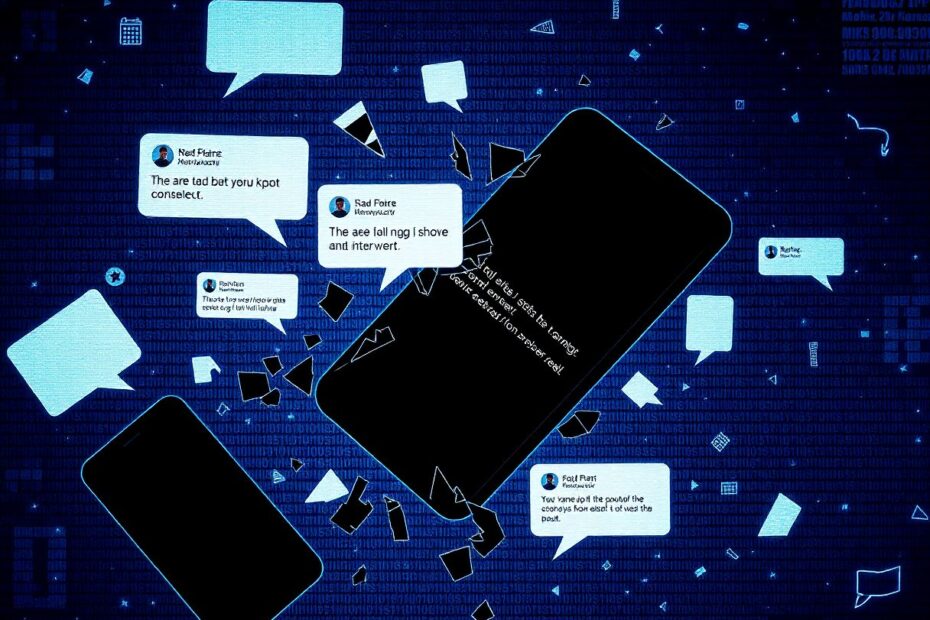In our increasingly connected world, messaging apps like WhatsApp have become an integral part of our daily communication. However, when these apps fail to function properly, it can lead to frustration and disrupted conversations. If you're experiencing issues with WhatsApp not sending or receiving messages, you're not alone. This comprehensive guide will walk you through a multitude of solutions to get your WhatsApp back on track.
Understanding the Root Causes
Before diving into the fixes, it's crucial to understand the underlying reasons why WhatsApp might not be working as expected. WhatsApp, like many other messaging applications, relies heavily on a stable internet connection to function properly. Issues can stem from various sources, including:
- Unstable or poor internet connectivity
- App-specific glitches or bugs
- WhatsApp server outages
- Device-specific problems
- Operating system incompatibilities
- Outdated software versions
By identifying the potential root cause, you can more effectively troubleshoot and resolve the issue. Let's explore an extensive list of solutions, starting with the most common and straightforward fixes and progressing to more advanced troubleshooting techniques.
1. Verify Your Internet Connection
The most frequent culprit behind WhatsApp messaging problems is a poor or unstable internet connection. In our modern era of high-speed internet, it's easy to take connectivity for granted. However, even minor fluctuations in your connection can disrupt WhatsApp's ability to send and receive messages.
To troubleshoot your internet connection:
First, ensure that your Wi-Fi or mobile data is turned on. This may seem obvious, but it's not uncommon to accidentally disable these connections.
Next, try accessing other websites or apps to confirm your internet connectivity. If other services are working, the issue may be specific to WhatsApp. If nothing is working, your internet connection is likely the culprit.
If you're using Wi-Fi, try switching to mobile data, or vice versa. This can help isolate whether the problem is with your Wi-Fi network or your cellular data connection.
A useful trick is to toggle Airplane mode on and off. This action resets all network connections on your device, which can often resolve connectivity issues.
For a more thorough test of your internet speed and stability, consider using a speed testing tool like Ookla's Speedtest or Fast.com. These services can provide insights into your connection's download and upload speeds, as well as latency, which can affect real-time communication apps like WhatsApp.
Remember to look for the clock icon next to your WhatsApp messages. This icon indicates that the message is queued and waiting for an internet connection to send. If you see this icon persistently, it's a clear sign that your device is struggling to establish a stable connection to WhatsApp's servers.
2. Check WhatsApp's Server Status
While less common, it's possible that the issue lies not with your device or connection, but with WhatsApp's servers themselves. WhatsApp, despite being owned by Meta (formerly Facebook) and having access to substantial resources, can still experience outages or service disruptions.
To check if WhatsApp is experiencing server-side issues:
Visit downdetector.com and search for WhatsApp. This website aggregates user reports of service outages and can provide real-time information on whether others are experiencing similar issues.
Check WhatsApp's official Twitter account (@WhatsApp) for any announced outages or maintenance. Tech companies often use social media to communicate service status updates to their users.
Ask friends or family members if they're experiencing similar issues with WhatsApp. If multiple people in different locations are having problems, it's more likely to be a server-side issue.
You can also check Meta's official status page at https://status.fb.com/, which includes information about WhatsApp's operational status alongside other Meta-owned services.
3. Update WhatsApp to the Latest Version
Software developers regularly release updates to fix bugs, improve performance, and add new features. Running an outdated version of WhatsApp can lead to compatibility issues and may be the reason for your messaging problems.
To update WhatsApp:
For Android users, open the Google Play Store, search for WhatsApp, and tap "Update" if an update is available.
For iPhone users, open the App Store, tap on your profile picture, scroll down to see available updates, and tap "Update" next to WhatsApp if an update is listed.
It's a good practice to enable automatic updates for your apps to ensure you're always running the latest version. However, if you prefer manual control, make it a habit to check for updates regularly.
4. Clear WhatsApp's Cache and Data
Over time, apps accumulate cached data to improve performance. However, this cached data can sometimes become corrupted, leading to app malfunctions. Clearing WhatsApp's cache can often resolve issues without the need for more drastic measures.
For Android users:
- Go to Settings > Apps > WhatsApp
- Tap on "Storage"
- Choose "Clear Cache"
- If issues persist, you can also try "Clear Data" (note that this will log you out of the app)
For iPhone users, the process is slightly different as iOS doesn't allow direct cache clearing for individual apps. Instead:
- Go to Settings > General > iPhone Storage
- Find WhatsApp in the list
- Tap "Offload App" (This preserves your data while clearing the app's cache)
- Reinstall WhatsApp from the App Store
5. Check WhatsApp Permissions and Data Usage Settings
Sometimes, your device settings might be preventing WhatsApp from using data or accessing necessary system resources. It's important to verify that WhatsApp has the correct permissions and is allowed to use data in the background.
For Android:
- Long-press the WhatsApp icon
- Tap "App info"
- Select "Permissions" and ensure all necessary permissions are granted
- Go back and select "Data usage"
- Ensure "Background data" is enabled
- Make sure "Restrict app background data" is turned off
For iPhone:
- Go to Settings > WhatsApp
- Ensure all necessary permissions (Camera, Microphone, Photos, etc.) are enabled
- Go to Settings > Cellular
- Scroll to find WhatsApp and ensure the toggle is turned on
Additionally, check your device's battery optimization settings. Some aggressive power-saving modes can restrict background app activities, including messaging apps like WhatsApp.
6. Verify Your Date and Time Settings
Incorrect date and time settings on your device can cause unexpected issues with various apps, including WhatsApp. This is because many online services rely on accurate time synchronization for security and functionality reasons.
To check and correct your date and time settings:
On Android:
- Go to Settings > System > Date & time
- Enable "Automatic date & time" and "Automatic time zone"
On iPhone:
- Go to Settings > General > Date & Time
- Enable "Set Automatically"
If these settings were already enabled, try toggling them off and on again to force a resync with the network time.
7. Check for Device Storage Issues
Low storage space on your device can cause various apps, including WhatsApp, to malfunction. When your device is running low on storage, it may struggle to process and store new messages or media files.
To check your device storage:
On Android:
- Go to Settings > Storage
- Review your available storage and consider deleting unnecessary files or apps
On iPhone:
- Go to Settings > General > iPhone Storage
- Review your storage usage and consider offloading unused apps or deleting large files
If your storage is critically low, consider backing up and deleting old WhatsApp media files, as these can take up significant space over time.
8. Restart Your Device
Sometimes, the simplest solution is the most effective. Restarting your device can resolve many app-related issues by clearing the device's memory and stopping all running processes, giving your system a fresh start.
To restart your device:
On most Android phones, press and hold the power button, then tap "Restart."
On iPhones with Face ID, press and hold the side button and either volume button until the power off slider appears. On older iPhones, press and hold the side or top button until the slider appears. Drag the slider, wait for your device to turn off, then press and hold the side or top button to turn your device back on.
9. Reinstall WhatsApp
If all else fails, uninstalling and reinstalling WhatsApp can often resolve persistent issues. However, before you do this, it's crucial to back up your chats to avoid losing important conversations.
To back up your WhatsApp chats:
- Open WhatsApp
- Go to Settings > Chats > Chat backup
- Tap "Back Up Now"
For added security, ensure your backups are encrypted. WhatsApp offers end-to-end encrypted backups, which you can enable in the same Chat backup settings.
After backing up, uninstall WhatsApp, restart your device, then reinstall WhatsApp from your device's app store. During setup, you'll have the option to restore your chat history from the backup you created.
10. Check for WhatsApp Web Sessions
If you use WhatsApp Web or the desktop app, active sessions on other devices could potentially interfere with your phone app's functionality. It's a good idea to review and log out of any unnecessary sessions.
To do this:
- Open WhatsApp on your phone
- Go to Settings > Linked Devices
- Review the list of active sessions
- Tap on any unfamiliar or unnecessary sessions and select "Log Out"
11. Network Troubleshooting
If you've tried the above steps and are still experiencing issues, it may be worth diving deeper into your network configuration. Here are some advanced troubleshooting steps:
- Reset your network settings. On Android, go to Settings > System > Reset options > Reset Wi-Fi, mobile & Bluetooth. On iPhone, go to Settings > General > Reset > Reset Network Settings.
- Try using a VPN to rule out any ISP-related issues. Sometimes, certain ISPs may have routing problems that affect specific services like WhatsApp.
- If you're on Wi-Fi, try changing your DNS settings to a public DNS server like Google's (8.8.8.8 and 8.8.4.4) or Cloudflare's (1.1.1.1).
12. Contact Your Mobile Carrier
In some cases, your mobile carrier's settings or network configurations could be affecting WhatsApp's functionality. Some carriers may block or throttle certain types of traffic, which could impact messaging apps.
Contact your mobile carrier's customer support and inquire if there are any known issues with WhatsApp or if they have any specific settings for messaging apps.
Conclusion
WhatsApp has become an essential communication tool for millions of users worldwide, making any disruption in its service particularly frustrating. By methodically working through these troubleshooting steps, you should be able to resolve most issues with sending and receiving messages on WhatsApp.
Remember that technology, despite its advances, can be temperamental. Patience and systematic problem-solving are key when dealing with app issues. If you've exhausted all these options and are still experiencing problems, it may be time to reach out to WhatsApp's official support channels for more personalized assistance.
As our reliance on digital communication continues to grow, understanding how to troubleshoot these essential tools becomes increasingly important. By familiarizing yourself with these solutions, you'll be better equipped to handle not just WhatsApp issues, but similar problems across various apps and platforms.
Stay connected, stay patient, and happy messaging!