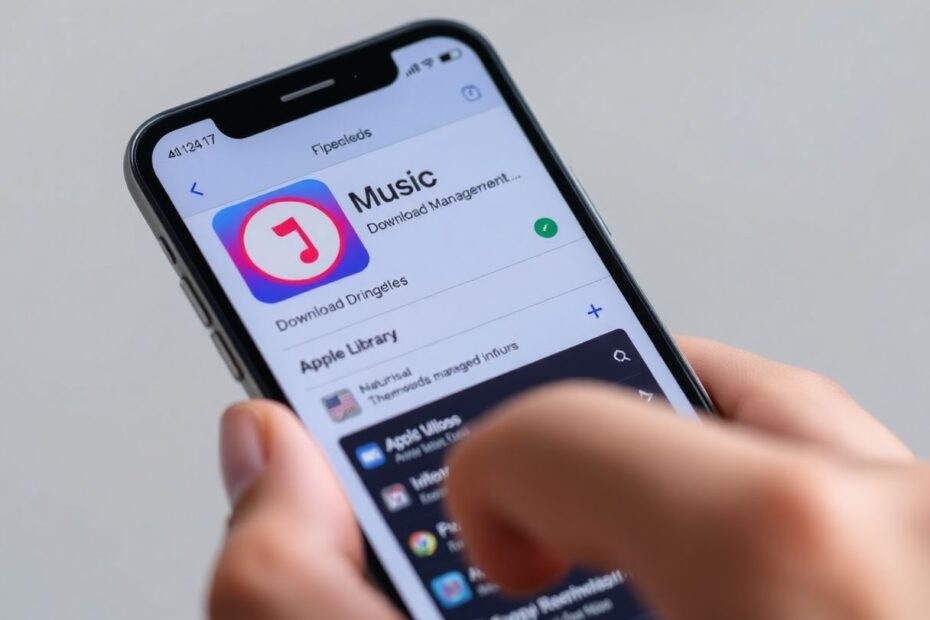Apple Music has revolutionized how we consume music, offering a vast library of songs at our fingertips. However, like any technology, it's not without its quirks. One common frustration users face is difficulty removing downloaded songs from their devices. This comprehensive guide will walk you through various solutions to help you successfully manage your Apple Music storage and resolve issues with stubborn downloads.
Understanding the Root of the Problem
Before diving into solutions, it's crucial to understand why you might be facing difficulties removing downloaded songs from Apple Music. The issue often stems from a combination of factors:
Software glitches are a primary culprit. Apple Music is a complex application that interacts with various system components, and occasional bugs can interfere with its functionality. These glitches may prevent the app from properly communicating with the device's storage system, leading to failed deletion attempts.
Outdated software versions can also contribute to the problem. Apple regularly releases updates to improve performance and fix known issues. Running an older version of iOS or the Apple Music app itself may mean you're missing out on critical fixes that could resolve your download removal problems.
Device storage issues can complicate matters further. When your device is near capacity, it can struggle to manage files effectively, potentially leading to issues with deleting downloads. This is particularly relevant for users with large music libraries on devices with limited storage.
Syncing problems across devices are another common source of frustration. Apple's ecosystem is designed to keep your music library consistent across all your devices. However, this synchronization can sometimes lead to deleted songs reappearing or downloads persisting on one device despite being removed from another.
Settings conflicts, particularly those related to iCloud and Apple Music's own configuration, can also interfere with the download management process. Incorrect settings may prevent the app from correctly identifying which songs should be removed from the device's local storage.
Basic Troubleshooting Steps
Let's start with some fundamental troubleshooting steps that can often resolve the issue without diving into more complex solutions.
Restart Your Device: This age-old tech advice remains one of the most effective first steps in troubleshooting. A restart can clear temporary system states that might be preventing proper function of the Apple Music app. To do this, press and hold the power button on your iPhone or iPad, slide to power off, wait for about 30 seconds, then turn your device back on. After restarting, try deleting the downloaded songs again.
Check for Software Updates: Keeping your device and apps up-to-date is crucial for maintaining optimal performance. To check for iOS updates, go to Settings > General > Software Update. For the Apple Music app itself, visit the App Store and check the Updates tab. Installing the latest versions can often resolve known issues and improve overall functionality.
Force Close and Reopen Apple Music: If the app seems unresponsive or stuck, force closing and reopening can help. On newer iOS devices, swipe up from the bottom of the screen and pause in the middle. On older devices, double-click the home button. Find the Apple Music app in the app switcher, then swipe it up and off the screen. Relaunch the app and attempt to delete downloads again.
Advanced Solutions for Persistent Issues
If the basic steps don't resolve your problem, it's time to explore more advanced troubleshooting methods.
Delete Songs from Settings: Some users have found success by deleting songs through the iOS Settings app rather than within Apple Music itself. Navigate to Settings > General > iPhone/iPad Storage, scroll down to find "Music," then swipe left on "All Songs" or individual artists/albums to delete. This method bypasses the Apple Music app interface, potentially circumventing any app-specific glitches.
Enable Optimized Storage: Apple Music offers an automatic storage management feature that can help prevent your device from becoming overwhelmed with downloads. To enable this, go to Settings > Music, scroll down to "Optimized Storage," and toggle the switch. You can then choose a storage limit (e.g., 8GB, 16GB, 32GB) based on your device's capacity and usage patterns. This feature will automatically remove downloaded songs when your device is low on storage, prioritizing your most played tracks.
Reinstall the Apple Music App: If the app seems to be malfunctioning consistently, a fresh install might be necessary. Long-press the Apple Music icon on your home screen, tap "Remove App," and confirm by tapping "Delete App." Then, visit the App Store to reinstall Apple Music. After reinstalling, sign in and attempt to delete downloads again. This process can clear any corrupted app data that might be causing issues.
Disable and Re-enable iCloud Music Library: Syncing issues can often be resolved by toggling off and on the iCloud Music Library feature. Go to Settings > Music and toggle off "Sync Library." Wait for a few moments, then toggle it back on. This action forces a fresh sync between your device and iCloud, potentially resolving any discrepancies that were preventing proper download management.
Check Content & Privacy Restrictions: In some cases, iOS restrictions can interfere with app functions, including music management. Visit Settings > Screen Time > Content & Privacy Restrictions. If enabled, tap "Content Restrictions" and ensure that "Music, Podcasts & News" is set to "Allow." Overly restrictive settings can sometimes prevent the deletion of content, even if it was originally allowed to be downloaded.
Remove and Re-add Your Apple ID: For persistent account-related issues, removing and re-adding your Apple ID can help. Go to Settings > [Your Name], scroll down and tap "Sign Out." Restart your device, then go back to Settings and sign in with your Apple ID. This process can resolve account-specific glitches that might be interfering with your ability to manage downloads.
Dealing with Specific Scenarios
Different situations may require tailored approaches. Here are some strategies for specific issues you might encounter:
When individual songs won't delete, first ensure the song isn't currently playing. Check if the song is part of a playlist and try removing it from there first. Sometimes, deleting the entire album and re-downloading only the desired tracks can resolve stubborn individual song issues.
For songs that appear to be perpetually downloading, toggling Airplane Mode on and off can help. Additionally, go to Settings > Music and turn off "Show Apple Music," restart your device, then turn the setting back on. This can reset the download process for problematic tracks.
If deleted songs keep reappearing on other devices, ensure all your devices are signed in with the same Apple ID and have "Sync Library" enabled. Force close Apple Music on all devices and reopen. If issues persist, sign out of Apple Music on all devices and sign back in to force a complete resync.
Preventative Measures and Best Practices
To minimize future issues with downloading and undownloading songs:
Regularly review and clean up your downloaded music library. Set aside time each month to go through your downloads and remove songs you no longer need offline access to.
Use playlists to organize music you want to keep downloaded. This makes it easier to manage your offline content and quickly identify which songs should remain on your device.
Take full advantage of the "Optimized Storage" feature. This automated system can significantly reduce the manual management required to keep your device's storage in check.
Keep your devices and apps updated to the latest versions. Apple frequently releases updates that include bug fixes and performance improvements, which can prevent or resolve many common issues.
Maintain sufficient free space on your device. A general rule of thumb is to keep at least 10-15% of your device's storage free to ensure smooth operation of all apps, including Apple Music.
When All Else Fails
If you've exhausted all the above solutions and still can't remove downloads, it may be time to seek professional help or consider more drastic measures.
Contacting Apple Support: Apple's support team is well-equipped to handle complex issues. Visit Apple's support website, choose "Music" as the product, select "Apple Music" and then "Subscriptions & Purchases." Follow the prompts to chat with a support representative or schedule a call. They may have access to additional diagnostic tools or insider knowledge to resolve your specific issue.
Considering a Factory Reset: As a last resort, you may need to reset your device to its factory settings. This should only be done after backing up all your important data. Go to Settings > General > Reset and choose "Erase All Content and Settings." After the reset, set up your device as new and reinstall Apple Music. While this is a time-consuming process, it can resolve even the most persistent software issues by giving you a clean slate.
Conclusion
Managing downloads in Apple Music shouldn't be a constant struggle. By understanding the potential causes of issues and following this comprehensive troubleshooting guide, you should be able to resolve most problems and efficiently manage your music library. Remember that technology, while powerful, isn't perfect. Regular maintenance, staying updated, and occasionally reaching out for support are all part of ensuring a smooth digital music experience.
As we continue to rely more heavily on streaming services and digital libraries, it's crucial to develop good habits in managing our digital content. By implementing the preventative measures and best practices outlined in this guide, you can minimize future issues and enjoy a more seamless Apple Music experience. Happy listening, and may your library always be perfectly curated and easily managed!