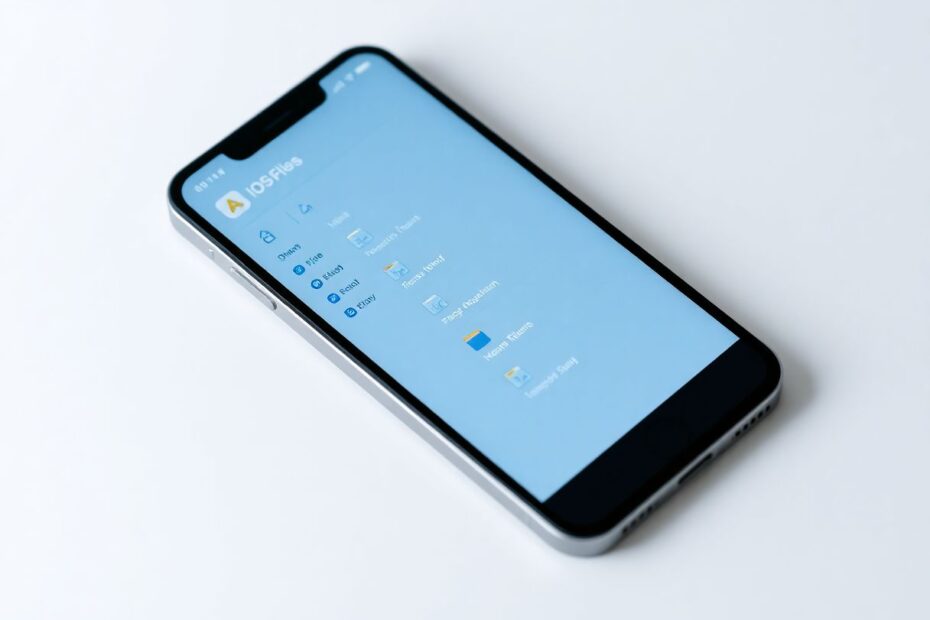Introduction
In the ever-evolving world of mobile technology, the transition from one operating system to another can often be a perplexing experience. For many users migrating from Android to iOS, or for those new to the Apple ecosystem, one of the most common questions is, "Where are my downloads on iPhone?" This comprehensive guide aims to demystify the iOS file management system, providing you with a deep understanding of how Apple's approach differs from other platforms and how you can efficiently locate and manage your downloads and saved files.
Understanding the iOS File Management Philosophy
The Sandbox Approach: A Paradigm Shift
Apple's iOS operates on a fundamentally different principle compared to many other mobile operating systems, particularly Android. At the core of this difference is the "sandbox" approach to file management. This methodology, rooted in Apple's commitment to security and user privacy, essentially compartmentalizes different types of files within the apps that handle them. While this may initially seem counterintuitive to users accustomed to a centralized file system, it offers several advantages in terms of data protection and system integrity.
The sandbox model ensures that each app operates within its own isolated environment, preventing unauthorized access to data by other applications. This segregation not only enhances security but also contributes to the overall stability of the iOS ecosystem. By limiting inter-app data access, Apple mitigates the risk of malware spread and reduces the potential for system-wide vulnerabilities.
The Evolution of iOS File Management
It's worth noting that Apple's approach to file management has evolved significantly over the years. In earlier versions of iOS, file access was heavily restricted, with users having limited control over their data. However, recognizing the need for more flexible file management, Apple introduced the Files app in iOS 11. This marked a significant shift in how users could interact with their files on iOS devices.
The Files app serves as a centralized hub for file management, bridging the gap between the sandbox model and user expectations for accessible file storage. It provides a more familiar interface for those accustomed to traditional file systems while maintaining the core principles of iOS security.
The Files App: Your Gateway to Downloads
The Files app is the cornerstone of file management on iOS devices. It acts as an aggregator, pulling together files from various sources into a single, navigable interface. Here's a detailed look at how to use the Files app to locate your downloads:
Accessing the Files App: Locate and tap the Files app icon on your home screen. If you can't find it, swipe down on your home screen and use the Spotlight search to find "Files."
Navigating the Interface: Once open, you'll see a "Browse" tab at the bottom. This is your starting point for file exploration.
Locating Downloads: Tap on "Browse" and look for a folder named "Downloads." This is where many of your downloaded files will be stored by default.
Exploring Other Locations: The Files app also gives you access to iCloud Drive (if enabled), and folders specific to your device under "On My iPhone/iPad."
Third-Party Cloud Services: If you use services like Dropbox, Google Drive, or OneDrive, you can integrate these with the Files app for seamless access to files stored in the cloud.
Understanding File Storage Across Different Apps
While the Files app provides a centralized view, it's crucial to understand that different types of files may still be stored in app-specific locations. Here's a breakdown of where to find various file types:
Photos and Videos
- Primary Location: Photos app
- Access Method: Open the Photos app and navigate to the "Albums" tab. Look for albums like "Downloads" or "Saved Photos."
- Additional Info: iOS intelligently categorizes media into albums like "Screenshots," "Live Photos," and "Portrait," making it easier to locate specific types of images or videos.
Documents and PDFs
- Primary Location: Files app
- Access Method: Open Files, tap "Browse," and check the "Downloads" folder or other relevant locations.
- Note: Some apps may save documents to their own folders within the Files app.
Music Files
- Primary Location: Music app or Files app
- Access Method: Check the Music app first. If not found there, look in the Files app under "Downloads."
- Streaming Services: Apps like Apple Music or Spotify store downloaded songs within their own app environment.
Email Attachments
- Primary Location: Mail app or Files app
- Access Method: Open the Mail app, find the relevant email, and tap the attachment. Once downloaded, it may open in a specific app or be saved to Files.
Advanced File Management Techniques
Leveraging iCloud for Seamless File Access
iCloud plays a pivotal role in Apple's ecosystem, offering a cloud-based solution for file storage and synchronization across devices. Here's how to make the most of iCloud for file management:
- Enabling iCloud Drive: Go to Settings > [Your Name] > iCloud > iCloud Drive and toggle it on.
- Syncing Folders: In the Files app, you can choose which folders to sync with iCloud, ensuring important files are backed up and accessible across devices.
- Optimizing Storage: iCloud can help manage device storage by keeping full-resolution photos in the cloud while storing optimized versions on your device.
Utilizing Tags and Favorites for Efficient Organization
The Files app offers powerful organization tools to help you manage your downloads and saved files more effectively:
- Tags: You can assign color-coded tags to files for easy categorization and retrieval.
- Favorites: Frequently accessed folders can be marked as favorites for quick access.
- Create Folders: Organize your downloads into custom folders for a more structured file system.
Third-Party File Management Apps
While the native Files app is comprehensive, some users might prefer third-party file management solutions. Apps like Documents by Readdle or FileBrowser offer additional features and customization options for power users.
Troubleshooting Common File Management Issues
Downloads Not Appearing
If you're having trouble locating your downloads, consider these steps:
- Check App-Specific Storage: Some apps store downloads within their own environment. Check the relevant app first.
- Verify Storage Space: Ensure you have sufficient storage space on your device.
- Restart Your Device: A simple restart can often resolve minor glitches in file system visibility.
- Check Download Completion: Ensure your download has completed successfully, especially for larger files.
Files App Not Displaying All Content
If the Files app isn't showing all your files, try these solutions:
- iCloud Sign-In: Ensure you're properly signed in to your iCloud account.
- Screen Time Restrictions: Check if you have any restrictions enabled in Screen Time settings that might be limiting file access.
- iOS Updates: Keep your device updated to the latest iOS version to ensure compatibility and access to the latest file management features.
The Future of File Management on iOS
As iOS continues to evolve, we can expect further refinements to the file management system. Apple has consistently worked to balance user accessibility with its core principles of security and privacy. Future updates may bring more granular control over file permissions, enhanced integration with third-party cloud services, and improved file sharing capabilities between iOS and other platforms.
Conclusion
Understanding where your downloads go on an iPhone and how to effectively manage your files is crucial for maximizing the potential of your iOS device. While Apple's approach might differ from what you're used to on other platforms, it offers a secure, organized, and increasingly flexible system for handling your digital content.
By familiarizing yourself with the Files app, understanding the nuances of app-specific storage, and leveraging tools like iCloud and tags, you can create a personalized and efficient file management system on your iPhone. Remember, the key to mastering iOS file management is to embrace its unique philosophy while utilizing the tools provided to tailor the experience to your needs.
As you continue to explore and use your iPhone, you'll find that what once seemed like a confusing file system becomes an intuitive and powerful tool for managing your digital life. With this comprehensive guide, you're now equipped to navigate the iOS file system with confidence, ensuring that you'll never have to wonder "Where are my downloads on iPhone?" again.