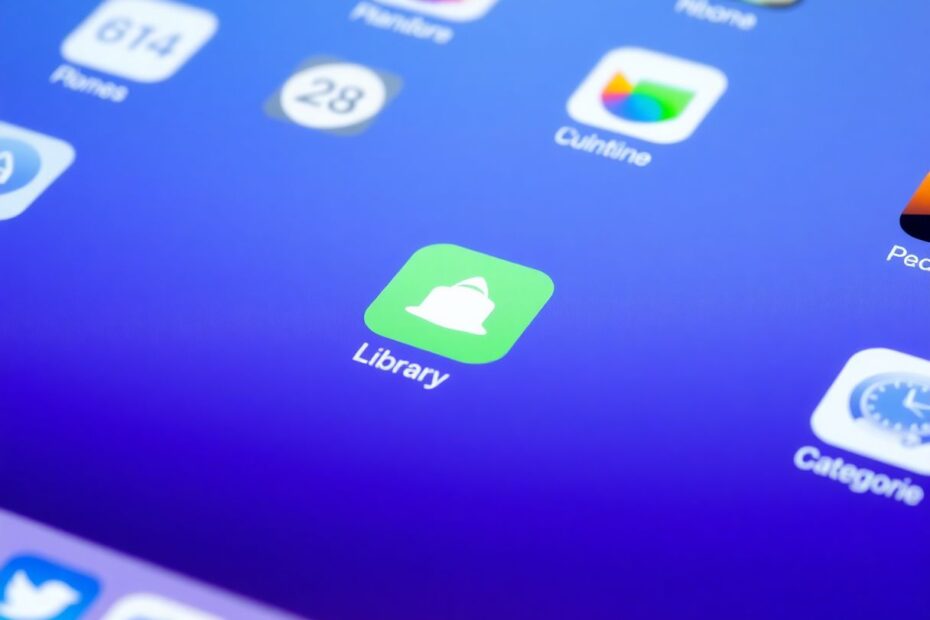The App Library, a feature first introduced on iPhones with iOS 14, has made its way to iPads with iPadOS 15 and later versions. This comprehensive guide will explore everything you need to know about the App Library on iPad, including how to find it, use it effectively, and customize it to your liking.
Understanding the App Library
The App Library is a dedicated space on your device that automatically organizes all your apps into categories. It serves multiple purposes, including reducing Home Screen clutter, making it easier to find and launch apps, providing a quick alphabetical list of all installed apps, and allowing you to hide less frequently used apps from the Home Screen.
Locating the App Library on iPad
Unlike on the iPhone, where you can access the App Library by swiping left past your last Home Screen page, the process is slightly different on the iPad. To find the App Library on your iPad, follow these steps:
- From your Home Screen, swipe up from the bottom of the screen to open the Dock.
- Look for the App Library icon in the right corner of the Dock. It appears as a grid of small app icons.
- Tap the App Library icon to open it.
It's important to note that if you don't see the App Library icon in your Dock, you should ensure your iPad is running iPadOS 15 or later. You can verify this by going to Settings > General > About and checking the "Software Version" field.
Once you've opened the App Library, you'll notice it's organized into several sections. At the top, you'll find a search bar that allows you to quickly find any app. Below that are the "Suggested" and "Recently Added" categories, which are based on your usage patterns and newly installed apps. The bulk of the App Library consists of categorized folders where your apps are automatically sorted into groups like Productivity, Entertainment, and Social. Finally, you can swipe down to reveal an alphabetical list of all your apps.
Effective Use of the App Library on iPad
The App Library offers several features to enhance your iPad experience. The search function at the top of the App Library is often the fastest way to find a specific app. Simply tap the search bar, start typing the name of the app you're looking for, and tap the app icon when it appears in the search results to open it.
If you prefer browsing, you can explore the automatically generated categories. Scroll through the App Library to view different category folders, tap on a category to expand it and see all apps within that group, and tap an app to open it. You can also tap the small group of four apps in the lower-right corner of a category to see all apps in that category.
For a complete view of all your apps, swipe down in the App Library to reveal the alphabetical list. You can scroll through this list or tap a letter on the right side to jump to that section.
Customizing Your iPad's App Library Experience
While the App Library itself can't be extensively customized, you can adjust how it interacts with your Home Screen and newly downloaded apps. To declutter your Home Screen, you can move apps to the App Library by long-pressing an app icon, tapping "Remove App," and choosing "Move to App Library." This keeps the app installed but hidden from your Home Screen.
Conversely, if you want quick access to an app on your Home Screen, you can add it from the App Library by finding the app, long-pressing the icon, and dragging it to your desired location on the Home Screen.
You can also choose whether newly downloaded apps appear on your Home Screen or only in the App Library. Go to Settings > Home Screen & Dock, and under "Newly Downloaded Apps," choose either "Add to Home Screen" or "App Library Only."
Maximizing the App Library on iPad
To get the most out of the App Library on your iPad, consider using it as a launcher instead of cluttering your Home Screen with rarely used apps. The search function in the App Library is often faster than swiping through Home Screen pages. You can also hide entire Home Screen pages to simplify your layout, knowing all apps are still accessible in the App Library. Don't forget to check the "Suggested" and "Recently Added" categories, which can help you quickly find your most-used and newest apps.
Troubleshooting Common App Library Issues on iPad
While the App Library is generally straightforward to use, you might encounter some issues. If the App Library isn't showing up in your Dock, ensure your iPad is running iPadOS 15 or later, restart your iPad, and check for software updates in Settings > General > Software Update.
The automatic categorization of apps isn't always perfect, and unfortunately, you can't manually recategorize apps. However, you can use the search function to find misplaced apps quickly or add frequently used but misplaced apps to your Home Screen for easier access.
If the search function in the App Library isn't working properly, try force closing the Settings app and reopening it, restarting your iPad, or as a last resort, resetting all settings (Settings > General > Reset > Reset All Settings). Note that this will not delete your data but will reset all settings to default.
App Library on iPad vs. iPhone: Key Differences
While the App Library functions similarly on both devices, there are some notable differences. On iPad, it's accessed through the Dock, while on iPhone, it's at the end of your Home Screen pages. The iPad's larger screen allows for a more spacious and easier-to-navigate App Library layout. Additionally, on iPad, you can drag apps from the App Library directly into Split View or Slide Over for multitasking.
The Future of App Library on iPad
As Apple continues to refine iPadOS, we may see further enhancements to the App Library. Potential future improvements could include custom categories, more robust organization options, integration with Focus modes, and enhanced search capabilities. While these are speculative, Apple typically iterates on new features in subsequent software updates.
Conclusion: Embracing the App Library on Your iPad
The App Library is a powerful tool for organizing and accessing your apps on iPad. By understanding where to find it and how to use it effectively, you can streamline your iPad experience, reduce clutter, and boost your productivity. Whether you're a casual user or a power user, the App Library offers benefits for everyone.
Remember, the key to mastering the App Library is to experiment with its features and find a setup that works best for your personal workflow. Don't be afraid to reorganize your Home Screen, hide pages, and rely more on the App Library for app management. As you become more comfortable with the App Library, you'll likely find that it becomes an indispensable part of your iPad usage, helping you navigate your device more efficiently and keeping your digital life better organized.