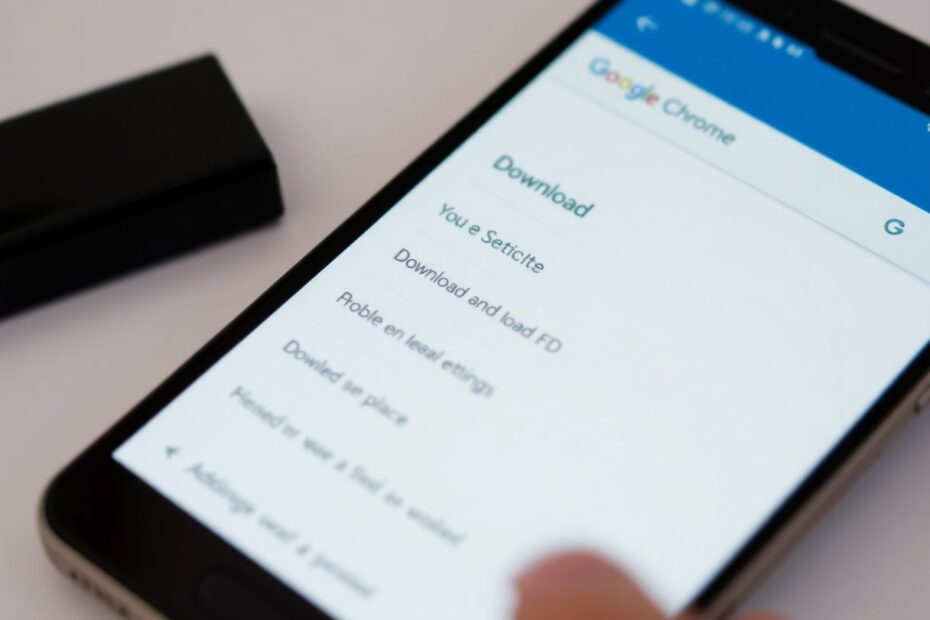In today's digital age, the ability to download files on our smartphones is crucial. However, many Android users encounter frustrating issues when trying to download files using Google Chrome. This comprehensive guide will explore the reasons behind these download failures and provide detailed solutions to get your downloads working smoothly again.
Understanding the Root Causes
Before delving into solutions, it's essential to understand why you might be experiencing download issues on your Android device. Common culprits include insufficient storage space, outdated Chrome versions, incorrect app permissions, network connectivity problems, misconfigured download settings, battery optimization interference, and corrupted app caches. By identifying the underlying cause, we can apply targeted solutions more effectively.
Updating Google Chrome: The First Line of Defense
An outdated version of Chrome is often the primary reason for download failures. Google regularly releases updates to fix bugs and improve performance. To ensure you're running the latest version:
- Open the Google Play Store on your Android device
- Search for "Google Chrome"
- If an update is available, tap "Update" and wait for the process to complete
After updating, attempt to download a file again. Many users find that this simple step resolves their issues immediately.
Managing Storage Space: A Critical Factor
Insufficient storage space is another common culprit. Android devices require a certain amount of free space to function properly, including downloading files. To check and free up space:
- Navigate to your Android device's Settings
- Tap on "Storage" or "Storage & USB"
- Review your available space
If you're running low on storage, consider uninstalling unused apps, clearing app caches, moving photos and videos to cloud storage or an SD card, and deleting unnecessary files using a file manager app. It's recommended to maintain at least 10-15% of your total storage as free space for optimal performance.
Verifying Chrome Permissions: Ensuring Proper Access
Chrome requires specific permissions to access your device's storage for downloads. To check and grant permissions:
- Go to Settings > Apps > Chrome
- Tap on "Permissions"
- Ensure that "Storage" permission is enabled
If it's not enabled, toggle it on and attempt to download again. This step is crucial as Android's permission system is designed to protect user privacy, but it can sometimes interfere with app functionality if not properly configured.
Modifying Download Location: A Simple Yet Effective Solution
Changing the download location can often resolve issues, particularly if the default location is problematic. Here's how:
- Open Chrome and tap the three-dot menu
- Go to Settings > Downloads
- Tap "Download location"
- Choose a different folder or create a new one
Try downloading a file to the new location to see if it resolves the issue. This can be particularly helpful if your default storage is nearly full or if there are permission issues with the original download folder.
Clearing Chrome Cache and Data: Removing Potential Corruption
Corrupted cache files can interfere with downloads. Clearing them can often resolve persistent issues:
- Go to Settings > Apps > Chrome
- Tap on "Storage"
- Tap "Clear Cache"
- If issues persist, tap "Clear Data" (note: this will log you out of websites)
After clearing the cache and data, restart Chrome and attempt to download again. This process removes temporary files that might be causing conflicts with the download process.
Disabling Battery Optimization for Chrome: Ensuring Uninterrupted Downloads
Battery optimization features can sometimes interfere with background processes like downloads. To disable it:
- Go to Settings > Apps > Chrome
- Tap on "Battery"
- Select "Don't optimize" or "Unrestricted"
This allows Chrome to run in the background without restrictions, which can be crucial for larger downloads or when downloading multiple files simultaneously.
Network Connection: The Foundation of Successful Downloads
A stable internet connection is vital for downloads. Try these steps to ensure optimal connectivity:
- Toggle Airplane mode on and off to reset network connections
- Restart your Wi-Fi router to clear potential network issues
- Switch between Wi-Fi and mobile data to identify if the problem is network-specific
- Move closer to your Wi-Fi router if signal strength is low
Additionally, consider using network analysis tools like Speedtest or Network Cell Info Lite to diagnose any underlying connectivity issues that might be affecting your downloads.
Advanced Solutions: Chrome Flags and Third-Party Download Managers
For more tech-savvy users, modifying Chrome flags can sometimes help with download issues. Chrome flags are experimental features that can be enabled or disabled:
- Open Chrome and type
chrome://flagsin the address bar - Search for "Parallel downloading"
- Enable this flag and restart Chrome
Be cautious with flags, as they can affect browser stability. If Chrome's built-in download manager continues to cause issues, consider using a third-party download manager from the Play Store. Options like ADM (Advanced Download Manager), Download Accelerator Plus, or Loader often provide more reliable downloading capabilities and additional features like pause/resume functionality and download scheduling.
System-Level Solutions: Updates and Resets
Ensuring your Android system is up-to-date can resolve many app-related issues:
- Go to Settings > System > System update
- Check for available updates and install if any are found
If all else fails, resetting Chrome to its default settings can help:
- Open Chrome settings
- Scroll down and tap "Advanced"
- Tap "Reset and clean up"
- Choose "Restore settings to their original defaults"
Note that this will reset your startup page, new tab page, search engine, and pinned tabs, so use this option as a last resort.
Dealing with Specific Scenarios
For large files that won't download, ensure you have adequate storage space and a stable Wi-Fi connection. Consider using a dedicated download manager app that can handle large files more efficiently.
If downloads start but fail to complete, check your internet stability, clear Chrome's cache and cookies, and try the download in Chrome's incognito mode to rule out extension interference.
When Chrome won't open download links, verify if other browsers can open the links, clear Chrome's app data completely, or consider uninstalling and reinstalling Chrome as a last resort.
Conclusion: Persistence and Systematic Troubleshooting
Downloading files is a fundamental function of any smartphone, and it can be frustrating when it doesn't work as expected. By following this comprehensive guide, you should be able to resolve most download issues on your Android device using Chrome. Remember to keep your apps and system updated, manage your storage wisely, and don't hesitate to try alternative solutions when needed.
If you continue to experience issues after trying these solutions, it may be worth consulting with a professional or considering if there are any hardware problems with your device. With patience and systematic troubleshooting, you'll be back to downloading files smoothly in no time.
As technology enthusiasts, we understand that staying informed about the latest Android updates and Chrome features is crucial. Keep an eye on official Google blogs and Android developer resources for the most up-to-date information on potential bugs and their fixes. Remember, the Android ecosystem is constantly evolving, and new solutions may emerge for persistent issues.
By mastering these troubleshooting techniques, you're not only solving your immediate download problems but also gaining valuable skills that will serve you well in navigating the ever-changing landscape of mobile technology. Happy downloading, and may your Android experience be smooth and efficient!