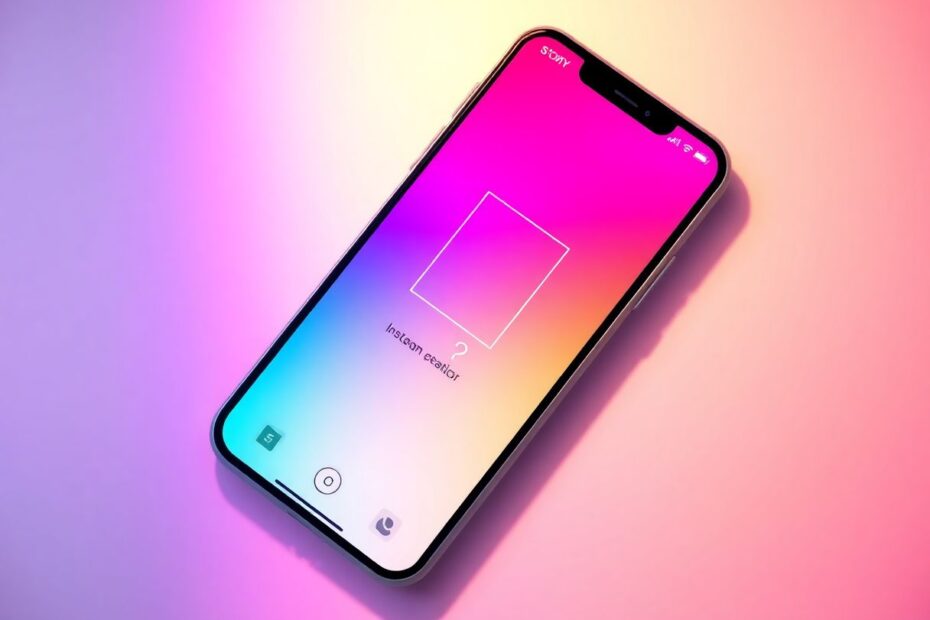Instagram Stories have become an integral part of our social media experience, allowing us to share fleeting moments with our followers. However, one common frustration many users face is the inability to see who viewed their stories. This comprehensive guide will explore the reasons behind this issue and provide practical solutions to help you regain visibility into your story viewers.
Understanding Instagram Story Views
Before diving into troubleshooting, it's important to understand how Instagram story views typically work. Stories are visible for 24 hours after posting, and users can usually see both the number of views and individual viewer profiles. This information is typically accessed by swiping up on your own story. However, when this feature isn't working as expected, it can be due to various factors that we'll explore in detail.
Common Reasons for Invisible Story Views
1. Temporary Glitch or Delay
Sometimes, the issue is simply a matter of timing or a minor technical hiccup in Instagram's complex backend systems. The platform processes millions of stories and view data points every second, which can occasionally lead to delays or temporary glitches in displaying view information.
To address this, try waiting for 5-10 minutes after posting your story before checking for views. You can also refresh the app by closing and reopening it. This simple action can often prompt the app to fetch the most up-to-date data from Instagram's servers.
2. Poor Internet Connection
In our increasingly connected world, it's easy to forget that a stable internet connection is crucial for seamless app functionality. A weak or unstable internet connection can prevent story view data from loading properly. This is because Instagram needs to communicate with its servers to retrieve and display view information in real-time.
To troubleshoot connection issues, start by checking your Wi-Fi or mobile data connection. You can try switching between Wi-Fi and mobile data to see if one provides a more stable connection. It's also helpful to perform a speed test using services like Ookla's Speedtest.net to ensure you have adequate bandwidth. For optimal performance, Instagram recommends a minimum download speed of 1.5 Mbps and upload speed of 0.5 Mbps.
3. Instagram Server Issues
Occasionally, problems on Instagram's end can affect story view functionality. As a platform with over a billion monthly active users, Instagram's infrastructure is vast and complex. Server issues can range from localized outages to more widespread problems affecting users globally.
To determine if the problem lies with Instagram's servers, check the platform's official status page or Twitter account for any reported outages. Additionally, websites like Downdetector aggregate user reports and can provide insights into whether others are experiencing similar issues. If a server issue is confirmed, the best course of action is to wait for Instagram's technical team to resolve the problem.
4. Outdated Instagram App
Running an old version of the Instagram app can lead to various functionality problems, including issues with story views. This is because newer versions often include bug fixes, performance improvements, and updates to align with changes in Instagram's backend systems.
To ensure you're using the latest version, open your device's app store (Google Play Store for Android or Apple App Store for iOS), search for Instagram, and check for available updates. If an update is available, install it and restart the app. It's good practice to enable automatic updates for Instagram to ensure you always have the latest version.
5. Account Privacy Settings
Your privacy settings may be configured in a way that limits who can view your stories. Instagram offers granular control over story visibility, allowing users to hide their stories from specific followers or restrict viewing to close friends only.
To review and adjust your privacy settings:
- Go to your Instagram profile
- Tap the menu icon (three horizontal lines)
- Select "Settings and Privacy"
- Tap on "Privacy"
- Review your "Story" settings to ensure they're not overly restrictive
Remember that changes to your privacy settings will only affect future stories, not those already posted.
Advanced Troubleshooting Steps
If the above solutions don't resolve the issue, more in-depth approaches may be necessary. These steps involve manipulating app data and account settings, which can often clear up persistent problems.
Clear App Cache and Data
Accumulated cache and data can sometimes interfere with app functionality. Clearing this data can often resolve issues by forcing the app to rebuild its local database and re-sync with Instagram's servers.
For Android devices:
- Go to Settings > Apps > Instagram
- Tap on Storage
- Select "Clear Cache" and "Clear Data"
For iOS devices, there isn't a direct way to clear cache, but you can achieve a similar effect by uninstalling and reinstalling the app.
Log Out and Log Back In
Refreshing your account connection can often resolve persistent issues by re-establishing a clean slate for your account's interaction with Instagram's servers.
- Go to your profile and tap the menu icon
- Select "Settings and Privacy"
- Scroll down and tap "Log Out"
- Close the app completely
- Reopen Instagram and log back in
Reinstall the Instagram App
A fresh installation can eliminate any corrupted files or settings that may have accumulated over time. This process ensures you're working with a clean, up-to-date version of the app.
- Uninstall Instagram from your device
- Restart your phone to clear any residual data
- Download and install the latest version of Instagram from your app store
- Log in to your account
Technical Insights into Story Views
Understanding the technical aspects behind story views can help contextualize the issue. Instagram's story feature relies on a complex interplay of client-side (your device) and server-side (Instagram's infrastructure) processes.
When you view a story, your device sends a request to Instagram's servers. These servers record the view and update the story's metadata. This updated information is then pushed back to the story owner's device. However, this process isn't always instantaneous and can be affected by various factors:
- API Limitations: Instagram's API may have temporary restrictions on fetching view data to manage server load during peak usage times.
- Caching Issues: Your device or the app may be displaying outdated cached information instead of fetching fresh data from the servers.
- Data Syncing Delays: There might be a lag in syncing view data across Instagram's distributed server network, especially for users in different geographic regions.
When to Contact Instagram Support
If you've exhausted all troubleshooting options and are still unable to see story views, it may be time to reach out to Instagram directly. While Instagram's support system can sometimes be challenging to navigate, persistence can yield results.
To contact Instagram support:
- Go to your profile and tap the menu icon
- Select "Settings and Privacy"
- Tap "Help"
- Choose "Report a Problem"
- Clearly describe the issue you're experiencing with story views
When describing your problem, be as specific as possible. Include details such as when the issue started, what troubleshooting steps you've already taken, and any error messages you've encountered. This information can help Instagram's support team more quickly identify and resolve your issue.
Preventative Measures for Future
To minimize the chances of encountering this problem again, consider implementing these best practices:
- Keep your Instagram app updated by enabling automatic updates
- Maintain a stable internet connection when using the app
- Regularly check your privacy settings to ensure they align with your preferences
- Stay informed about Instagram's latest features and any known issues through their official blog or social media channels
- Periodically clear your app cache and data to prevent buildup of potentially problematic stored information
Alternative Ways to Gauge Engagement
While troubleshooting, you can still assess story engagement through other metrics:
- Direct responses to your stories
- The number of likes or reactions (if you've enabled these features)
- Increased profile visits or follower growth after posting stories
- Use of interactive stickers (polls, questions, etc.) in your stories
These alternative engagement indicators can provide valuable insights into how your audience is interacting with your content, even when view counts are unavailable.
Conclusion
The inability to see who viewed your Instagram story can be frustrating, but it's often a solvable issue. By understanding the technical underpinnings of Instagram's story feature and following the comprehensive troubleshooting steps outlined in this guide, you should be able to regain visibility into your story viewers in most cases.
Remember that Instagram is constantly evolving, with new features and backend changes happening regularly. Stay informed about updates and be patient when encountering issues, as they're often temporary and resolved quickly by Instagram's development team.
If you continue to experience problems, don't hesitate to seek help from Instagram's support team or consult community forums for additional insights from other users who may have faced similar challenges. With persistence and the right approach, you can overcome most obstacles and fully enjoy the interactive nature of Instagram Stories.