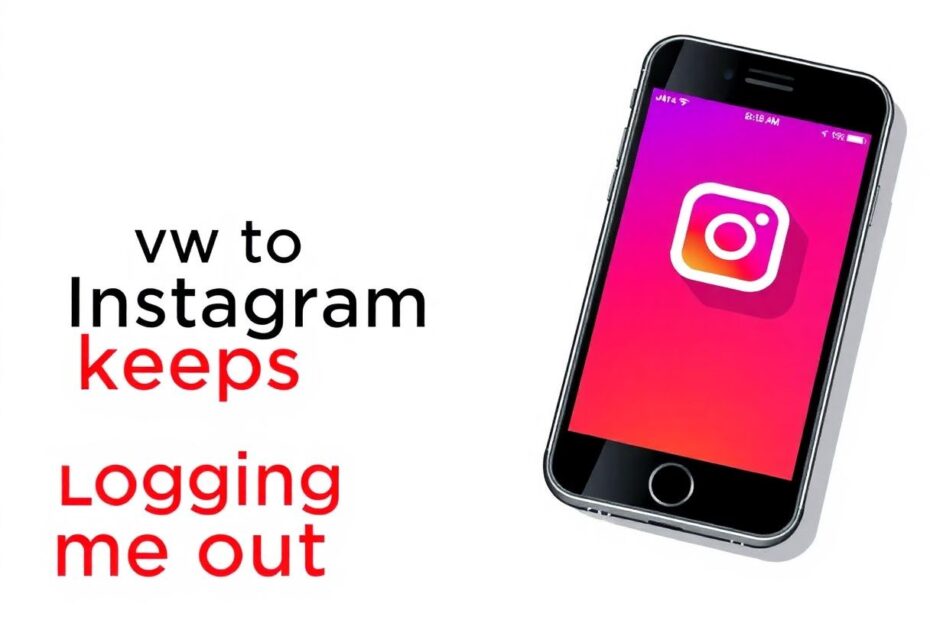Instagram has become an integral part of our daily lives, allowing us to connect with friends, share moments, and explore content from around the world. However, nothing can be more frustrating than being repeatedly logged out of your account, disrupting your social media experience. This comprehensive guide will delve into the reasons behind this common issue and provide you with a range of solutions to keep you connected.
Understanding the Root Causes
Before we dive into the solutions, it's crucial to understand why Instagram might be logging you out in the first place. There are several potential reasons for this behavior, ranging from simple app glitches to more complex security measures.
One of the primary culprits is often outdated software. Instagram's development team regularly releases updates to improve functionality, fix bugs, and enhance security. When you're running an older version of the app, it may struggle to maintain a stable connection with Instagram's servers, resulting in unexpected logouts.
Another common cause is related to device storage issues. As your smartphone accumulates data over time, it can lead to performance problems that affect various apps, including Instagram. Insufficient storage space or fragmented cache data can interfere with the app's ability to function correctly, potentially causing it to log you out unexpectedly.
Security measures implemented by Instagram can also lead to automatic logouts. If the platform detects any suspicious activity on your account, such as login attempts from unfamiliar locations or devices, it may force a logout as a precautionary measure. While this can be inconvenient, it's an essential feature designed to protect your account from unauthorized access.
Effective Solutions to Stop the Logouts
Now that we've explored the potential causes, let's dive into a comprehensive set of solutions to address this frustrating issue.
1. Update Your Instagram App
Ensuring your Instagram app is up-to-date is crucial for maintaining optimal performance and security. App developers continually work to improve their products, fixing bugs and addressing known issues with each new release.
For iOS users, updating Instagram is a straightforward process. Open the App Store, tap on your profile icon, and scroll through the list of available updates. If you see Instagram on this list, simply tap "Update" to install the latest version.
Android users can follow a similar process through the Google Play Store. Open the store, tap on your profile icon, select "Manage apps & device," and look for Instagram under the "Updates available" section. If an update is available, tap "Update" to install it.
2. Clear Instagram Cache
Over time, the cache data stored by Instagram on your device can become corrupted or bloated, leading to performance issues. Clearing this cache can often resolve login problems and other glitches.
For iOS users, the process involves offloading the app. Go to Settings > General > iPhone Storage, find Instagram in the list, and select "Offload App." This action will clear the cache while preserving your account data.
Android users have a more direct method. Navigate to Settings > Storage > Internal shared storage, tap on "Other apps," find Instagram in the list, and select "Clear cache."
3. Restart Your Device
Sometimes, the simplest solutions are the most effective. Restarting your device can clear temporary system files, refresh your RAM, and resolve minor software glitches that might be affecting Instagram's performance.
To perform a proper restart, power off your device completely, wait for about 30 seconds, and then turn it back on. This brief pause allows your device's components to fully discharge, ensuring a clean start when you power it back up.
4. Uninstall and Reinstall Instagram
If updating the app doesn't resolve the issue, a fresh installation might do the trick. Uninstalling and reinstalling Instagram can eliminate any corrupted files or settings that might be causing the logout problem.
Begin by uninstalling Instagram from your device. For iOS, press and hold the app icon, then tap "Remove App." On Android, go to Settings > Apps > Instagram and select "Uninstall."
After uninstalling, restart your device to ensure a clean slate. Then, visit your device's app store to download and install the latest version of Instagram. This process will give you a fresh copy of the app, potentially resolving any persistent issues.
5. Disable VPN Connections
Virtual Private Networks (VPNs) can sometimes interfere with Instagram's ability to maintain a stable connection. If you're using a VPN, try disabling it temporarily to see if it resolves the logout issue.
Navigate to your device's settings and look for the VPN section. Disable any active VPN connections, then open Instagram and attempt to log in. If this solves the problem, you may need to adjust your VPN settings or choose a different server location that's more compatible with Instagram's services.
6. Manage Multiple Accounts Carefully
While Instagram supports multiple account logins, this feature can sometimes lead to stability issues. If you're experiencing frequent logouts and you have multiple accounts linked to the app, try logging out of all accounts and then logging back in with only your primary account.
For those who need to manage multiple accounts, consider using Instagram's web interface through a browser for additional profiles. This approach can help reduce the load on the mobile app and potentially prevent logout issues.
7. Update Your Login Credentials
Ensuring you're using the correct and most up-to-date login information is crucial. Double-check your username and password, especially if you've recently changed your credentials on another device or platform.
Consider using a reputable password manager to maintain consistent and secure login information across all your devices. This practice not only helps prevent login issues but also enhances your overall online security.
8. Review and Remove Third-Party App Connections
Third-party apps that connect to your Instagram account can sometimes cause unexpected behavior, including logouts. It's a good practice to periodically review and manage these connections.
Log in to Instagram via a web browser and navigate to Settings > Apps and Websites. Here, you'll find a list of all third-party applications that have access to your Instagram account. Review this list carefully and remove any suspicious or unnecessary connections. Keep in mind that some legitimate apps may require reconnection after this process.
9. Strengthen Your Account Security
If you suspect that someone else might be accessing your account, leading to forced logouts, it's time to take action to secure your profile. Start by changing your Instagram password:
- Go to Instagram settings
- Select "Security" > "Password"
- Enter your current password
- Create and confirm a new, strong password
- Log out of all devices and log back in with your new password
Additionally, enable two-factor authentication for an extra layer of security. This feature requires a second form of verification (usually a code sent to your phone) when logging in from a new device, significantly reducing the risk of unauthorized access.
10. Reach Out to Instagram Support
If you've tried all the above solutions and still experience persistent logout issues, it may be time to contact Instagram's support team directly. While this should be a last resort, Instagram's technical support can provide personalized assistance and investigate any underlying account issues that might be causing the problem.
To reach out to support:
- Go to Instagram settings
- Select "Help" > "Help Center"
- Browse for relevant articles or submit a support request
Be sure to provide detailed information about the issue, including when it started, how frequently it occurs, and what steps you've already taken to try and resolve it.
Preventing Future Login Issues
To minimize the chances of encountering logout problems in the future, adopt these best practices:
- Keep your Instagram app and device operating system up-to-date
- Regularly clear your app cache and ensure sufficient device storage
- Use strong, unique passwords and enable two-factor authentication
- Be cautious when granting permissions to third-party apps
- Monitor your account activity regularly for any suspicious behavior
When to Be Concerned
While occasional logouts can be normal, especially after app updates or security enhancements, frequent or persistent issues may indicate more serious problems. Be particularly vigilant if you notice:
- Login attempts from unfamiliar locations
- Changes to your account that you didn't make
- Unusual activity in your direct messages or posts
These signs could suggest a compromised account or aggressive action from Instagram due to policy violations. In such cases, immediately change your password, review your account activity, and contact Instagram support for assistance.
Conclusion
The "Instagram keeps logging me out" issue, while frustrating, is often resolvable with the right approach. By understanding the potential causes and systematically applying the solutions outlined in this guide, you can overcome this challenge and enjoy uninterrupted access to your Instagram account.
Remember, maintaining your account's security and keeping your app and device updated are key to preventing future issues. Stay proactive in managing your digital presence, and don't hesitate to seek help from Instagram's official support channels if problems persist.
As social media continues to evolve, so too will the challenges we face in using these platforms. By staying informed and adapting to new security measures and best practices, you can ensure a smoother, more enjoyable Instagram experience. Happy Instagramming, and may your feed always be refreshed and your stories always shared without interruption!