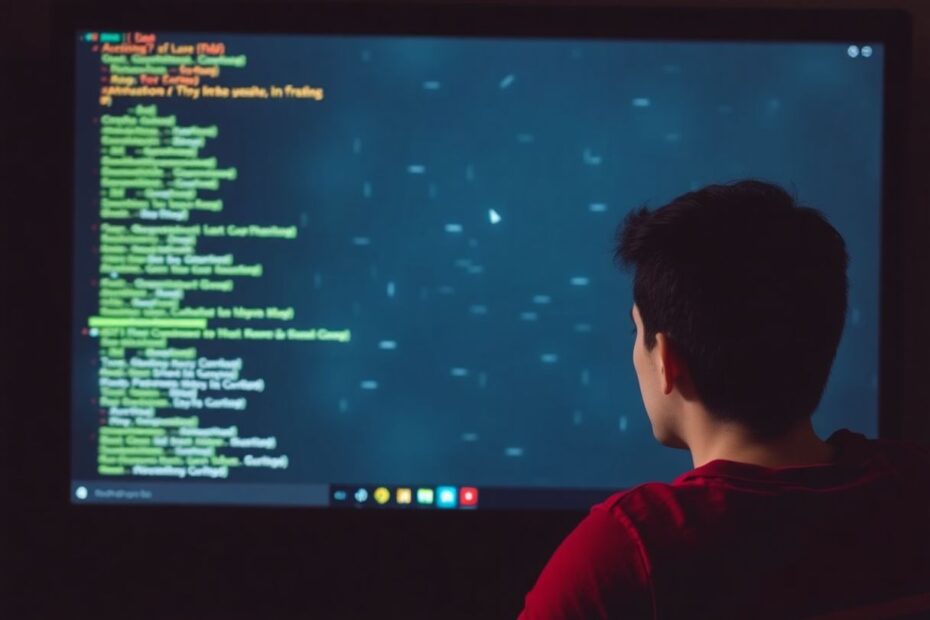Chromebooks have gained immense popularity for their speed, simplicity, and reliability. However, even these robust devices can occasionally encounter performance issues, with freezing being a common complaint among users. If you've found yourself wondering, "Why does my Chromebook keep freezing?" you're not alone. In this comprehensive guide, we'll explore the root causes of Chromebook freezes and provide you with 10 effective solutions to get your device running smoothly again.
Understanding the Chromebook Ecosystem
Before delving into the specifics of Chromebook freezes, it's essential to understand the unique architecture of these devices. Chromebooks run on ChromeOS, a lightweight operating system developed by Google that prioritizes cloud-based computing and web applications. This design philosophy contributes to the devices' generally smooth performance but can also lead to specific types of issues when system resources are strained.
Common Causes of Chromebook Freezes
Several factors can contribute to a Chromebook freezing:
- Overloaded system resources
- Buggy apps or extensions
- Insufficient storage space
- Outdated ChromeOS
- Hardware issues
Let's explore these causes in more detail and learn how to address them effectively.
1. Force Restart Your Chromebook
When your Chromebook becomes completely unresponsive, a force restart is often the quickest and most effective solution. This method works by interrupting the power supply to the device, effectively clearing the system memory and allowing for a fresh start.
To force restart your Chromebook, press and hold the power button for at least 5 seconds until the device shuts down completely. Then, press the power button again to turn it back on. While this method is highly effective, it's important to note that any unsaved work may be lost in the process. Therefore, it's best to use this as a last resort when other methods fail to resolve the issue.
2. Close Unresponsive Apps or Tabs
Modern web applications can be resource-intensive, and having too many open simultaneously can strain your Chromebook's limited resources. ChromeOS includes a built-in Task Manager, similar to those found in other operating systems, which allows you to identify and close problematic apps or processes.
To access the Task Manager, press Search + Esc. This will open a window displaying all running processes and their resource usage. Look for apps or tabs consuming an unusually high amount of CPU or memory. Select the problematic item and click "End process" to force close it. This action often provides immediate relief and restores system responsiveness.
3. Disconnect External Devices
Peripheral devices can sometimes cause conflicts that lead to system freezes. This is particularly true for older or less common devices that may not have fully optimized drivers for ChromeOS. If you're experiencing freezes, try unplugging all external devices such as USB drives, mice, keyboards, or external displays.
After disconnecting all peripherals, restart your Chromebook and observe its performance. If the freezing stops, reconnect devices one at a time to identify the potential culprit. This process of elimination can help you determine if a specific device is causing the issue, allowing you to seek alternative compatible options or updated drivers if necessary.
4. Perform a Hard Reset
A hard reset, also known as a hardware reset, can resolve many Chromebook issues without erasing your data. This process resets various hardware components and can often fix problems related to unresponsive touchpads, keyboards, or other built-in hardware.
To perform a hard reset, turn off your Chromebook, then press and hold the Refresh button (circular arrow) while pressing the Power button. Release both buttons when the Chromebook starts up. This method is particularly effective for addressing hardware-related freezes and can often restore normal functionality without the need for more drastic measures.
5. Check for Specific Error Messages
ChromeOS often provides error messages that can help diagnose the cause of a freeze. Some common error messages include:
- "Aw, Snap!": This usually indicates a Chrome browser crash, often due to a problematic web page or extension.
- "System UI isn't responding": This suggests a user interface crash, which may be resolved by restarting the Chromebook or ending background processes.
- "Low on memory": This indicates that your Chromebook is running out of RAM, usually due to too many open apps or tabs.
- "Out of storage space": This suggests that your Chromebook's local storage is full, which can lead to performance issues and freezes.
Understanding these error messages can help you take targeted action to resolve the underlying issue causing your Chromebook to freeze.
6. Disable Chrome Extensions
Chrome extensions can greatly enhance the functionality of your Chromebook, but they can also be a source of performance issues. Poorly coded or outdated extensions may consume excessive resources or conflict with other software, leading to freezes.
To troubleshoot extension-related issues, open Chrome and click the three-dot menu in the top right corner. Navigate to "More tools" > "Extensions" to see a list of all installed extensions. Try disabling them one by one, restarting Chrome after each change, to identify if a specific extension is causing the problem. Once you've identified the culprit, you can either keep it disabled, look for an alternative extension with similar functionality, or check if an update is available that might resolve the issue.
7. Manage Your Chromebook's Storage
Chromebooks often come with limited local storage, relying instead on cloud storage solutions. However, maintaining sufficient free local storage is crucial for optimal performance. When storage space runs low, it can lead to system slowdowns and freezes.
To check and manage your Chromebook's storage, click the time in the bottom right corner, then select the gear icon to open Settings. Navigate to "Device" > "Storage management" to review your storage usage. Aim to keep at least 10% of your storage space free. You can free up space by deleting unnecessary files, removing unused apps, and clearing your downloads folder. Additionally, consider using cloud storage services like Google Drive to offload files and reduce local storage usage.
8. Update ChromeOS
Keeping your Chromebook's operating system up to date is crucial for maintaining performance and security. Google regularly releases updates for ChromeOS that include bug fixes, performance improvements, and new features.
To check for updates, open Settings and click "About ChromeOS" at the bottom of the left panel. Click "Check for updates" and install any available updates. If an update is available, your Chromebook will download it automatically and prompt you to restart to complete the installation. Regular updates can often resolve freezing issues and improve overall system stability.
9. Wait for Complete Battery Discharge
In rare cases where your Chromebook is completely unresponsive and won't react to any input, allowing the battery to drain completely can sometimes resolve persistent freezing issues. This method works by forcing a hard shutdown when the battery is depleted, which can clear any hung processes or corrupted system states.
To use this method, unplug your Chromebook from its power source and wait for the battery to drain entirely. This process may take several hours, depending on your battery's current charge level and the device's power management settings. Once the device shuts down due to a depleted battery, plug it back in and turn it on. While time-consuming, this approach can sometimes resolve stubborn freezing issues that resist other troubleshooting methods.
10. Powerwash Your Chromebook (Factory Reset)
As a last resort, performing a Powerwash (factory reset) can resolve even the most persistent Chromebook issues. This process resets your Chromebook to its original factory settings, erasing all local data and removing any software-related problems that might be causing freezes.
To Powerwash your Chromebook, sign out of your device, then press Ctrl + Alt + Shift + R. Click "Restart," and in the box that appears, select "Powerwash" followed by "Continue." Follow the on-screen instructions to complete the process and set up your Chromebook again.
It's crucial to back up any important local files before performing a Powerwash, as this process will erase all data stored on the device. While drastic, a Powerwash can often resolve complex software issues and restore your Chromebook to a like-new state, eliminating freezing problems in the process.
Preventing Future Chromebook Freezes
To minimize the likelihood of encountering freezes in the future, consider implementing these best practices:
- Regularly update ChromeOS and your installed apps to ensure you have the latest performance improvements and bug fixes.
- Be selective about the extensions and apps you install, focusing on those from reputable sources and with positive user reviews.
- Maintain at least 10% free storage space on your device to prevent performance issues related to low storage.
- Restart your Chromebook regularly (at least once a week) to clear system memory and refresh background processes.
- Use reputable antivirus software designed for ChromeOS to prevent malware infections that could impact system performance.
- Avoid overloading your Chromebook by closing unused tabs and applications, especially when working with resource-intensive web apps.
When to Seek Professional Help
If you've diligently applied all the above solutions and your Chromebook continues to freeze frequently, it may indicate an underlying hardware issue. In such cases, it's advisable to contact Chromebook support or visit an authorized repair center for professional diagnosis and repair.
Some signs that your Chromebook may require professional attention include:
- Persistent freezing even after performing a Powerwash
- Unusual noises emanating from the device, particularly from the hard drive or cooling fans
- Visual artifacts or screen glitches that persist across reboots
- Overheating issues that occur even when the device is not under heavy load
Professional technicians have access to specialized diagnostic tools and can identify and resolve hardware-related issues that are beyond the scope of user-level troubleshooting.
Conclusion: Maintaining a Smooth Chromebook Experience
While Chromebook freezes can be frustrating, the majority of issues can be resolved through the systematic application of the troubleshooting steps outlined in this guide. By understanding the common causes of freezes and implementing preventive measures, you can significantly reduce the occurrence of these issues and enjoy a smoother, more reliable computing experience.
Remember to approach troubleshooting methodically, starting with simple solutions like force restarting or closing unresponsive apps before moving on to more drastic measures like performing a Powerwash. Regularly maintaining your Chromebook by keeping the OS updated, managing storage effectively, and being mindful of the apps and extensions you use can go a long way in preventing freezes and other performance issues.
By following these guidelines and maintaining good Chromebook habits, you'll be well-equipped to handle any freezing issues that may arise, ensuring that your Chromebook continues to provide the speed, simplicity, and reliability that make these devices so popular among users worldwide.