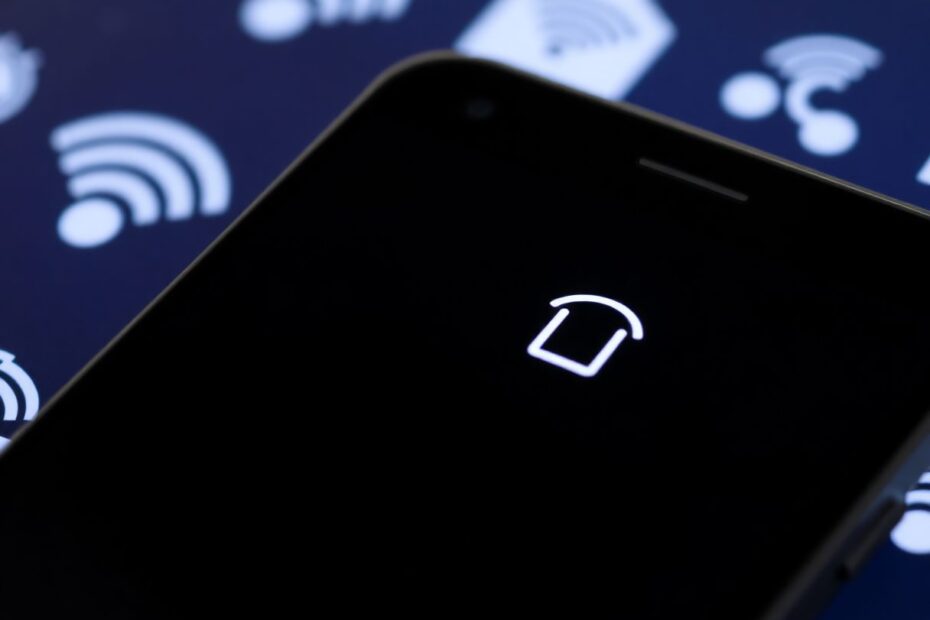In our increasingly connected world, mobile hotspots have become an essential tool for staying online on the go. However, many Android users face a frustrating issue: their hotspot keeps turning off unexpectedly. This comprehensive guide will delve into the reasons behind this problem and provide detailed solutions to keep your mobile hotspot running smoothly.
Understanding the Root Causes
Before we dive into solutions, it's crucial to understand why your Android hotspot might be shutting down without warning. Several factors can contribute to this issue:
Overheating is a primary culprit. Modern smartphones pack powerful processors into compact bodies, which can lead to heat buildup during intensive tasks like hotspot sharing. When internal temperatures rise too high, the device may automatically disable certain functions, including the hotspot, to prevent damage.
Battery-saving features, while designed to extend your device's usage time, can interfere with hotspot functionality. Many Android devices come with aggressive power management systems that may prioritize battery life over maintaining a constant hotspot connection.
Software glitches are another common cause. As Android operating systems become more complex, the potential for conflicts between different processes increases. Sometimes, these conflicts can manifest as unexpected hotspot disconnections.
Network settings conflicts can occur when your device struggles to manage multiple connection types simultaneously. For instance, some devices may have difficulty maintaining a hotspot while also connected to a Wi-Fi network.
Data usage limits set by your carrier or device settings can automatically terminate the hotspot connection when reached. This is often overlooked but can be a frequent cause of seemingly random shutoffs.
Device connection limits are built into most Android phones, restricting the number of devices that can connect to the hotspot simultaneously. Exceeding this limit can lead to connection instability or automatic shutdown.
Cooling Down Your Smartphone: A Primary Solution
One of the most effective ways to prevent hotspot disconnections is to manage your device's temperature. When a smartphone overheats, it initiates protective measures that often include disabling high-power functions like the mobile hotspot.
To keep your device cool, avoid charging it while using the hotspot feature. The combination of charging and data transmission generates significant heat. If possible, remove any protective cases that may trap heat. Position your phone in a well-ventilated area, away from direct sunlight or other heat sources.
For those who frequently use their hotspot in warm environments, consider investing in a phone cooling pad. These accessories, which often use small fans or heat-dissipating materials, can significantly reduce your device's operating temperature.
Optimizing System Settings for Stable Hotspot Performance
Adjusting your Android device's settings can greatly improve hotspot stability. Start by disabling the automatic turn-off feature for the hotspot. This setting, designed to save battery, can be counterproductive when you need a consistent connection.
To access this setting, navigate to your device's network settings, find the mobile hotspot options, and look for a toggle that controls automatic shutdown. Disabling this feature may reduce battery life but will ensure your hotspot remains active until you manually turn it off.
Battery saver mode is another setting that can interfere with hotspot performance. While useful for extending battery life, it often restricts background processes and network usage. When you need a reliable hotspot connection, consider temporarily disabling battery saver mode. You can usually find this option in the battery or power management section of your device settings.
Managing Network Conflicts and Data Usage
Some Android devices attempt to use both cellular data and Wi-Fi simultaneously, which can lead to conflicts with the hotspot function. If you're experiencing frequent disconnections, try turning off Wi-Fi while using your mobile hotspot. This forces your device to rely solely on cellular data, potentially reducing network conflicts.
Data usage limits, whether set by your carrier or your device settings, can cause unexpected hotspot shutdowns. Check your device's hotspot settings for any data caps and adjust or remove them if necessary. Be aware that removing these limits could lead to unexpected charges if you're not on an unlimited data plan.
Addressing Software and App Interference
Certain apps may interfere with hotspot functionality. Smart home apps, screencasting applications, and some games are known to cause conflicts. If you notice your hotspot turning off when using specific apps, try closing them or, if the problem persists, consider uninstalling and finding alternative solutions.
Keeping your device's software up to date is crucial for maintaining stable hotspot performance. Android system updates often include fixes for known bugs that could be affecting network stability. Enable automatic updates or regularly check for system updates in your device settings.
Advanced Troubleshooting Techniques
If basic solutions don't resolve the issue, more advanced troubleshooting may be necessary. Resetting network settings can often clear up persistent connectivity problems. This process will erase saved Wi-Fi networks, Bluetooth connections, and other network-related settings, so be prepared to reconfigure these after the reset.
As a last resort, performing a factory reset on your Android device can resolve deep-seated software issues that may be causing hotspot instability. Before taking this drastic step, ensure you've backed up all important data, as a factory reset will erase everything on your device.
Conclusion: Ensuring a Stable Mobile Hotspot Experience
By understanding the various factors that can cause your Android hotspot to turn off unexpectedly and implementing the solutions outlined in this guide, you can significantly improve the stability and reliability of your mobile internet sharing. Remember to start with simple fixes like managing device temperature and adjusting system settings before moving on to more drastic measures.
If you continue to experience issues after trying all these solutions, it may be worth contacting your mobile carrier's support team or visiting an authorized service center. They may be able to identify carrier-specific issues or hardware problems that are beyond user-level troubleshooting.
With a stable hotspot connection, you'll be able to work, stream, and browse with confidence, knowing that your internet sharing capabilities are as reliable as they are convenient. As mobile technology continues to evolve, we can expect even more robust hotspot features in future Android releases, potentially addressing many of these common issues at the system level.