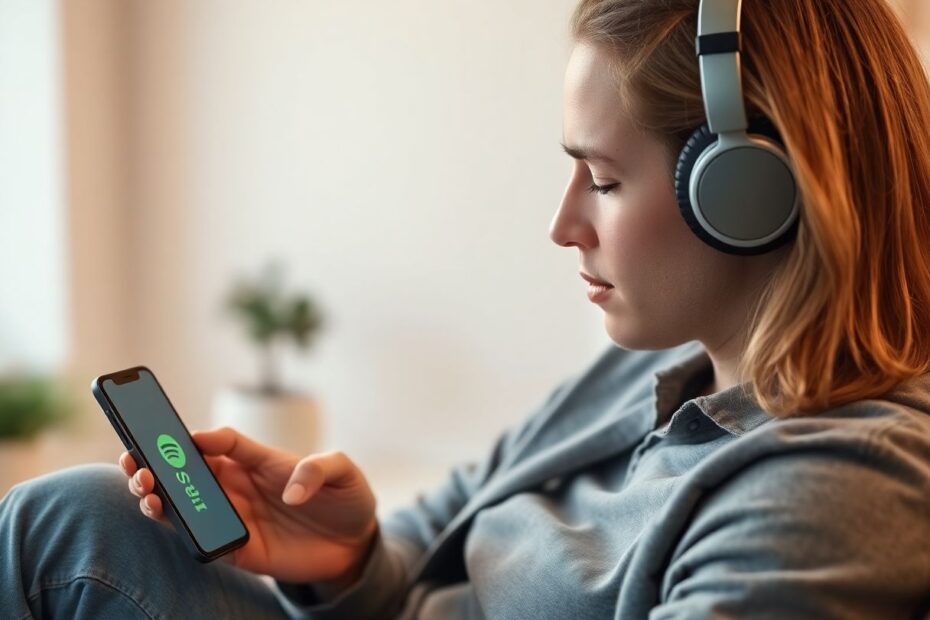As a dedicated music lover and tech enthusiast, few things are more frustrating than having your favorite tunes interrupted by unexpected pauses. If you've found yourself wondering "Why does my Spotify keep stopping?", you're not alone. This comprehensive guide will explore the common causes of random pausing on Spotify and provide detailed solutions to get your music flowing smoothly again.
Understanding the Spotify Pausing Issue
Spotify, with its vast library of over 70 million tracks and podcasts, has become the go-to streaming platform for millions of users worldwide. However, even the most sophisticated technology can encounter hiccups. The random pausing issue on Spotify can stem from various sources, including unstable internet connections, device-specific settings, app glitches, account-related issues, and hardware problems.
The Impact of Internet Connectivity
One of the primary culprits behind Spotify's random pausing is an unstable internet connection. Spotify's streaming technology requires a consistent data flow to maintain uninterrupted playback. When your connection falters, even momentarily, it can lead to buffering issues that manifest as pauses in your music.
To address this, first assess your internet speed. For optimal Spotify streaming, a minimum of 2 Mbps is recommended for the Standard quality setting, while 320 kbps is needed for the Very High quality setting. You can easily check your speed using online tools like Speedtest.net or Fast.com.
If you're on Wi-Fi, try moving closer to your router or switching to a 5GHz network if available, as it typically offers faster speeds and less interference. For mobile users, consider toggling between Wi-Fi and cellular data to see which provides a more stable connection. In areas with poor reception, Spotify's offline mode can be a lifesaver. By downloading playlists when you have a stable connection, you can enjoy your music without interruption, even in signal dead zones.
Optimizing Spotify's Audio Quality Settings
Spotify offers various audio quality settings to cater to different internet speeds and data allowances. While the highest quality setting (Very High at 320 kbps) provides the best audio experience, it also demands more bandwidth. If your connection struggles to keep up, it may result in frequent pausing.
To adjust these settings, navigate to the Audio Quality section in Spotify's settings. Here, you can customize the streaming quality for both Wi-Fi and cellular connections. The "Auto Adjust Quality" feature is particularly useful, as it dynamically adapts the audio quality based on your current connection strength, helping to prevent pauses caused by bandwidth limitations.
The Role of Device Settings
Modern smartphones come equipped with various power-saving features that, while beneficial for battery life, can interfere with Spotify's performance. Both Android and iOS have built-in optimizations that may restrict background processes, including music streaming.
For Android users, navigate to Settings > Apps > Spotify > Battery and ensure that battery optimization is disabled for the app. On iOS, check if Low Power Mode is enabled, as this can limit background app refresh and potentially cause playback issues.
Additionally, some devices have aggressive memory management systems that may close Spotify in the background to free up RAM. To counter this, you can often "lock" Spotify in your device's recent apps menu, preventing it from being automatically closed.
Tackling App-Specific Issues
Sometimes, the problem lies within the Spotify app itself. Corrupted cache data, outdated versions, or conflicts with other installed apps can all lead to playback interruptions.
Clearing Spotify's cache is a simple yet effective troubleshooting step. This process removes temporary data that might be causing conflicts without affecting your downloaded songs or account information. To do this, go to Spotify's settings, scroll down to Storage, and tap "Clear cache."
Keeping your Spotify app updated is crucial for maintaining smooth performance. Developers regularly release patches to address known bugs and improve overall stability. Enable automatic updates in your device's app store settings to ensure you're always running the latest version.
If problems persist, a clean reinstall of the app can often resolve stubborn issues. Before uninstalling, make note of any playlists or settings you want to preserve, as these may need to be reconfigured after reinstallation.
Account and Subscription Considerations
Your Spotify account status can also impact playback. Free accounts are subject to advertisements and limitations that can sometimes be mistaken for random pausing. If you're using a free account and experiencing frequent interruptions, consider upgrading to Spotify Premium for an ad-free, high-quality streaming experience.
For those already on Premium, ensure that your subscription is active and that there are no payment issues. Logging out of all devices and changing your password can help resolve any account-related glitches that might be affecting playback.
Hardware Compatibility and Troubleshooting
The device you're using to listen to Spotify can play a significant role in your streaming experience. For Bluetooth devices, ensure they're fully charged and within range. Some users report improved stability after "forgetting" their Bluetooth device in their phone's settings and re-pairing it.
If you're using wired headphones, check for loose connections or damaged cables. Try using your device's built-in speakers to determine if the issue is specific to your headphones.
For those using wireless earbuds with features like in-ear detection, overly sensitive sensors can cause unintended pausing. Check your earbud's companion app for settings that allow you to adjust or disable these features.
Advanced Troubleshooting Techniques
For more persistent issues, diving deeper into your device's settings can yield results. On Android, you can use Developer Options to disable automatic system updates and adjust background process limits. iOS users can try resetting network settings, which can resolve connectivity issues that standard troubleshooting misses.
If Spotify pauses consistently at specific intervals (e.g., every 30 seconds), this could indicate a problem with data caching or streaming buffer size. In such cases, experimenting with different audio quality settings or toggling between streaming and offline mode can help identify the root cause.
Leveraging Community Knowledge
The Spotify Community forums are a valuable resource for troubleshooting less common issues. Here, you can find user-reported solutions and engage with Spotify's support team for personalized assistance. Additionally, third-party tools like Spotify Stats can provide insights into your listening habits and potentially identify patterns in when pausing occurs.
Conclusion: Ensuring Uninterrupted Musical Bliss
While random pausing on Spotify can be frustrating, it's usually resolvable with some systematic troubleshooting. By understanding the potential causes and applying the solutions outlined in this guide, you can significantly improve your streaming experience.
Remember, technology evolves rapidly, and new issues may arise with software updates or hardware changes. Stay informed about the latest Spotify features and updates, and don't hesitate to reach out to Spotify's support team for issues that persist despite your best efforts.
With these strategies in your toolkit, you're well-equipped to tackle any Spotify pausing problems that come your way. Here's to uninterrupted musical journeys and the joy of seamless streaming!