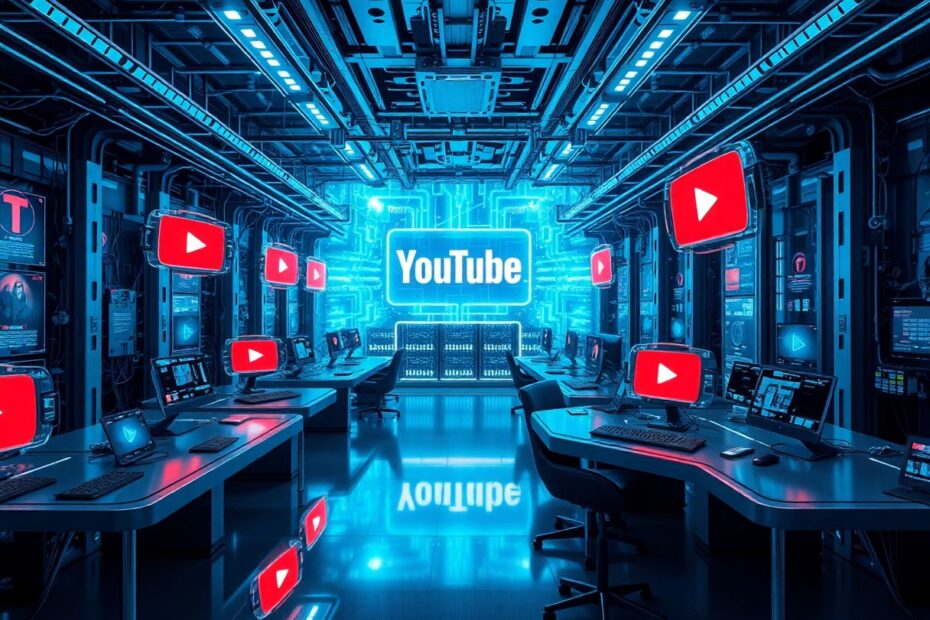YouTube has become an integral part of our digital lives, serving as a platform for entertainment, education, and information sharing. With over 2 billion logged-in monthly users, it's no wonder that occasional technical hiccups can occur. One of the most frustrating issues users face is the YouTube app crashing unexpectedly. This comprehensive guide will delve into the reasons behind these crashes and provide you with a arsenal of solutions to get your YouTube experience back on track.
Understanding the Root Causes of YouTube Crashes
Before we dive into solutions, it's crucial to understand why YouTube might be crashing on your device. Several factors can contribute to this issue:
Outdated App Version
Software developers constantly work to improve app performance and fix bugs. Using an outdated version of YouTube can lead to compatibility issues with your device's operating system or with YouTube's servers, potentially causing crashes.
Insufficient Device Storage
Modern smartphones come with impressive storage capacities, but they can quickly fill up with apps, photos, and videos. When your device is running low on storage, it can struggle to allocate the necessary resources for apps to function properly, leading to crashes.
Network Connectivity Issues
YouTube relies heavily on a stable internet connection to stream videos and load content. Fluctuating or poor network conditions can cause the app to malfunction or crash as it attempts to retrieve data.
Device Software Problems
Sometimes, the issue lies not with YouTube itself but with your device's operating system. Outdated or corrupted system files can interfere with app performance across the board.
Conflicting Third-Party Apps
Other apps installed on your device may conflict with YouTube, especially if they have overlapping functionalities or if they're running in the background and consuming significant resources.
YouTube Server Outages
While rare, YouTube's servers can experience downtime or technical issues. During these periods, the app may become unstable or crash entirely.
Comprehensive Solutions to Fix YouTube Crashes
Now that we've identified potential causes, let's explore a range of solutions to address YouTube app crashes. We'll start with simple fixes and progress to more advanced troubleshooting methods.
1. Restart Your Device: The Simple Yet Effective Fix
It may sound cliché, but restarting your device can work wonders. This process clears the device's RAM, terminates all running processes, and gives your system a fresh start. For Android users, press and hold the power button, then tap "Restart." iOS users should press and hold the power button and either volume button simultaneously, then slide to power off before restarting.
2. Update the YouTube App
Keeping your apps up-to-date is crucial for maintaining optimal performance and security. App developers regularly release updates to fix bugs, improve compatibility, and introduce new features. To update YouTube on Android, open the Google Play Store, tap your profile icon, select "Manage apps & device," and update YouTube if available. For iOS users, open the App Store, tap your profile picture, and look for YouTube in the pending updates list.
3. Clear App Cache and Data
Over time, apps accumulate cached data to improve loading times. However, this cache can sometimes become corrupted, leading to performance issues. Clearing the cache and data can often resolve crashing problems. On Android, go to Settings > Apps > YouTube > Storage, then tap "Clear Cache" and "Clear Data." iOS doesn't allow direct cache clearing, but you can uninstall and reinstall the app to achieve a similar effect.
4. Check Your Internet Connection
A stable internet connection is paramount for YouTube's functionality. Poor connectivity can cause the app to crash or behave erratically. Try opening a web page to verify your internet connection, switch between Wi-Fi and mobile data, or reset your router if issues persist. You can also use network diagnostic tools like Speedtest.net to check your connection speed and stability.
5. Free Up Storage Space
Insufficient storage can wreak havoc on app performance. Modern smartphones often come with built-in storage management tools. On Android, go to Settings > Storage to see a breakdown of your device's storage usage. For iOS, navigate to Settings > General > iPhone Storage. Delete unnecessary files, offload unused apps, or consider using cloud storage solutions like Google Photos or iCloud to free up space.
6. Check for YouTube Service Outages
Sometimes, the issue may not be on your end. Websites like DownDetector aggregate user reports to identify service outages. You can also check YouTube's official Twitter account (@TeamYouTube) for announcements about service disruptions. If there's a widespread outage, the best course of action is to wait for YouTube's technical team to resolve the issue.
7. Disable Battery Optimization for YouTube
Battery optimization features, while useful for extending battery life, can sometimes interfere with app performance. On Android, go to Settings > Apps > YouTube > Battery and select "Don't optimize" or "Unrestricted." iOS users can check Background App Refresh settings by going to Settings > General > Background App Refresh and ensuring YouTube is toggled on.
8. Uninstall and Reinstall YouTube
If previous steps haven't resolved the issue, a fresh install of YouTube can often work wonders. This process removes any potentially corrupted app data and ensures you have the latest version. After uninstalling, restart your device before reinstalling YouTube from your device's app store.
9. Update Your Device's Operating System
Keeping your device's operating system up-to-date is crucial for app compatibility and overall system stability. Android users should go to Settings > System > System Update to check for updates. iOS users can navigate to Settings > General > Software Update. Installing the latest OS version can often resolve app-related issues and improve overall device performance.
10. Factory Reset as a Last Resort
If all else fails, a factory reset might be necessary. This option should be considered a last resort, as it will erase all data on your device. Before proceeding, ensure you've backed up all important information. On Android, go to Settings > System > Reset options > Erase all data (factory reset). For iOS, navigate to Settings > General > Transfer or Reset iPhone > Erase All Content and Settings.
The Science Behind App Crashes
To understand why these solutions work, it's helpful to delve into the technical aspects of app functionality. Apps like YouTube run as processes within your device's operating system. Each process is allocated a certain amount of memory and system resources. When these resources become constrained or corrupted, it can lead to app instability and crashes.
Clearing cache and data, for instance, removes potentially corrupted files that the app might be trying to access. Updating the app ensures that any known bugs or compatibility issues have been addressed by the developers. Restarting your device clears the RAM and terminates all running processes, providing a clean slate for apps to run.
From a network perspective, YouTube uses adaptive bitrate streaming, which adjusts video quality based on your connection speed. When your connection is unstable, the app may struggle to adapt, leading to crashes. This is why checking and improving your internet connection can often resolve issues.
Conclusion: Keeping YouTube Running Smoothly
By understanding the common causes of YouTube crashes and implementing these troubleshooting steps, you can significantly improve your app experience. Remember to start with the simplest solutions, like restarting your device or updating the app, before moving on to more drastic measures.
Maintaining a smooth YouTube experience goes beyond just troubleshooting crashes. Regularly updating your apps and operating system, managing your device's storage, and ensuring a stable internet connection will contribute to a better overall experience across all your apps.
If you continue to experience issues after trying these methods, it may be time to reach out to YouTube's support team or your device manufacturer for more specialized assistance. With the right approach and a bit of patience, you can overcome most YouTube app issues and get back to enjoying your favorite content without interruption.