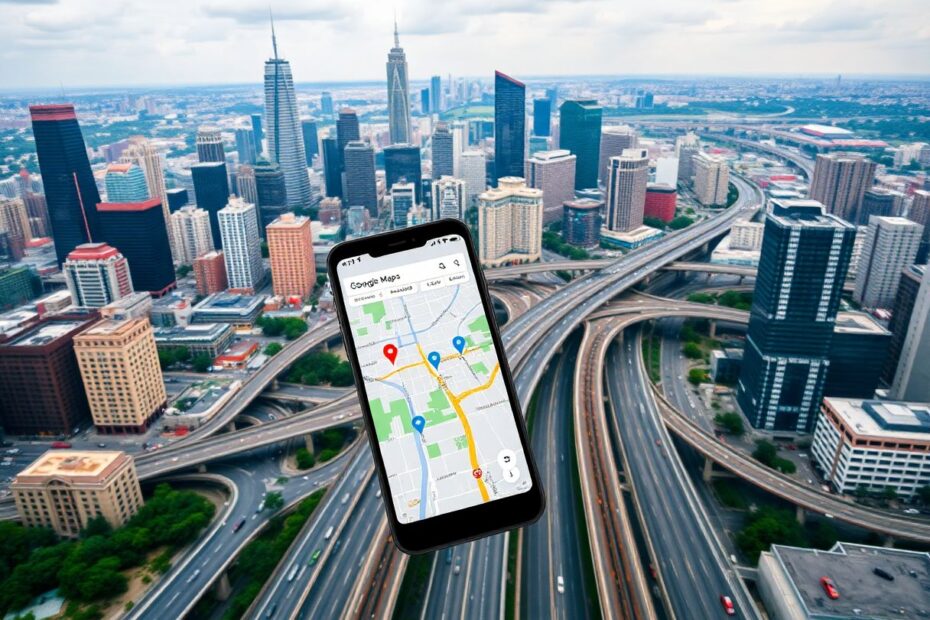Google Maps has revolutionized the way we navigate and explore our world. As a cornerstone of modern technology, it's become an indispensable tool for millions of users worldwide. However, even the most robust applications can encounter issues. This comprehensive guide will delve into the common problems users face with Google Maps and provide detailed solutions to get you back on track.
Understanding Google Maps and Its Importance
Before we dive into troubleshooting, it's crucial to understand why Google Maps is such a vital tool. Launched in 2005, Google Maps has grown from a simple web mapping service to a complex, feature-rich platform that combines satellite imagery, street maps, 360° panoramic views, real-time traffic conditions, and route planning for various modes of transportation. Its integration with other Google services and third-party applications has made it an essential part of our daily digital lives.
Common Issues and Their Root Causes
Users may encounter various problems when using Google Maps, ranging from minor glitches to complete failure of the application. Some of the most frequent issues include:
- Inability to load maps or slow loading times
- Inaccurate location data
- Navigation errors or unexpected route changes
- App crashes or freezes
- Offline maps not working
- Syncing problems across devices
These issues can stem from multiple sources, including server-side problems, device limitations, network connectivity issues, or conflicts with other applications. Understanding the root cause is the first step in effectively resolving these problems.
Comprehensive Troubleshooting Guide
1. Check Google Maps Server Status
Before assuming the problem is on your end, it's wise to check if Google's servers are functioning correctly. Google maintains a Public Status Dashboard that provides real-time information about the health of its services. Additionally, websites like DownDetector aggregate user reports to identify widespread outages. If there's a server-side issue, the only solution is to wait for Google to resolve it.
2. Restart Your Device
A simple yet effective solution for many tech issues is to restart your device. This action clears the RAM, terminates all running processes, and gives your system a fresh start. For Android users, press and hold the power button, then tap "Restart." iPhone users should press and hold the side button along with either volume button, then slide to power off before restarting.
3. Verify Your Internet Connection
Google Maps relies heavily on a stable internet connection to function optimally. To test your connectivity:
- Open your browser and visit a website to check basic internet access.
- Use a speed test app or website to measure your connection speed. For smooth operation, Google Maps typically requires a minimum of 1.5 Mbps download speed.
- If you're experiencing connectivity issues, try these fixes:
- Toggle Airplane mode on and off to reset your network connections.
- Disable Data Saver Mode (Android) or Low Data Mode (iOS) if enabled.
- Reset your network settings in your device's system preferences.
4. Optimize Background Data Usage
Ensuring Google Maps can use data in the background is crucial for real-time updates and notifications. On Android, navigate to Settings > Apps > Google Maps > Data usage, and enable "Allow background data usage." For iPhone users, go to Settings > General > Background App Refresh, find Google Maps, and toggle the switch on.
5. Enable and Optimize Location Services
Accurate location data is the cornerstone of Google Maps functionality. To ensure your device is providing the best possible location information:
- Enable location services in your device settings.
- For Android users, consider enabling high accuracy mode in location settings.
- On both Android and iOS, ensure Google Maps has permission to access your location "While Using the App" or "Always," depending on your preference.
- Calibrate your device's compass by moving your phone in a figure-eight pattern.
- For Android developers, disable mock locations in developer options if you've been using them for testing.
6. Manage VPN Usage
While Virtual Private Networks (VPNs) are excellent for privacy, they can interfere with location-based services like Google Maps. If you're using a VPN, try disabling it temporarily to see if it resolves your issues. If Google Maps works correctly without the VPN, you may need to adjust your VPN settings or choose a different server location that's compatible with Google's services.
7. Force Stop and Restart Google Maps
Sometimes, the app may enter an unstable state that can be resolved by force stopping it. On Android, go to Settings > Apps > Google Maps and tap "Force Stop." For iPhone users, access the app switcher by swiping up from the bottom of the screen (or double-clicking the home button on older models), then swipe Google Maps up to close it. After force stopping, relaunch the app to see if the issue is resolved.
8. Clear Google Maps Cache and Data
Over time, the app's cache can become corrupted, leading to various issues. Clearing the cache can often resolve these problems without losing your personal data. On Android, go to Settings > Apps > Google Maps > Storage and tap "Clear Cache." For iPhone users, the process is a bit more drastic as iOS doesn't allow clearing cache for individual apps. You'll need to uninstall and reinstall the app to achieve the same effect.
9. Update Google Maps and Your Device's OS
Keeping both Google Maps and your device's operating system up to date is crucial for optimal performance and security. Developers regularly release updates to fix bugs, improve performance, and add new features. Check your device's app store for Google Maps updates, and ensure your system software is current by checking your device settings.
10. Reinstall Google Maps
If all else fails, a fresh installation of Google Maps can often resolve persistent issues. Uninstall the app from your device, restart your phone, and then reinstall Google Maps from your device's app store. This process ensures you have the latest version and a clean installation, free from any potential corrupted files or settings.
Advanced Solutions and Alternatives
For tech-savvy users or those still facing issues, consider these advanced solutions:
Use Google Maps Go: This lightweight version of Google Maps is designed for devices with limited resources. It's available for Android users and can be a great alternative if you're experiencing performance issues on older devices.
Explore API settings: If you're a developer or advanced user, check if there are any conflicts with Google Maps API usage in other apps on your device.
Try alternative mapping services: While Google Maps is the most popular choice, other options like Apple Maps, Waze, or OpenStreetMap can provide similar functionality and might work better on your device.
The Future of Google Maps
As we troubleshoot current issues, it's exciting to consider the future of Google Maps. With advancements in artificial intelligence and augmented reality, we can expect even more intuitive navigation, real-time language translation of signs and menus, and enhanced integration with other smart devices and services. Google is continuously working on improving accuracy, expanding coverage, and adding new features to make our navigation and exploration experiences even more seamless.
Conclusion
Google Maps has become an integral part of our digital lives, and when it doesn't work as expected, it can be frustrating. By understanding the common issues and following this comprehensive troubleshooting guide, you can resolve most problems and get back to navigating with confidence. Remember to keep your app and device updated, manage your permissions wisely, and don't hesitate to explore alternative solutions if needed. With the rapid pace of technological advancement, we can look forward to an even more robust and feature-rich Google Maps experience in the future.