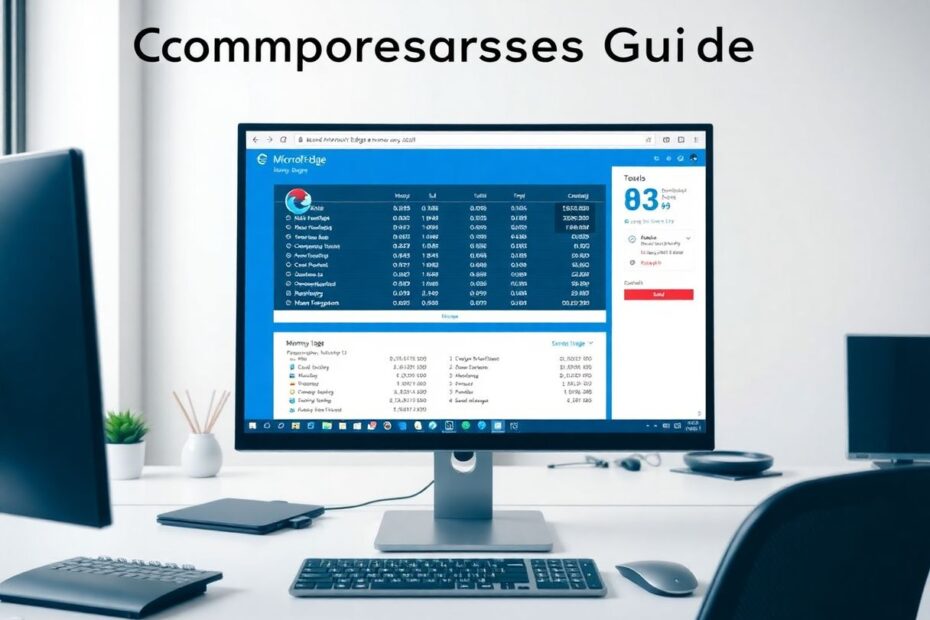Microsoft Edge has emerged as a popular choice among Windows users, but its high memory usage has become a concern for many. This comprehensive guide explores the reasons behind Edge's memory consumption and provides practical solutions to optimize its performance, ensuring a smoother browsing experience.
Understanding Browser Memory Usage
To tackle the issue of high memory usage in Microsoft Edge, it's crucial to first understand why modern browsers consume significant amounts of RAM. Browsers like Edge are designed to handle complex web applications, multimedia content, and multiple tasks simultaneously, which naturally requires substantial memory resources.
Each open tab in Edge functions as a separate process, isolating content for improved stability and security. While this approach enhances overall performance and prevents a single tab crash from affecting the entire browser, it also leads to increased memory usage. Additionally, Edge employs pre-rendering techniques to speed up page loading, caches frequently accessed data, and runs various background processes to enhance user experience – all of which contribute to its memory footprint.
Common Causes of High Memory Usage in Microsoft Edge
Several factors can exacerbate Edge's memory consumption:
Excessive open tabs: Each tab requires its own memory allocation, and users often underestimate how many tabs they have open.
Resource-intensive websites: Modern web applications, especially those with heavy JavaScript usage or streaming media, can demand significant memory resources.
Outdated browser versions: Older versions of Edge may lack optimizations and memory management improvements found in newer releases.
Conflicting or poorly optimized extensions: While extensions enhance functionality, they can also introduce memory leaks or conflicts that increase overall memory usage.
Accumulated cached data: Over time, the browser's cache can grow substantially, leading to increased memory consumption.
Background processes: Edge runs various background tasks for syncing, updating, and maintaining browser health, which can add to memory usage.
Advanced Solutions to Fix Microsoft Edge High Memory Usage
Building upon the basic strategies outlined in the reference material, let's explore more advanced techniques to mitigate Edge's high memory usage:
Leveraging Edge's Built-in Memory Management Tools
Microsoft has introduced several features specifically designed to address memory concerns. The Sleeping Tabs feature, for instance, is a powerful tool that can significantly reduce memory usage. When enabled, it puts inactive tabs to sleep after a specified period, freeing up resources for active tabs and other applications.
To maximize the effectiveness of Sleeping Tabs:
- Navigate to
edge://settings/systemin the address bar. - Ensure "Save resources with sleeping tabs" is enabled.
- Adjust the "Put inactive tabs to sleep after the specified amount of time" setting to a shorter duration, such as 5 minutes, for more aggressive memory savings.
- Enable "Save memory by discarding sleeping tabs" for even greater memory conservation.
Optimizing Edge's Process Model
Edge's multi-process architecture can be fine-tuned for better memory management. By default, Edge creates a new process for each site instance, but this can be adjusted to balance memory usage and isolation:
- Type
edge://flagsin the address bar. - Search for "edge-process-per-site-instance" and set it to "Disabled."
- Restart the browser for changes to take effect.
This configuration will cause Edge to use fewer processes, potentially reducing overall memory consumption at the cost of some isolation between sites.
Utilizing Memory Compression Techniques
Windows 10 and 11 include a feature called Memory Compression, which can help reduce the memory footprint of applications like Edge. While this feature is enabled by default, power users can optimize it further:
- Open Command Prompt as an administrator.
- Type
powercfg /SysSettingsand press Enter. - Look for "MemoryCompression" and ensure it's set to "On."
Additionally, you can manually trigger memory compression for Edge processes using tools like RAMMap from Sysinternals, which can help reclaim memory without closing tabs or restarting the browser.
Implementing Group Policies for Enterprise Environments
For IT administrators managing Edge in corporate settings, Group Policy offers powerful tools to control memory usage across multiple devices:
- Open the Group Policy Editor (gpedit.msc).
- Navigate to Computer Configuration > Administrative Templates > Microsoft Edge.
- Look for policies such as "Configure sleeping tabs" and "Configure memory saver."
- Enable and configure these policies to enforce memory-saving features across your organization.
Leveraging Edge's Task Manager for Granular Control
Edge's built-in Task Manager provides detailed insights into memory usage per tab and extension. To access it:
- Press Shift + Esc or navigate to the menu > More tools > Browser task manager.
- Identify memory-intensive tabs or extensions.
- End processes for tabs that are consuming excessive resources but aren't currently needed.
This granular approach allows you to target specific memory hogs without disrupting your entire browsing session.
Monitoring and Analyzing Edge's Performance
To gain a deeper understanding of Edge's memory usage patterns, consider using more advanced monitoring tools:
Windows Performance Monitor: This built-in tool allows you to track detailed memory metrics over time. Create a custom Data Collector Set to monitor Edge-specific counters.
Process Explorer: This Sysinternals tool provides a more detailed view of Edge's process tree and memory usage, including working set, private bytes, and more.
Edge's internal performance tools: Access
edge://performanceto view real-time performance metrics and identify potential bottlenecks.
The Future of Memory Management in Microsoft Edge
Microsoft continues to invest in improving Edge's memory efficiency. Recent developments include:
Vertical Tabs: This feature allows for better tab organization and can indirectly lead to more efficient tab management and reduced memory usage.
Efficiency mode: An adaptive feature that intelligently reduces resource usage when the system is under strain.
Memory Saver: A more aggressive memory management feature currently in development, aimed at drastically reducing Edge's memory footprint.
As these features evolve, users can expect even better memory management in future Edge releases.
Conclusion: Balancing Performance and Resource Usage
While Microsoft Edge offers a powerful and feature-rich browsing experience, managing its memory usage requires a combination of built-in tools, user practices, and system optimizations. By implementing the strategies outlined in this guide, users can significantly reduce Edge's memory footprint without sacrificing functionality.
It's important to remember that some level of memory usage is necessary for a smooth browsing experience. The goal is to find the right balance between performance and resource consumption. Regular maintenance, thoughtful use of tabs and extensions, and staying updated with the latest Edge versions will go a long way in ensuring an optimal browsing experience.
For users who continue to experience issues after implementing these solutions, considering hardware upgrades, particularly increasing RAM, may be beneficial. Additionally, Microsoft's commitment to continuous improvement means that future updates may bring even more efficient memory management techniques to Edge.
By staying informed about these developments and actively managing your browser's resources, you can ensure that Microsoft Edge remains a fast, reliable, and memory-efficient tool for all your web browsing needs.