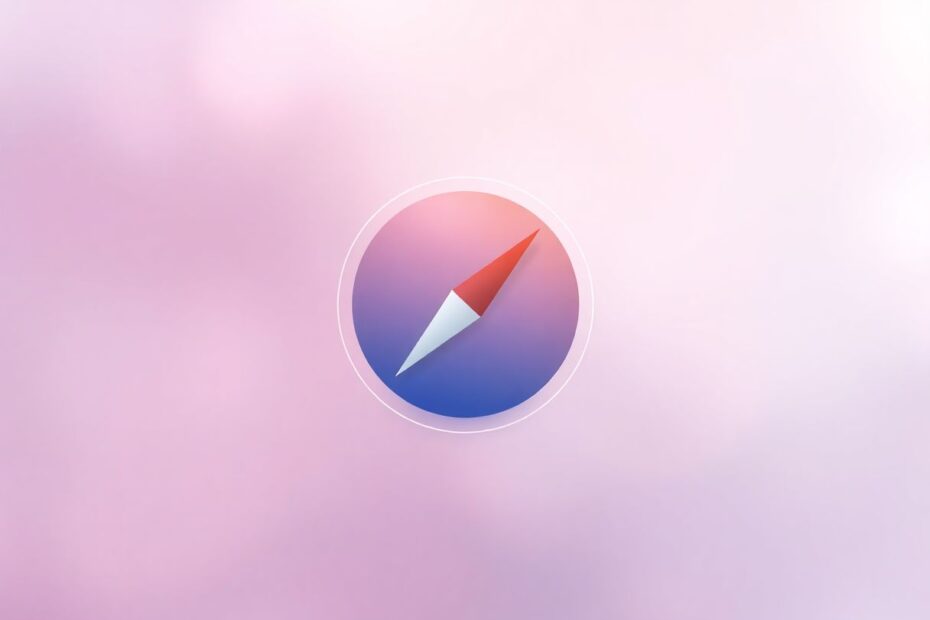Safari, Apple's flagship web browser, is known for its sleek design and seamless integration with macOS. However, many users have reported issues with Safari consuming excessive amounts of memory, leading to slower performance and reduced overall system responsiveness. This comprehensive guide explores the reasons behind Safari's high memory usage and provides practical solutions to optimize your browsing experience.
Understanding Safari's Memory Usage
To comprehend why Safari might be using more memory than expected, it's essential to delve into the intricacies of modern web browsing. Safari, like other contemporary browsers, is designed to handle complex web applications, multimedia content, and multiple tasks simultaneously. This functionality comes at the cost of increased memory usage.
One of the primary reasons for Safari's high memory consumption is its tab management system. Each open tab in Safari runs as a separate process, which helps prevent a single problematic webpage from crashing the entire browser. However, this approach also means that each tab consumes its own memory allocation, even when not actively in use. As users tend to keep multiple tabs open for extended periods, this can lead to a significant accumulation of memory usage over time.
Another factor contributing to Safari's memory footprint is its handling of modern websites. Today's web pages are far more complex than their predecessors, often incorporating dynamic content, high-resolution images, video streams, and interactive JavaScript elements. Rendering and maintaining these elements requires substantial memory resources. Safari's commitment to providing a smooth and responsive browsing experience means it often pre-loads content and keeps it readily available in memory, further increasing its memory usage.
The Role of Extensions and Plugins
Safari's extensibility is both a blessing and a potential curse when it comes to memory management. Extensions and plugins can greatly enhance the browser's functionality, but they can also be significant contributors to excessive memory usage. Each active extension runs its own processes and consumes additional memory. Poorly optimized or outdated extensions can be particularly problematic, potentially causing memory leaks or unnecessary background processes that drain system resources.
Caching and Memory Management
Safari's caching mechanism is designed to improve browsing speed by storing frequently accessed data in memory for quick retrieval. While this enhances performance, it can also lead to increased memory usage over time. Safari's intelligent caching system attempts to balance speed and resource usage, but in some cases, it may retain more data in memory than necessary, especially during long browsing sessions.
Identifying the Problem
Before implementing solutions, it's crucial to confirm that Safari is indeed the culprit behind your Mac's memory issues. The Activity Monitor utility provides valuable insights into your system's resource allocation. By examining Safari's memory usage in relation to your system's total available RAM, you can determine if the browser is consuming an disproportionate amount of resources.
Scientific Perspective on Browser Memory Usage
From a computer science standpoint, browser memory usage is a complex topic that involves balancing performance, security, and resource efficiency. Research conducted by computer scientists at the University of California, Berkeley, has shown that modern web browsers, including Safari, employ sophisticated memory management techniques such as garbage collection and memory compression to optimize resource usage. However, these techniques are not always perfect, and the ever-increasing complexity of web content poses ongoing challenges for browser developers.
Solutions to Reduce Safari's Memory Usage
1. Tab and Window Management
Efficient tab management is crucial for controlling Safari's memory consumption. Users should develop habits of regularly reviewing and closing unused tabs. Utilizing Safari's built-in tab management features, such as Tab Groups introduced in macOS Monterey, can help organize and streamline your browsing experience. For pages you wish to revisit later, consider using bookmarks or the Reading List feature instead of keeping tabs open indefinitely.
2. Cache and History Clearing
Periodically clearing Safari's cache and browsing history can help free up memory and resolve issues caused by corrupted cache files. This process removes temporary data stored by websites, potentially reducing Safari's memory footprint. However, it's important to note that clearing the cache may temporarily slow down your browsing experience as Safari rebuilds its cache with fresh data.
3. Extension Management
A critical step in optimizing Safari's performance is managing extensions. Regularly review your installed extensions and disable or remove any that are not essential to your browsing needs. When selecting extensions, prioritize those from reputable developers and check for recent updates to ensure compatibility with the latest version of Safari.
4. Keeping Software Updated
Maintaining up-to-date versions of both Safari and macOS is crucial for optimal performance and security. Apple frequently releases updates that include performance improvements and bug fixes, which can directly impact Safari's memory usage. Enable automatic updates or regularly check for software updates to ensure you're running the latest versions.
5. Media Autoplay Settings
Automatically playing videos and audio can significantly impact Safari's resource usage. By disabling autoplay for media content, you can reduce unnecessary memory consumption and improve overall browsing performance. This setting can be particularly beneficial when dealing with news sites or social media platforms that often embed autoplaying videos.
6. Process Monitoring and Management
For more technically inclined users, actively monitoring and managing Safari's processes can provide granular control over memory usage. The Activity Monitor utility allows you to identify specific tabs or processes consuming excessive resources. In some cases, force quitting these processes can free up memory without needing to close the entire browser.
7. Safari Reset
As a last resort, resetting Safari to its default settings can help resolve persistent memory issues. This process removes all customizations, including extensions, cookies, and cached data. While effective, it should be approached with caution as it will require reconfiguring your browser preferences.
Advanced Techniques for Power Users
For users comfortable with more technical solutions, Safari offers advanced tools for diagnosing and addressing memory issues. The hidden Debug menu, accessible through Terminal commands, provides access to developer tools and diagnostic options. Additionally, the Web Inspector tool, part of Safari's developer features, allows for detailed analysis of memory usage on a per-page basis.
Considering Alternatives
If persistent memory issues continue despite implementing the aforementioned solutions, it may be worth exploring alternative browsers. Popular options like Google Chrome, Mozilla Firefox, and Microsoft Edge each have their own approaches to memory management and may perform differently on your system. However, it's important to note that switching browsers often involves trade-offs in terms of ecosystem integration and feature sets.
Conclusion
Safari's memory usage is a complex issue influenced by various factors, including modern web technologies, user behavior, and system configurations. By understanding these factors and implementing the strategies outlined in this guide, users can significantly optimize Safari's performance on their Mac. Regular maintenance, mindful browsing habits, and staying informed about the latest updates and best practices will ensure that Safari remains an efficient and enjoyable browser for your daily use.
As web technologies continue to evolve, browser developers, including Apple's Safari team, are constantly working on improving memory management techniques. Future updates to Safari and macOS are likely to bring further optimizations and features designed to balance performance and resource usage. Until then, the techniques and insights provided in this guide should help you maintain a smooth and responsive browsing experience with Safari on your Mac.