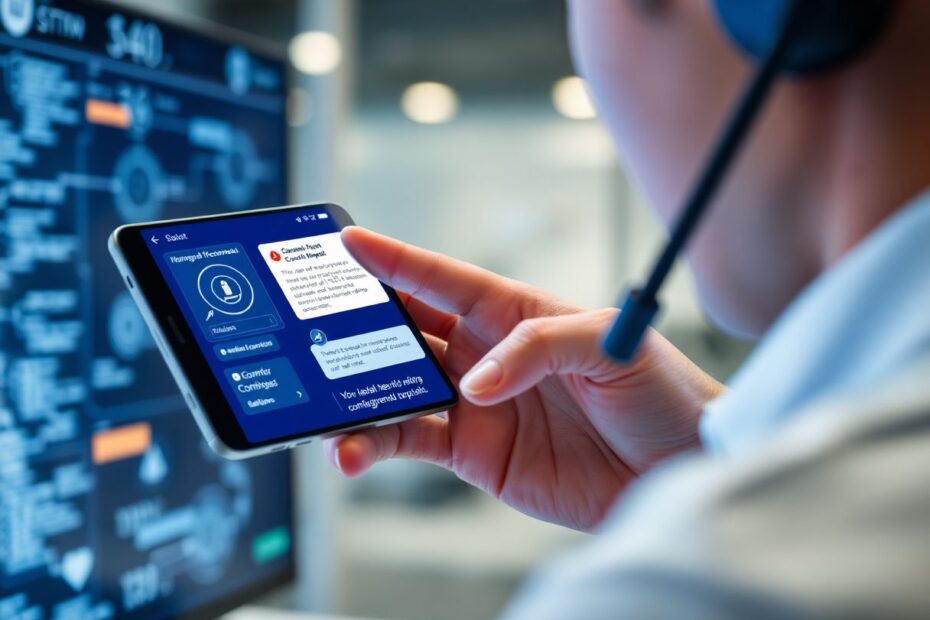Telegram has become one of the most popular messaging apps globally, known for its security features and versatility. However, users sometimes encounter a frustrating issue where the app gets stuck on the "Connecting" screen, preventing access to messages and contacts. This comprehensive guide will explore the root causes of this problem and provide detailed, step-by-step solutions to get your Telegram app functioning smoothly again.
Understanding the "Connecting" Status in Depth
When you launch Telegram, the app initiates a connection process with Telegram's servers. This involves several technical steps:
- DNS Resolution: The app first resolves the domain names of Telegram's servers to their IP addresses.
- TCP Handshake: It then establishes a TCP connection with the server.
- TLS Negotiation: A secure TLS (Transport Layer Security) connection is set up to encrypt communications.
- API Authorization: The app authenticates with Telegram's API using your account credentials.
- Data Synchronization: Finally, it syncs your messages, contacts, and other data.
Normally, this process completes within seconds. If the "Connecting" status persists, it indicates a failure at one or more of these steps.
Common Causes of Telegram Connection Issues
Several factors can contribute to Telegram getting stuck on the "Connecting" screen:
- Network Connectivity Problems: Poor internet connection, DNS issues, or network congestion.
- Server-Side Issues: Outages or maintenance on Telegram's infrastructure.
- Client-Side Software Problems: Outdated app versions, corrupted data, or conflicts with other apps.
- Device-Specific Issues: Hardware limitations, operating system conflicts, or device settings.
- Network Restrictions: Firewalls, content filters, or geographic restrictions.
- Account-Related Problems: Temporary bans or account flags.
Let's dive deep into how to address each of these potential causes.
1. Diagnosing and Fixing Network Connectivity Issues
Network problems are the most common culprits behind Telegram connection issues. Here's a detailed approach to troubleshooting:
Analyze Your Internet Connection
Start by testing your overall internet connectivity:
- Run a speed test using a reliable tool like Ookla's Speedtest or Fast.com. For Telegram, you'll want at least 1 Mbps download and upload speeds for smooth operation.
- Check your ping times. High latency (over 100ms) can cause connection issues with real-time services like Telegram.
- If you're on Wi-Fi, try switching to mobile data and vice versa. This helps isolate whether the problem is specific to one network.
Troubleshoot Wi-Fi Issues
If you're using Wi-Fi:
- Move closer to your router to rule out signal strength issues.
- Restart your router by unplugging it for 30 seconds, then plugging it back in.
- Check if other devices on the same network are experiencing issues.
- Consider using a Wi-Fi analyzer app to check for channel congestion and switch to a less crowded channel if necessary.
Mobile Data Troubleshooting
For mobile data users:
- Ensure you have a strong signal (at least 3 bars for 4G/LTE).
- Check your data allowance to ensure you haven't exceeded your limit.
- Toggle Airplane mode on and off to force a reconnection to the cellular network.
- If possible, try a different cellular network by borrowing a friend's phone or using a dual-SIM device.
Advanced Network Diagnostics
For more tech-savvy users:
- Use a tool like
traceroute(on macOS/Linux) ortracert(on Windows) to identify where packet loss or high latency occurs in the route to Telegram's servers. - Check your DNS settings and consider switching to a public DNS provider like Google (8.8.8.8) or Cloudflare (1.1.1.1).
- If you're comfortable with network analysis, use Wireshark to capture and analyze the network traffic when Telegram is trying to connect.
2. Verifying Telegram's Server Status
Sometimes, the issue lies with Telegram's infrastructure rather than your local setup. Here's how to check and what to do:
Check Official Sources
- Visit Telegram's official Twitter account (@telegram) for any announcements about service disruptions.
- Check the Telegram status page (if available) for real-time updates on service health.
Use Third-Party Monitoring Tools
- Websites like Downdetector aggregate user reports and can provide early warning of widespread issues.
- IsItDownRightNow.com can check if Telegram's web version is accessible, which often correlates with overall service health.
Understanding Telegram's Infrastructure
Telegram uses a distributed network of data centers worldwide to ensure high availability and low latency. If one data center is having issues, the app should automatically switch to another. However, in rare cases, this failover mechanism might not work correctly, leading to connection problems.
If there's a known issue with Telegram's servers, unfortunately, the only solution is to wait for their technical team to resolve it. During this time, you can try using Telegram Web as an alternative, which might be routing through different servers.
3. Updating Telegram to the Latest Version
Running an outdated version of Telegram can lead to compatibility issues and bugs that cause connection problems. Here's a detailed guide on updating:
For Android Devices
- Open the Google Play Store and tap on your profile picture.
- Go to "Manage apps & device" > "Updates available".
- If Telegram is listed, tap "Update".
- Alternatively, search for Telegram in the Play Store. If an update is available, you'll see an "Update" button instead of "Open".
For iOS Devices
- Open the App Store and tap on your profile picture in the top right.
- Scroll down to see pending updates.
- If Telegram is listed, tap "Update" next to it.
- You can also enable automatic updates: Go to Settings > App Store > App Updates and toggle on "App Updates".
Beta Versions and Alternative Sources
For users who prefer cutting-edge features:
- Consider joining Telegram's beta program through the Play Store (for Android) or TestFlight (for iOS).
- Be aware that beta versions may introduce new bugs while fixing others.
- If you've installed Telegram from alternative sources (e.g., F-Droid for Android), ensure you're updating from the same source.
After updating, restart your device to ensure all changes take effect properly.
4. Clearing Telegram's Cache and Data
Corrupted app data can cause persistent connection issues. Here's how to clear it thoroughly:
For Android Devices
- Go to Settings > Apps > Telegram.
- Tap on "Storage & cache".
- First, tap "Clear cache".
- If issues persist, tap "Clear storage/data". Note that this will log you out and delete local data.
For iOS Devices
iOS doesn't provide a direct way to clear app cache, but you can try these steps:
- Go to Settings > General > iPhone Storage > Telegram.
- Tap "Offload App". This removes the app but keeps its documents and data.
- Reinstall Telegram from the App Store.
Understanding Cache and Data
- Cache: Temporary files that help the app load faster.
- Data: Includes your settings, login information, and locally stored messages.
Clearing cache is usually safe and can often resolve issues without losing important information. Clearing data is more drastic but can fix more persistent problems.
5. Managing VPN and Proxy Settings
VPNs and proxies can interfere with Telegram's connection process. Here's how to troubleshoot:
Disabling VPN
- On iOS, go to Settings > General > VPN & Device Management and toggle off any active VPN.
- On Android, go to Settings > Network & Internet > Advanced > VPN and disconnect any active VPN.
Adjusting Proxy Settings in Telegram
- Open Telegram and go to Settings > Data and Storage > Proxy Settings.
- If a proxy is enabled, try disabling it to see if it resolves the issue.
- If you need to use a proxy (e.g., due to regional restrictions), try switching to a different server or proxy type.
Understanding VPN and Proxy Impact
VPNs and proxies add extra hops in your connection, which can increase latency and potentially cause timeouts. They may also interfere with Telegram's ability to connect to the optimal data center for your location.
If Telegram works without your VPN but you need to use one for security or access reasons, consider using a split-tunneling feature (if your VPN supports it) to exclude Telegram from the VPN connection.
6. Verifying Date and Time Settings
Incorrect system time can cause SSL/TLS handshake failures, preventing Telegram from establishing a secure connection. Here's how to ensure your time settings are correct:
For Android:
- Go to Settings > System > Date & time.
- Enable "Use network-provided time" and "Use network-provided time zone".
For iOS:
- Go to Settings > General > Date & Time.
- Enable "Set Automatically".
Why Time Accuracy Matters
Telegram, like many secure communication apps, uses certificate validation as part of its security protocol. If your device's time is significantly off, it may incorrectly believe that Telegram's security certificates are invalid or expired, preventing a connection.
7. Optimizing Battery and Background App Settings
Some devices aggressively manage battery life, which can prevent Telegram from maintaining a connection in the background. Here's how to adjust these settings:
For Android:
- Go to Settings > Apps > Telegram > Battery.
- Select "Unrestricted" or "Don't optimize".
- Additionally, check Settings > Battery > Background usage limits and ensure Telegram is not restricted.
For iOS:
- Go to Settings > General > Background App Refresh.
- Ensure Telegram is enabled.
- Also, check Settings > Battery and make sure Low Power Mode is off, as it can restrict background processes.
Understanding Background Processes
Telegram relies on background processes to:
- Receive notifications for new messages
- Keep your message list up-to-date
- Maintain an active connection to reduce reconnection times
Allowing these processes to run freely can significantly improve Telegram's responsiveness and connection stability.
8. Performing a Clean Reinstallation
If all else fails, a fresh installation can often resolve persistent issues. Here's a thorough process:
Backup your Telegram data:
- On Android: Settings > Chats > Export Telegram data
- On iOS: Settings > Data and Storage > Export Telegram data
Uninstall Telegram from your device.
For Android users, also clear any remaining data:
- Go to Settings > Storage > Other apps > Show system apps
- Find "Telegram" or "org.telegram.messenger" and clear any remaining data
Restart your device to ensure all processes are cleared.
Reinstall Telegram from the official app store.
Log in and check if the issue is resolved.
If successful, gradually restore your settings and data to identify if a specific configuration was causing the problem.
Advanced Troubleshooting: Network-Related Solutions
For users comfortable with more technical solutions, consider these advanced steps:
Disable IPv6 on Your Router
Some users have reported success by disabling IPv6, especially if their ISP's IPv6 implementation is problematic:
- Access your router's admin panel (usually by entering 192.168.0.1 or 192.168.1.1 in a web browser).
- Look for IPv6 settings (location varies by router model).
- Disable IPv6 or set it to "IPv4 only" mode.
- Save changes and restart your router.
Note: This step should be taken cautiously, as it may affect other services that rely on IPv6.
Use DNS Over HTTPS (DoH)
Implementing DNS over HTTPS can bypass certain network restrictions and potentially improve connection reliability:
- Go to Telegram Settings > Data and Storage > Use DNS Over HTTPS.
- Enable the setting and choose a provider (e.g., Cloudflare, Google, or custom).
Analyze Network Packets
For the most technically inclined users:
- Use tools like Wireshark or tcpdump to capture network traffic while Telegram is attempting to connect.
- Look for patterns in failed connection attempts, such as repeated TCP SYN packets without responses or TLS handshake failures.
- This analysis can provide valuable insights into where exactly the connection process is failing.
When to Contact Telegram Support
If you've exhausted all these solutions and still can't connect, it's time to reach out to Telegram support:
- Use Telegram's web version at web.telegram.org (if accessible).
- Click on the menu icon and select "Ask a Question".
- Provide a detailed description of your issue, including:
- Your device model and OS version
- Telegram app version
- Steps you've already taken to troubleshoot
- Any error messages you've encountered
- Logs, if you're able to generate them
Preventing Future Connection Issues
To minimize the chances of experiencing this problem again:
- Keep Telegram and your operating system updated to the latest versions.
- Regularly clear app cache (especially for Android users).
- Maintain a stable and reliable internet connection.
- Avoid using Telegram on unsecured or highly restricted networks.
- Be cautious when using VPNs or proxies, as they can sometimes interfere with Telegram's connectivity.
- Periodically check and adjust your device's battery optimization settings to ensure Telegram can run properly in the background.
Conclusion
While a Telegram app stuck on "Connecting" can be incredibly frustrating, most connection issues can be resolved with the systematic approach outlined in this guide. By understanding the technical aspects of how Telegram establishes and maintains connections, you can more effectively troubleshoot and resolve problems when they arise.
Remember that patience is key – sometimes simply waiting a few minutes and trying again can make all the difference, especially if the issue is on Telegram's server side. Additionally, staying informed about Telegram's status through official channels can help you distinguish between local issues and wider service disruptions.
If you continue to experience problems despite trying these solutions, don't hesitate to seek help from Telegram's support team or community forums. The Telegram community is known for its helpfulness, and you may find that others have encountered and solved similar issues.
By following these guidelines and staying proactive about app and system maintenance, you can ensure a smoother, more reliable Telegram experience, keeping you connected with your contacts and enjoying the app's features to their fullest potential.