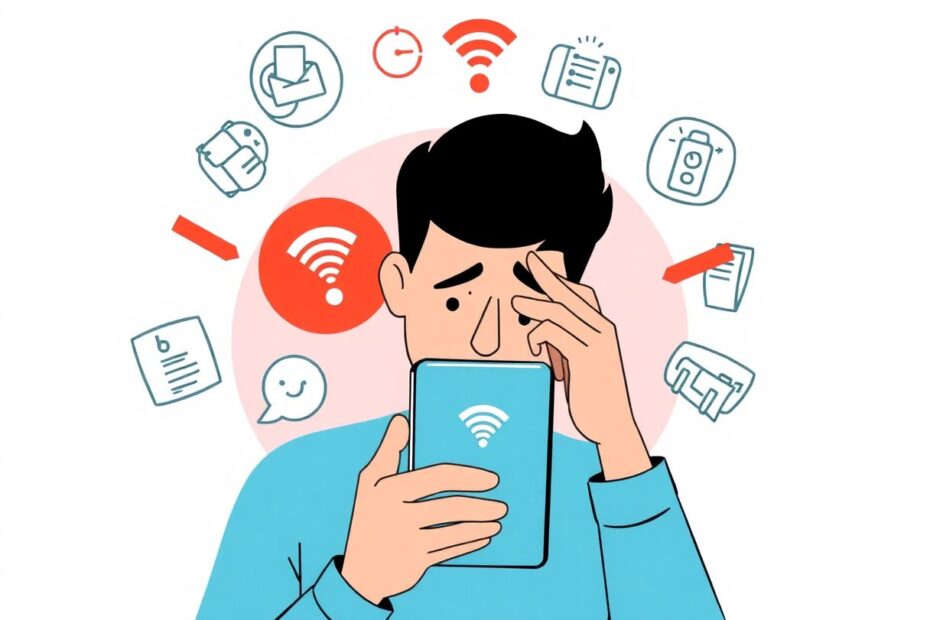In our increasingly connected world, a malfunctioning WiFi connection on your Android device can be more than just an inconvenience—it can bring your digital life to a standstill. Whether you're trying to check your emails, stream your favorite show, or join a video call, a non-functioning WiFi can disrupt your plans and productivity. This comprehensive guide will walk you through the most common causes of WiFi issues on Android devices and provide you with a range of solutions, from quick fixes to more advanced troubleshooting steps.
Understanding the Root of the Problem
Before diving into solutions, it's crucial to understand that WiFi issues can stem from various sources. These can include software glitches, hardware malfunctions, network configuration problems, or interference from other devices or settings. By identifying the potential cause, you can more effectively target your troubleshooting efforts and resolve the issue more quickly.
Quick Fixes: The First Line of Defense
Restart Your Android Device
Often, the simplest solution proves to be the most effective. A quick restart can resolve many temporary glitches by clearing the device's memory and restarting all processes. To perform a restart, press and hold the power button, tap "Restart" on the screen, and wait for your device to complete the reboot process. Once your device has restarted, attempt to turn on the WiFi again.
Check Airplane Mode
Airplane mode is designed to disable all wireless communications, including WiFi. It's not uncommon for this mode to be accidentally activated, leading to WiFi connectivity issues. To check if Airplane mode is on, swipe down from the top of your screen to open the quick settings panel and look for the airplane icon. If it's highlighted, tap it to turn Airplane mode off.
Disable Battery Saver Mode
Many Android devices come with battery-saving features that can sometimes interfere with WiFi functionality. These power-saving modes often limit background processes and network connections to conserve energy. To check if this is affecting your WiFi, go to Settings > Battery and look for "Battery Saver" or "Power Saving Mode." If it's enabled, try turning it off and see if your WiFi starts working.
Intermediate Troubleshooting: Digging Deeper
Forget and Reconnect to Your WiFi Network
Sometimes, corrupted network settings can prevent your WiFi from turning on or connecting properly. In such cases, forgetting the network and reconnecting can often resolve the issue. To do this, go to Settings > Network & Internet > WiFi, tap on your WiFi network name, and select "Forget." Then, turn your WiFi off and on again, and attempt to reconnect to your network by entering the password.
Reset Network Settings
If forgetting individual networks doesn't solve the problem, you might need to reset all network settings. This process will remove all saved WiFi passwords, Bluetooth pairings, and mobile network settings, effectively giving you a clean slate. To perform a network settings reset, navigate to Settings > System > Reset options, and tap "Reset WiFi, mobile & Bluetooth." After confirming the action, restart your device and attempt to reconnect to WiFi.
Update Your Android Software
Outdated software can cause various issues, including WiFi problems. Manufacturers regularly release updates that can fix bugs and improve device performance. To check for updates, go to Settings > System > System update. If any updates are available, download and install them, then restart your device and try connecting to WiFi again.
Advanced Solutions: When All Else Fails
Boot into Safe Mode
Safe mode is a diagnostic mode that starts your device with only the essential software and services. This can help determine if a third-party app is causing WiFi issues. To enter safe mode, press and hold the power button, then touch and hold "Power off" until you see "Reboot to safe mode." Tap "OK" to confirm. Once in safe mode, try turning on WiFi. If it works, a downloaded app is likely the culprit, and you should uninstall recently added apps one by one to identify the problem.
Check for Hardware Issues
If software solutions don't resolve the issue, you may be dealing with a hardware problem. Look for signs of physical damage to your device, such as water damage or a cracked casing. Try connecting to other WiFi networks to rule out issues with your home network. Additionally, attempt to use mobile data to determine if the problem is specific to WiFi or if it's a general connectivity issue.
Factory Reset: The Last Resort
When all other methods have failed, a factory reset might be necessary. This process will erase all data on your device and return it to its original state. Before proceeding, ensure you've backed up all important data. To perform a factory reset, go to Settings > System > Reset options, and tap "Erase all data (factory reset)." Follow the prompts to complete the reset.
Preventing Future WiFi Issues
To minimize the chances of encountering WiFi problems in the future, there are several best practices you can follow. Regularly update your Android device to ensure you have the latest bug fixes and security patches. Be cautious when installing new apps, especially those from unknown sources, as they may interfere with system settings. Perform regular restarts of your device to clear temporary files and refresh system processes. Lastly, protect your device from physical damage, as even minor impacts can affect internal components responsible for WiFi connectivity.
When to Seek Professional Help
If you've exhausted all troubleshooting options and still can't get your WiFi to turn on, it may be time to seek professional assistance. Consider contacting your device manufacturer's support team, as they may have specific insights into known issues with your model. Visiting an authorized service center can provide hands-on diagnostics and potential hardware repairs. If the issue persists across multiple networks, consulting with your mobile carrier might reveal broader connectivity problems.
Conclusion: Patience and Persistence Pay Off
WiFi issues on Android devices can be frustrating, but they're often solvable with patience and methodical troubleshooting. By following this comprehensive guide, you should be able to resolve most WiFi problems and get back online. Remember to start with the simplest solutions and work your way through more complex fixes. With persistence and a systematic approach, you'll likely find a solution that works for your specific situation.
As technology continues to evolve, occasional hiccups are normal. By staying informed about your device's capabilities and limitations, and approaching problems calmly and systematically, you'll be better equipped to handle any WiFi challenges that come your way. Whether you're a tech enthusiast or a casual user, understanding these troubleshooting steps can save you time, frustration, and potentially costly repairs in the long run.