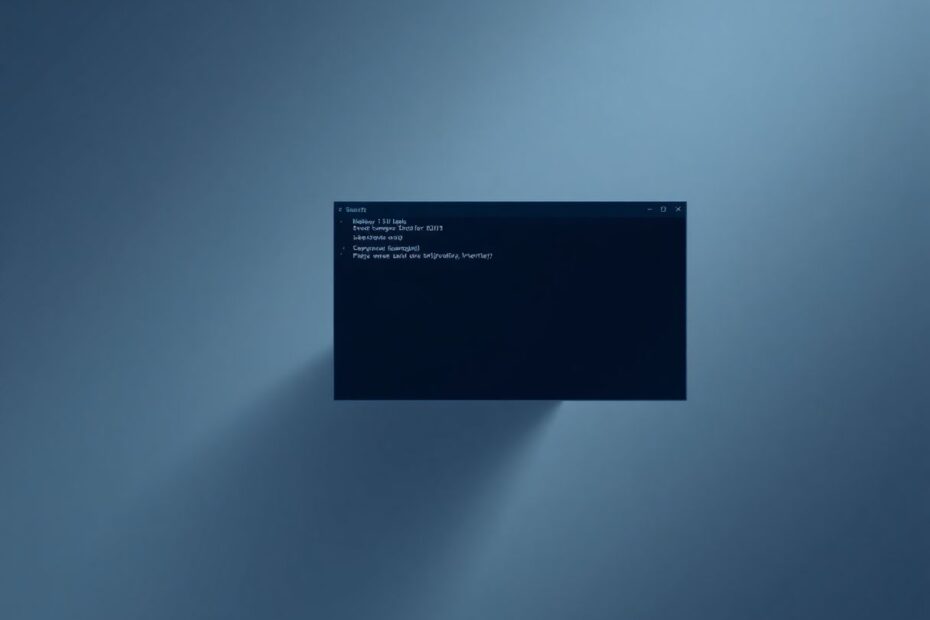Understanding the Command Prompt and Its Importance
The Command Prompt, a stalwart tool in the Windows ecosystem since its inception, remains an indispensable utility for power users, developers, and system administrators alike. In Windows 11, Microsoft's latest operating system, the Command Prompt continues to play a crucial role in system management, network diagnostics, and advanced troubleshooting. However, users occasionally encounter issues where the Command Prompt fails to function correctly, potentially hampering productivity and system maintenance tasks.
This comprehensive guide aims to provide a thorough understanding of the problem and offer a range of solutions to get your Command Prompt back up and running smoothly. We'll explore the common causes of Command Prompt malfunctions and provide step-by-step instructions for resolving these issues, drawing on expert knowledge and best practices in Windows system management.
Common Causes of Command Prompt Failures
Before diving into solutions, it's essential to understand the root causes of Command Prompt issues in Windows 11. Several factors can contribute to this problem:
Antivirus software interference is a frequent culprit. Overzealous security programs may mistakenly flag the Command Prompt as a potential threat, blocking its execution. System file corruption, often resulting from improper shutdowns or software conflicts, can also lead to Command Prompt failures. Environmental variable issues, particularly those affecting the system PATH, can prevent the Command Prompt from accessing necessary executables. User account problems, including corrupted profiles or insufficient permissions, may restrict access to the Command Prompt. Lastly, outdated or faulty drivers, especially those related to graphics or system components, can cause unexpected behavior in various Windows utilities, including the Command Prompt.
Detailed Solutions for Restoring Command Prompt Functionality
1. Addressing Antivirus Interference
To determine if your antivirus software is causing the issue, temporarily disable it and attempt to open the Command Prompt. If successful, you'll need to add an exception for the Command Prompt in your antivirus settings. The exact process varies by software, but generally involves navigating to the program's settings, locating the exclusions or exceptions section, and adding C:\Windows\System32\cmd.exe to the list of allowed applications. Remember to re-enable your antivirus protection after testing to maintain system security.
2. Running System File Checker (SFC) and DISM Scans
System File Checker (SFC) is a built-in Windows utility that scans for and repairs corrupted system files. To run an SFC scan, open Windows PowerShell as an administrator and execute the command sfc /scannow. This process may take some time, so patience is key.
If SFC doesn't resolve the issue, the next step is to use the Deployment Image Servicing and Management (DISM) tool. DISM is more comprehensive and can fix corruptions that SFC cannot. In an elevated PowerShell window, run the following commands in sequence:
DISM /Online /Cleanup-Image /CheckHealth
DISM /Online /Cleanup-Image /ScanHealth
DISM /Online /Cleanup-Image /RestoreHealth
After completing both SFC and DISM scans, restart your computer to apply any changes.
3. Verifying and Editing Environmental Variables
Environmental variables, particularly the system PATH, are crucial for the proper functioning of the Command Prompt. To check and edit these variables:
- Press
Windows + R, typesysdm.cpl, and press Enter to open System Properties. - Navigate to the "Advanced" tab and click "Environment Variables."
- Under "System variables," locate and select "Path."
- Click "Edit" and ensure that
C:\Windows\System32is present in the list. - If it's missing, click "New" and add the path.
After making changes, click "OK" on all open windows and restart your PC to apply the modifications.
4. Conducting a Thorough Security Check
Malware infections can interfere with system functions, including the Command Prompt. Windows 11 comes with a robust built-in security solution, Windows Security (formerly Windows Defender). To perform a comprehensive security scan:
- Open Windows Security from the Start menu or by pressing
Windows + Iand navigating to "Privacy & Security" > "Windows Security." - Click on "Virus & threat protection."
- Select "Scan options" and choose "Full scan" for a thorough check of your system.
- Click "Scan now" and allow the process to complete, which may take several hours.
If any threats are detected, follow the on-screen instructions to remove them. In some cases, you may need to boot into Safe Mode to effectively remove persistent malware.
5. Creating a New User Account for Isolation
If the Command Prompt issues persist, they may be tied to your user profile. Creating a new user account can help isolate the problem:
- Open Settings and navigate to "Accounts" > "Family & other users."
- Under "Other users," click "Add account."
- Follow the prompts to create a new local account.
- Log out of your current account and log in with the new one.
- Test the Command Prompt functionality in the new account.
If the Command Prompt works in the new account, consider transferring your data and settings to this account or use it as a troubleshooting step to identify profile-specific issues.
6. Updating System Drivers and Windows
Outdated or corrupted drivers can cause various system issues. To update your drivers:
- Right-click the Start button and select "Device Manager."
- Expand each category and right-click on devices to select "Update driver."
- Choose "Search automatically for updated driver software."
Pay special attention to graphics drivers, as they can sometimes interfere with system utilities. Additionally, ensure your Windows 11 installation is up to date by going to Settings > Windows Update and checking for any available updates.
7. Resetting Windows 11 as a Last Resort
If all previous methods fail to resolve the Command Prompt issue, resetting Windows 11 might be necessary. This process reinstalls Windows while giving you the option to keep your personal files:
- Go to Settings > System > Recovery.
- Under "Reset this PC," click "Reset PC."
- Choose whether to keep your files or remove everything.
- Follow the on-screen instructions to complete the reset.
Before proceeding with a reset, ensure you have backups of all important data, as this process can potentially lead to data loss.
Conclusion: Restoring Command Prompt Functionality in Windows 11
The Command Prompt remains a powerful tool in Windows 11, and resolving issues that prevent its proper functioning is crucial for maintaining system health and productivity. By methodically working through these solutions, from simple antivirus checks to more drastic measures like system resets, most users should be able to restore Command Prompt functionality.
Remember that patience and careful attention to detail are key when troubleshooting system issues. If problems persist after trying these solutions, consider seeking assistance from Microsoft support or a qualified IT professional. They can provide personalized guidance and may have access to additional diagnostic tools.
As Windows continues to evolve, staying informed about system management best practices and regularly maintaining your system can help prevent many common issues, ensuring that tools like the Command Prompt remain readily available when you need them most.