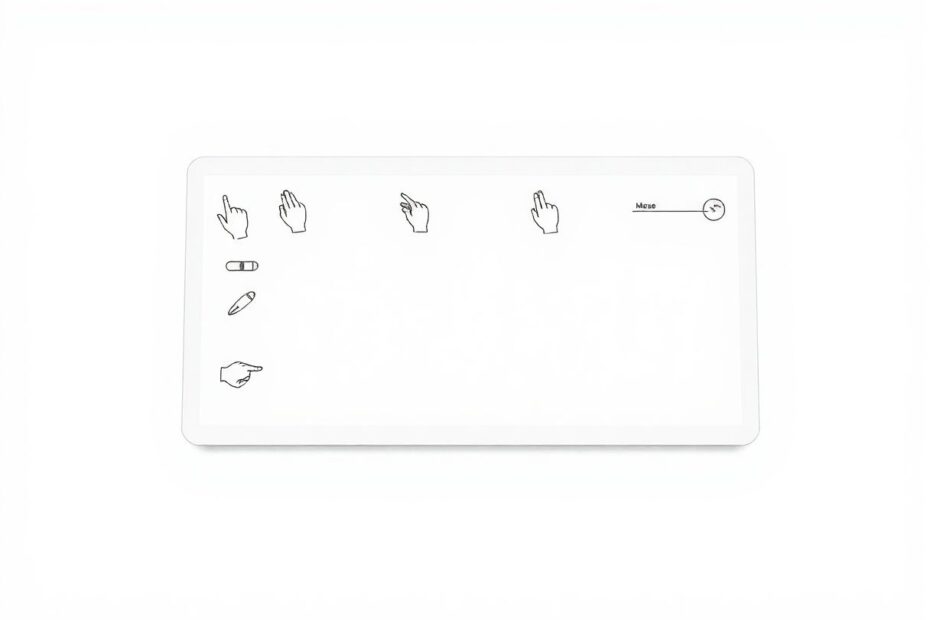In the ever-evolving landscape of personal computing, Windows 11 has brought a host of new features and improvements. However, as with any major operating system update, some users have encountered issues – one of the most frustrating being touchpad malfunctions. This comprehensive guide will walk you through the causes, solutions, and preventive measures for touchpad problems in Windows 11.
Understanding the Root Causes
Before diving into solutions, it's crucial to understand why touchpad issues occur. Windows 11, being a relatively new operating system, can sometimes conflict with existing hardware drivers or settings. The most common culprits include:
- Driver incompatibilities or outdated drivers
- Incorrect touchpad settings in Windows
- Hardware malfunctions
- Conflicts with third-party software, particularly antivirus programs
- Windows updates that introduce compatibility issues
With these potential causes in mind, let's explore a systematic approach to troubleshooting and resolving touchpad problems.
Quick Fixes: The Power of Restart and Function Keys
Sometimes, the simplest solutions are the most effective. A system restart can often resolve temporary glitches that affect touchpad functionality. To restart your PC, press the Windows key, click the power icon, and select "Restart." If your touchpad is completely non-responsive, you can use the keyboard shortcut Alt + F4, then use arrow keys to select "Restart" and press Enter.
Many laptops also feature dedicated function keys to toggle the touchpad on and off. Look for an icon resembling a touchpad on your function keys (usually in the F1-F12 row). Common shortcuts include:
- HP laptops: Double-tap the upper-left corner of the touchpad
- Lenovo: Fn + F6 or Fn + F8
- Dell: Fn + F3
- Asus: Fn + F9
- Acer: Fn + F6 or Fn + F7
If you don't see a specific touchpad icon, try pressing F4 or Fn + F4.
Diving into Windows Settings
Windows 11 offers granular control over touchpad functionality through its settings. To access these:
- Press Windows key + I to open Settings
- Click on "Bluetooth & devices"
- Select "Touchpad"
Here, ensure that the toggle switch for the touchpad is set to "On." You can also adjust sensitivity, scroll and zoom options, and multi-finger gestures to optimize your touchpad experience.
Leveraging Windows Troubleshooters
Microsoft has built-in troubleshooters designed to diagnose and fix common hardware issues. To run the hardware troubleshooter:
- Press Windows key + X
- Select "Command Prompt (Admin)"
- Type
msdt.exe -id DeviceDiagnosticand press Enter - Follow the on-screen prompts
This tool can automatically detect and resolve many touchpad-related issues.
The Critical Role of Drivers
Drivers act as the intermediary between your hardware and the operating system. Outdated or corrupted drivers are often at the root of touchpad problems. To update your touchpad drivers:
- Press Windows key + X and select "Device Manager"
- Expand "Mice and other pointing devices"
- Right-click your touchpad device and select "Update driver"
- Choose "Search automatically for updated driver software"
If updating doesn't resolve the issue, try uninstalling and reinstalling the driver:
- In Device Manager, right-click the touchpad and select "Uninstall device"
- Restart your PC
- Windows should automatically reinstall the driver
For more stubborn cases, visit your laptop manufacturer's website to download the latest touchpad drivers specifically designed for your model and Windows 11.
Keeping Windows Up-to-Date
Regular system updates are crucial for maintaining compatibility and resolving known issues. To check for Windows updates:
- Press Windows key + I
- Click on "Windows Update"
- Select "Check for updates"
- Install any available updates
- Restart your PC
Microsoft frequently releases patches that address touchpad functionality issues, so keeping your system updated is essential.
The Antivirus Conundrum
While antivirus software is crucial for system security, some third-party programs can interfere with touchpad functionality. To test if this is the case:
- Open Control Panel
- Select "Uninstall a program"
- Find your antivirus software
- Right-click and select "Uninstall"
- Restart your PC and test the touchpad
If this resolves the issue, consider switching to Windows Defender or a different antivirus solution that's compatible with your touchpad.
Power Management Considerations
Windows' power-saving features can sometimes inadvertently disable the touchpad. To adjust these settings:
- Open Device Manager
- Expand "Mice and other pointing devices"
- Right-click your touchpad and select "Properties"
- Click the "Power Management" tab
- Uncheck "Allow the computer to turn off this device to save power"
- Click "OK" and restart your PC
This ensures that your touchpad remains active regardless of your power settings.
Hardware Inspection and Professional Help
If software solutions don't resolve the issue, it's time to consider hardware problems. Inspect your laptop for visible damage to the touchpad surface or loose connections. If you're comfortable, you can open the laptop to check internal connections, but be cautious as this may void your warranty.
Testing with an external mouse can help determine if the issue is specific to the touchpad or indicative of a broader system problem. If you've exhausted all options, it may be time to seek professional help. Contact your laptop manufacturer's support team, visit a reputable computer repair shop, or consider warranty options if applicable.
The Nuclear Option: Resetting Windows 11
As a last resort, resetting Windows 11 can resolve persistent issues:
- Press Windows key + I
- Click "System"
- Select "Recovery"
- Under "Reset this PC", click "Reset PC"
- Choose to keep or remove your files
- Follow the on-screen instructions
Remember to back up important files before proceeding with a reset.
Preventive Measures for Future Touchpad Health
To minimize future touchpad issues:
- Regularly update Windows and drivers
- Be cautious when installing third-party software
- Create system restore points before major changes
- Use reputable antivirus software
- Keep your laptop clean and free from debris that could affect the touchpad
Conclusion: Mastering Touchpad Troubleshooting
Touchpad issues in Windows 11, while frustrating, are often resolvable with patience and methodical troubleshooting. By understanding the potential causes and following this comprehensive guide, you can tackle most touchpad problems effectively. Remember that technology is ever-evolving, and staying informed about the latest updates and solutions is key to maintaining a smooth computing experience.
As you navigate these challenges, consider sharing your experiences and solutions with the wider tech community. Your insights could be invaluable to others facing similar issues. And remember, when in doubt, don't hesitate to seek expert help – sometimes, a professional touch is all you need to get back to smooth, effortless computing.