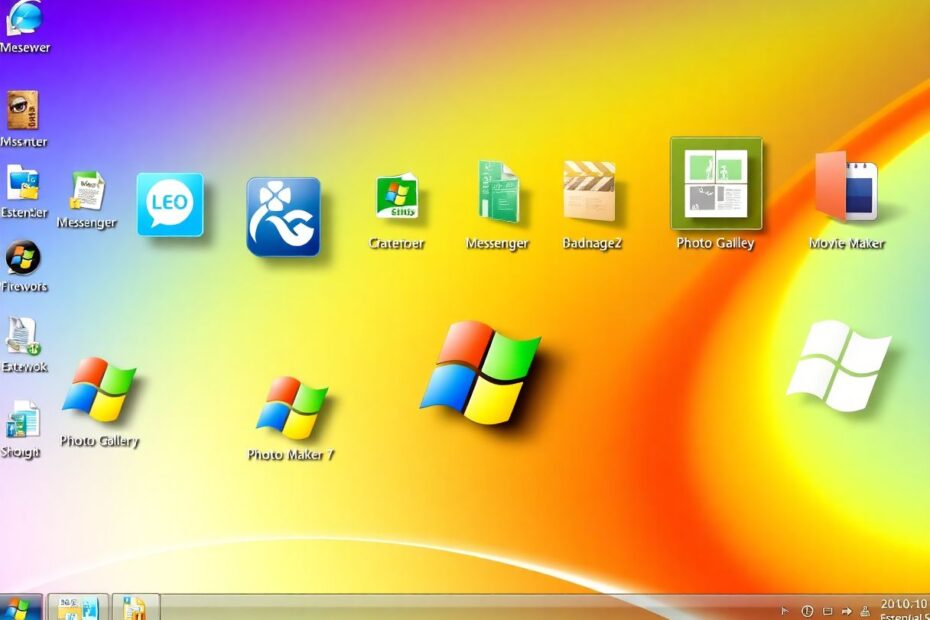Windows Live Essentials 2011 remains a beloved suite of applications for many Windows users, even years after Microsoft discontinued official support. This comprehensive guide will walk you through obtaining the offline installer, understanding its components, and maximizing the value of this classic software package.
Understanding Windows Live Essentials 2011
Windows Live Essentials 2011 was Microsoft's free application suite designed to enhance the Windows experience, particularly for Windows 7 users. The package included several popular programs that integrated seamlessly with the operating system:
Windows Live Messenger served as Microsoft's primary instant messaging client, offering text, voice, and video chat capabilities along with file sharing and interactive games. Photo Gallery provided robust image management and editing tools, allowing users to organize, tag, and perform basic edits on their digital photo collections. Windows Movie Maker offered an intuitive video editing experience, enabling users to create polished videos with transitions, effects, and direct sharing to platforms like YouTube.
Other components included Windows Live Mail, a versatile email client supporting multiple services; Windows Live Writer, a powerful blog publishing tool; Family Safety for parental controls; Windows Live Mesh for file synchronization and remote access; Messenger Companion for easy web page sharing; Bing Bar for quick access to Bing services; and the Outlook Connector Pack for integrating Hotmail accounts with Microsoft Outlook.
The Advantages of the Offline Installer
Opting for the offline installer of Windows Live Essentials 2011 offers several key benefits. Firstly, it allows for a one-time download that can be used to install the suite on multiple computers without requiring repeated downloads. This is particularly useful for users with limited or metered internet connections. Secondly, the offline installer enables installation without an active internet connection, which can be crucial in environments where connectivity is unreliable or unavailable.
Furthermore, the offline installer provides users with greater control over the installation process. Users can choose which specific components of the suite to install, tailoring the software package to their needs and conserving system resources. Lastly, the offline installer ensures compatibility with older Windows versions, making it a valuable resource for users maintaining legacy systems or preferring the functionality of these classic applications.
Downloading the Windows Live Essentials 2011 Offline Installer
To obtain the Windows Live Essentials 2011 offline installer, follow these steps:
Open a web browser and navigate to a reputable software archive site. Popular options include Archive.org or OldVersion.com, which maintain archives of discontinued software.
Use the search function to look for "Windows Live Essentials 2011 offline installer" or "wlsetup-all.exe".
Locate a download link from a trusted source. Verify the file size, which should be approximately 155 MB.
Before downloading, ensure your antivirus software is up-to-date and active.
Click the download link to begin the process. Once complete, scan the downloaded file with your antivirus software as an additional precaution.
It's crucial to exercise caution when downloading older software. Always verify the source and use reputable antivirus software to scan the file before running it. While Windows Live Essentials 2011 is generally safe, downloading from unofficial sources can pose risks.
Installation Process and Troubleshooting
Once you have the offline installer, the installation process is straightforward:
Locate the downloaded file, typically named "wlsetup-all.exe".
Double-click the file to initiate the installation. If prompted by User Account Control, click "Yes" to allow the installer to run with administrative privileges.
In the installer window, you'll see options to choose which components to install. Select your desired applications and click "Install".
Wait for the installation to complete. Depending on your system's performance and the components selected, this may take several minutes.
If you encounter issues during installation, try these troubleshooting steps:
- Ensure you're using a compatible Windows version. Windows Live Essentials 2011 works best with Windows 7 and earlier versions.
- Run the installer as administrator by right-clicking the file and selecting "Run as administrator".
- If the installation fails midway, try temporarily disabling your antivirus software and clearing temporary files before restarting the installation.
- For missing components after installation, run the installer again and select the components you want to add.
- If you experience conflicts with newer Microsoft applications, uninstall the conflicting newer versions before installing Windows Live Essentials 2011.
Maximizing Performance and Security
To get the best experience from Windows Live Essentials 2011:
- Keep your operating system updated with the latest security patches.
- Allocate sufficient system resources by closing unnecessary background applications.
- Regularly clear cache and temporary files to maintain optimal performance.
- Use compatible file formats to ensure smooth operation of Photo Gallery and Movie Maker.
Security is a paramount concern when using outdated software. To mitigate risks:
- Maintain up-to-date antivirus software and perform regular system scans.
- Exercise caution when sharing personal information through these applications.
- Avoid using Windows Live Essentials 2011 for sensitive tasks or accessing critical data.
- Consider running the suite in a virtual machine for an additional layer of security.
Modern Alternatives and Future Considerations
While Windows Live Essentials 2011 continues to function on many systems, it's wise to be aware of modern alternatives:
For instant messaging, consider platforms like Discord, Telegram, or Signal, which offer enhanced security features and cross-platform compatibility. Google Photos and Adobe Lightroom provide robust alternatives to Photo Gallery, with cloud storage and advanced editing capabilities. For video editing, OpenShot and DaVinci Resolve offer powerful, free alternatives to Windows Movie Maker.
Thunderbird serves as a versatile replacement for Windows Live Mail, while the WordPress desktop app or Open Live Writer can fill the void left by Windows Live Writer. Microsoft's current Family Safety features or third-party solutions like Qustodio can replace the outdated Family Safety component. For file synchronization and remote access, services like OneDrive, Dropbox, or Google Drive offer more advanced features than Windows Live Mesh.
As technology continues to evolve, it's important to stay informed about software updates and security best practices. While Windows Live Essentials 2011 may still serve a purpose for some users, gradually transitioning to modern, supported alternatives will ensure long-term compatibility and security.
Conclusion
Windows Live Essentials 2011, despite its age, remains a valuable toolset for many users who appreciate its simplicity and integration with older Windows versions. The offline installer provides a convenient way to access these applications, especially in environments with limited internet connectivity or on legacy systems.
By following the guidelines in this comprehensive guide, you can successfully download, install, and use Windows Live Essentials 2011 while understanding its limitations and available alternatives. Whether you're holding onto a piece of software nostalgia or finding practical use in these tools, Windows Live Essentials 2011 can still have a place in your digital toolkit, provided you approach its use with appropriate caution and awareness of modern alternatives.
Remember, while older software can serve specific needs, prioritizing security and staying open to newer, supported solutions will ensure the best long-term experience in our rapidly evolving digital landscape.