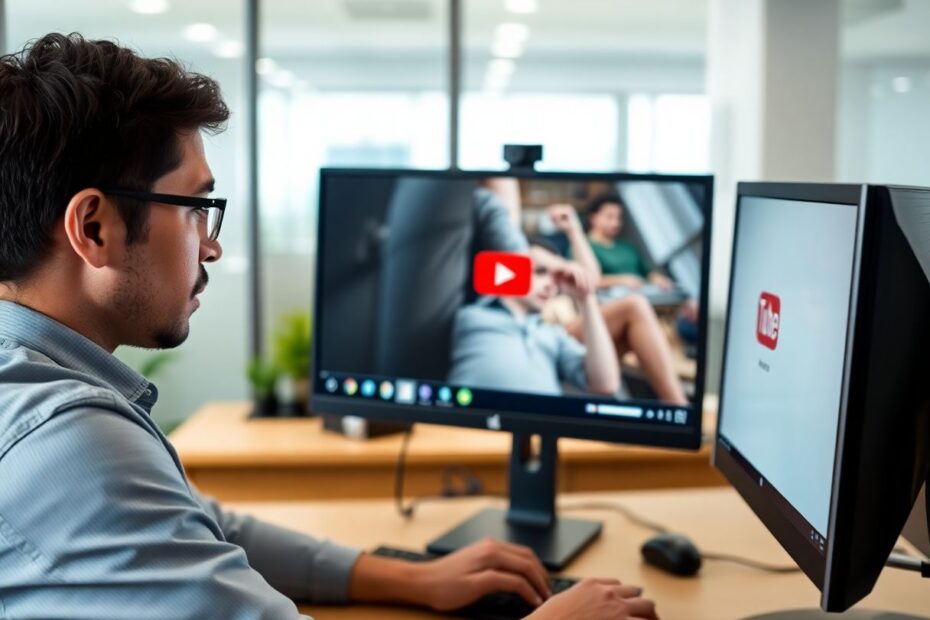Understanding the YouTube Lag Phenomenon
YouTube lag on Google Chrome is a frustrating yet common issue that plagues many users. As a tech enthusiast, I've delved deep into this problem, analyzing its causes and testing various solutions. The lag manifests as stuttering video playback, out-of-sync audio, or buffer delays that interrupt the viewing experience. While it's easy to blame slow internet connections, the reality is often more complex, involving a interplay of hardware, software, and network factors.
The Science Behind Video Streaming
To comprehend why lag occurs, it's crucial to understand the basics of video streaming technology. YouTube utilizes adaptive bitrate streaming, which adjusts video quality based on available bandwidth. This process involves the client-side player requesting small segments of video, typically 2-10 seconds long, from YouTube's servers. These segments are then buffered and played sequentially. When this process is disrupted, we experience lag.
Root Causes of YouTube Lag on Chrome
Several factors can contribute to YouTube lagging on Chrome:
Network Congestion: As internet traffic fluctuates, so does available bandwidth. This can lead to inconsistent video delivery.
Browser Resource Management: Chrome's multi-process architecture, while efficient, can sometimes lead to resource allocation issues, especially with multiple tabs open.
Hardware Acceleration Conflicts: While designed to improve performance, hardware acceleration can paradoxically cause lag on some systems due to driver incompatibilities or GPU overload.
Codec Inefficiencies: Different video codecs (like H.264, VP9, or AV1) have varying efficiency and hardware support, potentially affecting playback smoothness.
Extension Interference: Some browser extensions, particularly ad blockers or script blockers, can interfere with YouTube's content delivery mechanisms.
Detailed Solutions to Combat YouTube Lag
Let's explore each solution in depth, understanding not just the 'how' but also the 'why' behind these fixes.
1. Optimizing Your Internet Connection
A stable, high-speed internet connection is fundamental for smooth YouTube streaming. The minimum recommended speeds are:
- 1080p: 5 Mbps
- 4K: 20 Mbps
However, these are bare minimums. For buffer-free playback, especially on busy networks, speeds of 10 Mbps for 1080p and 35 Mbps for 4K are more realistic targets.
To optimize your connection:
- Use a wired Ethernet connection if possible, as it provides more stable speeds than Wi-Fi.
- If using Wi-Fi, position your device closer to the router and consider using a 5GHz network for less interference.
- Use Quality of Service (QoS) settings on your router to prioritize video streaming traffic.
2. Mastering Hardware Acceleration
Hardware acceleration offloads certain tasks from the CPU to the GPU, potentially improving performance. However, it can sometimes cause conflicts. To manage this:
- Navigate to
chrome://settings/systemin your address bar. - Toggle "Use hardware acceleration when available" off and restart Chrome.
- If performance worsens, re-enable it and update your GPU drivers instead.
Understanding your system's GPU capabilities can help determine whether hardware acceleration is beneficial. For instance, integrated GPUs might struggle with 4K content acceleration, while dedicated GPUs often excel at it.
3. Efficient Browser Data Management
Accumulated cache and cookies can slow down Chrome's performance. Regular cleaning is beneficial:
- Go to
chrome://settings/clearBrowserData - Select "All time" for the time range
- Check "Cookies and other site data" and "Cached images and files"
- Click "Clear data"
For optimal performance, consider using Chrome's built-in task manager (Shift + Esc) to identify and close memory-hungry tabs or processes.
4. The Power of Browser Restart
Restarting Chrome clears its memory and resets any problematic processes. To maximize the effectiveness:
- Close all Chrome windows
- Open Task Manager and end any remaining Chrome processes
- Relaunch Chrome and test YouTube playback
This process ensures a clean slate for Chrome's memory management and process allocation.
5. Strategic Extension Management
While extensions can enhance browsing, they can also consume resources and interfere with YouTube. To manage them:
- Go to
chrome://extensions - Disable extensions one by one, testing YouTube after each
- For essential extensions, look for lightweight alternatives or update them regularly
Consider using extension suspenders that disable extensions on specific sites, preserving functionality while minimizing conflicts with YouTube.
6. Tab Management and Resource Allocation
Chrome's multi-process architecture allocates separate resources to each tab. While this improves stability, it can lead to resource strain. To manage this:
- Use tab management extensions to group and suspend inactive tabs
- Regularly close unnecessary tabs, especially those with auto-playing media
- Consider using Chrome's built-in tab groups feature for better organization
7. Chrome Flags: Advanced Optimization
Chrome flags are experimental features that can potentially improve performance. However, use them cautiously as they can affect browser stability. Some flags to consider:
#enable-parallel-downloading: Improves download speeds by using multiple connections#enable-quic: Implements the QUIC protocol for faster, more reliable connections#disable-accelerated-video-decode: Can help if hardware acceleration is causing issues
To access flags, navigate to chrome://flags and search for these options. Remember to restart Chrome after changing any flags.
8. Comprehensive Driver Updates
Keeping your system's drivers up-to-date is crucial for optimal performance. Focus on:
- GPU drivers: These directly affect video decoding and playback
- Audio drivers: Ensure smooth audio synchronization
- Chipset drivers: Improve overall system stability and performance
Use manufacturer-provided update tools or Windows Update to keep drivers current. For more control, consider using reliable third-party driver update software.
9. VPN Considerations
While VPNs enhance privacy, they can introduce latency and reduce bandwidth. If using a VPN:
- Choose servers geographically closer to your location
- Opt for VPN protocols optimized for streaming (like WireGuard or IKEv2)
- Consider split-tunneling to route only sensitive traffic through the VPN
If lag persists, temporarily disable the VPN to isolate whether it's the cause of the issue.
10. Chrome Update Strategy
Keeping Chrome updated ensures you have the latest performance improvements and bug fixes. To manage updates effectively:
- Enable automatic updates in Chrome settings
- Regularly check for updates manually via
chrome://settings/help - Consider using the Beta or Dev channels of Chrome for early access to new features and optimizations
Preventive Measures and Best Practices
To minimize future occurrences of YouTube lag:
- Implement a regular maintenance schedule for clearing browser data and updating drivers
- Monitor your system's resource usage during YouTube playback to identify potential bottlenecks
- Stay informed about Chrome and YouTube updates that might affect performance
- Consider using YouTube's Progressive Web App (PWA) for a potentially smoother experience
Conclusion: A Holistic Approach to Smooth Streaming
Addressing YouTube lag on Chrome requires a multifaceted approach. By understanding the underlying technologies and implementing these solutions, you can significantly improve your streaming experience. Remember, what works best can vary based on individual systems and network environments. Experiment with these solutions and monitor their effects to find the optimal configuration for your setup.
As technology evolves, so do the challenges and solutions in video streaming. Stay curious, keep learning, and don't hesitate to dive deeper into the fascinating world of web technologies that power our online video experiences.