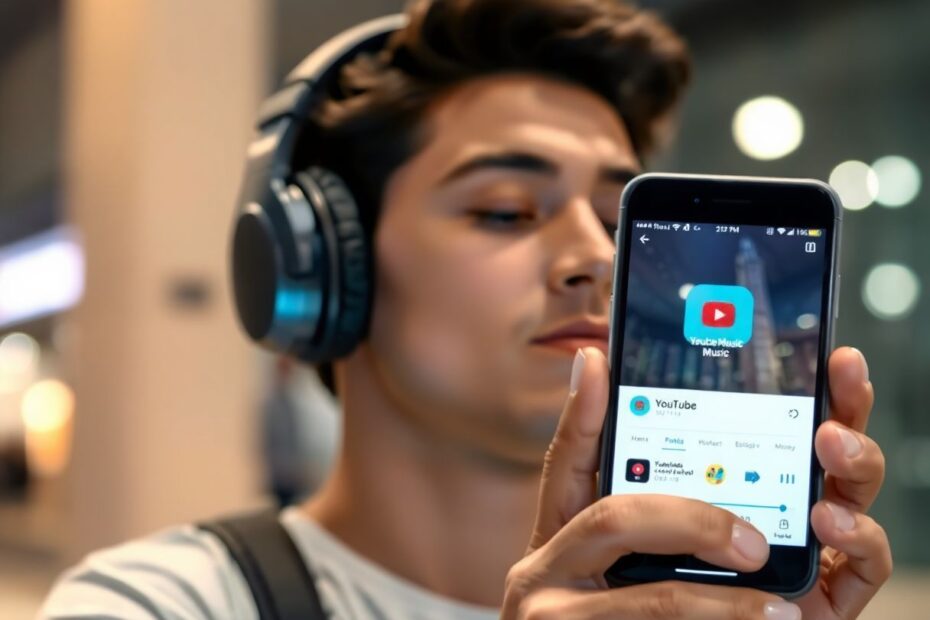In today's digital age, music streaming services have become an integral part of our daily lives. YouTube Music, Google's dedicated music streaming platform, has gained significant popularity since its launch. However, like any technology, it's not immune to occasional glitches and issues. If you've found yourself frustrated with YouTube Music not working as expected, you're not alone. This comprehensive guide will walk you through the most common problems and provide detailed solutions to get your music flowing again.
Understanding YouTube Music
Before we dive into troubleshooting, it's essential to understand what YouTube Music is and how it works. Launched in 2015 and rebranded in 2018, YouTube Music is Google's answer to competitors like Spotify and Apple Music. It leverages YouTube's vast library of music videos and combines it with a traditional music streaming service, offering both audio tracks and music videos.
YouTube Music uses adaptive bitrate streaming, which automatically adjusts the quality of the audio or video based on your internet connection. This technology, while efficient, can sometimes lead to playback issues if not properly optimized for your device or network conditions.
Common YouTube Music Issues
Users often encounter a variety of problems when using YouTube Music. Some of the most frequent issues include:
- App crashes or freezes
- Songs not playing or frequent buffering
- Slow loading times
- Offline playback issues
- Audio quality problems
- Sync errors across devices
- Playlist management difficulties
- Search functionality not working properly
Now, let's explore how to resolve these issues and optimize your YouTube Music experience.
1. Check Your Internet Connection
A stable internet connection is the foundation of any streaming service. YouTube Music requires a minimum of 128 kbps for music streaming and up to 1.5 Mbps for HD music videos. To ensure your connection isn't the culprit:
First, test your internet speed using a service like Speedtest.net or Fast.com. If you're on mobile data, try switching to Wi-Fi, or vice versa. Sometimes, cellular networks can be congested, affecting streaming quality.
If you're on a home network, consider resetting your router. Unplug it for about 30 seconds before plugging it back in. This simple action can often resolve connectivity issues by clearing the router's cache and renewing your IP address.
It's also worth checking if other apps or websites are working correctly. If multiple services are affected, the problem likely lies with your internet connection rather than YouTube Music specifically.
For those frequently in areas with poor connectivity, YouTube Music offers an offline mode for Premium subscribers. Download your favorite playlists when you have a stable connection to enjoy uninterrupted listening later.
2. Verify YouTube Music Server Status
Sometimes, the issue may not be on your end at all. Like all online services, YouTube Music can experience server outages or maintenance periods. To check if this is the case:
Visit DownDetector (https://downdetector.com/status/youtube-music/) or similar service status websites. These platforms aggregate user reports and can quickly show you if there's a widespread issue with YouTube Music.
Additionally, check YouTube Music's official Twitter account (@YouTubeMusic) for any announcements about service disruptions. Tech companies often use social media to communicate real-time updates about outages or maintenance.
If there's indeed a server problem, unfortunately, the only solution is to wait for YouTube to resolve it. In such cases, you might consider using an alternative music service temporarily or switch to your downloaded offline playlists if available.
3. Optimize App Settings for Performance
YouTube Music offers several settings that can be adjusted to improve performance, especially on devices with limited resources or in areas with poor connectivity.
Switch to Audio-Only Mode
If you're experiencing issues with music videos, switching to audio-only mode can significantly reduce data usage and improve playback stability. Here's how:
- Open the YouTube Music app
- Tap your profile picture in the top right
- Go to Settings > Data Saving
- Enable "Don't play music videos"
This setting forces the app to stream only audio tracks, which require less bandwidth and processing power. It's particularly useful when you're on a limited data plan or using an older device.
Adjust Streaming Quality Settings
Lowering the streaming quality can help if you're experiencing frequent buffering or slow loading times. YouTube Music uses adaptive bitrate streaming, but you can set a maximum quality to ensure smoother playback:
- In the YouTube Music app, tap your profile picture
- Go to Settings > Audio quality
- Choose a lower quality option for both Wi-Fi and cellular data
For most users, the "Normal" quality setting (128 kbps for audio) provides a good balance between sound quality and data usage. If you're on a high-speed connection and have a Premium subscription, you can opt for higher quality settings up to 256 kbps for audio.
4. Manage Device Connections
Sometimes, external device connections can interfere with YouTube Music's playback. Here are some steps to troubleshoot:
Disable Bluetooth Connections
Bluetooth can occasionally cause audio stuttering or connection issues. To isolate this:
- Open your device's settings
- Turn off Bluetooth
- Restart the YouTube Music app
- Check if playback improves
If this resolves the issue, there might be a problem with your Bluetooth device or its compatibility with YouTube Music. Try updating your Bluetooth device's firmware or reconnecting it to your phone.
Check Audio Output Settings
Ensure that your device is outputting audio to the correct source:
- On Android, swipe down from the top of the screen and look for the audio output icon
- On iOS, open the Control Center and tap the audio output icon
- Select your preferred output device (phone speaker, headphones, or external speaker)
Sometimes, the app might be trying to play audio through a disconnected device, resulting in no sound.
5. Account and Data Management
Account-related issues can often cause unexpected behavior in YouTube Music. Here are some steps to refresh your account data:
Sign Out and Back Into Your Google Account
This process can resolve many account-related issues:
- Go to your device's Settings > Accounts
- Select your Google account
- Tap "Remove account"
- Restart your device
- Add your Google account back
- Open YouTube Music and sign in
This process refreshes your account data and can resolve sync issues across devices.
Allow Background Data Usage
YouTube Music needs to use data in the background to function properly, especially for features like offline playback and playlist updates. Ensure it's allowed:
- Go to your device's Settings > Apps > YouTube Music
- Tap on "Data usage"
- Enable "Background data"
- Also, make sure "Unrestricted data usage" is turned on if available
This allows the app to perform necessary tasks even when it's not the active app on your screen.
6. App Maintenance
Regular maintenance of the YouTube Music app can prevent many common issues:
Force Stop and Restart the App
This simple action can clear temporary glitches:
- Go to Settings > Apps > YouTube Music
- Tap "Force Stop"
- Reopen the YouTube Music app
Clear App Cache and Data
Accumulated cache can cause performance issues. Here's how to clear it:
- Go to Settings > Apps > YouTube Music
- Tap "Storage"
- Hit "Clear Cache"
- If problems persist, you can also tap "Clear Data" (note: this will remove your downloaded music and reset app settings)
Clearing data should be a last resort, as it resets the app to its initial state. You'll need to log in again and reconfigure your settings.
Update YouTube Music
Running an outdated version can lead to compatibility issues. To update:
- Open the Google Play Store (Android) or App Store (iOS)
- Search for YouTube Music
- If an update is available, tap "Update"
Google regularly releases updates to fix bugs and improve performance. Keeping your app updated ensures you have the latest optimizations and features.
Uninstall and Reinstall the App
If all else fails, a fresh install might do the trick:
- Uninstall YouTube Music from your device
- Restart your device
- Reinstall YouTube Music from your device's app store
This gives you a clean slate and can resolve persistent issues that might be caused by corrupted app data.
7. Device Optimization
Your device's overall health can impact YouTube Music's performance:
Update Your Device's Operating System
Keeping your device's OS up-to-date ensures compatibility with the latest app versions:
- For Android: Go to Settings > System > System update
- For iOS: Go to Settings > General > Software Update
Check Device Storage
Low storage can impact app performance:
- Go to Settings > Storage
- If your device is low on space, consider deleting unnecessary files or apps
YouTube Music requires about 100MB of free space to function properly, but having more free space can improve overall device performance.
Disable Battery Optimization
Sometimes, aggressive battery saving features can interfere with background processes:
- Go to Settings > Battery > Battery optimization
- Find YouTube Music in the list
- Select "Don't optimize"
This ensures the app can run necessary background tasks without being shut down by the system.
8. Network Troubleshooting
If you're still experiencing issues, try these network-related solutions:
Use a VPN
A Virtual Private Network (VPN) can help bypass regional restrictions or resolve ISP-related issues:
- Choose a reputable VPN service
- Install the VPN app on your device
- Connect to a server in your country or a nearby location
- Try using YouTube Music again
Change DNS Settings
Sometimes, your ISP's DNS servers can be slow or unreliable. Switching to a public DNS can help:
- Go to your device's Wi-Fi settings
- Long-press your connected network
- Select "Modify network"
- Change the DNS settings to Google's public DNS (8.8.8.8 and 8.8.4.4) or Cloudflare's (1.1.1.1)
This can improve your connection's reliability and potentially speed up YouTube Music's performance.
When to Contact YouTube Music Support
If you've tried all these steps and still experience issues, it's time to reach out to YouTube Music support. They can provide personalized assistance and investigate account-specific problems that might not be solvable through general troubleshooting.
To contact support:
- Visit the YouTube Music Help Center
- Click on "Contact Us" or "Get Support"
- Describe your issue in detail, including the steps you've already taken
Be prepared to provide information about your device, operating system version, and app version to help the support team diagnose the problem more effectively.
Conclusion
YouTube Music offers a rich and diverse listening experience, but like any complex technology, it can sometimes hit a snag. By following these troubleshooting steps, you can resolve most common issues and get back to enjoying your favorite tunes.
Remember, the key to a smooth YouTube Music experience lies in maintaining a stable internet connection, keeping your app and device updated, and regularly performing basic maintenance like clearing cache and checking for updates. Don't hesitate to reach out to YouTube Music support if you encounter persistent issues that these steps don't resolve.
As streaming technology continues to evolve, we can expect YouTube Music to become even more robust and user-friendly. Stay tuned for future updates that might bring new features and improvements to enhance your music streaming experience.
Happy listening, and may your playlist always be in perfect harmony!