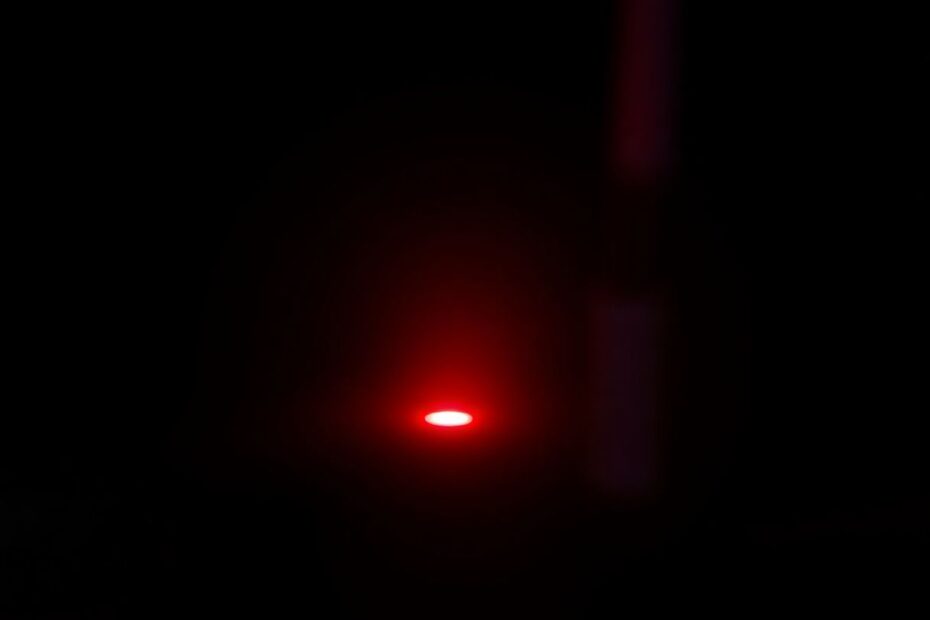Is your router's red light causing you stress? Don't worry – you're not alone. Many internet users face this common issue, but the good news is that it's often easily fixable. In this comprehensive guide, we'll explore why your router might be displaying a red light and walk you through seven straightforward methods to resolve the problem and get your internet connection back on track.
Understanding the Red Light on Your Router
Before diving into solutions, it's crucial to understand what that red light signifies. Generally, a red light on your router indicates a problem with your internet connection. This could stem from various factors, ranging from simple cable issues to more complex network problems.
Typically, a solid red light means there's no internet connection at all, while a blinking red light often indicates an unstable or problematic connection. The exact meaning can vary slightly depending on your router model, so it's worth consulting your device's manual for specific information.
Router manufacturers like Netgear, Linksys, and TP-Link often use LED indicators to communicate the status of various functions. For instance, on many Netgear routers, a blinking red light specifically indicates that the router isn't receiving an IP address from the modem. Understanding these nuances can help you pinpoint the issue more accurately.
Method 1: Check Your Physical Connections
One of the most overlooked yet common causes of router issues is loose or damaged cables. This simple problem can often be the culprit behind that ominous red light. Here's a detailed approach to checking your connections:
Start by inspecting all cables connected to your router, modem, and wall outlets. Ensure each cable is firmly plugged in – a slightly loose connection can cause significant issues. Pay special attention to the Ethernet cable connecting your router to your modem, as this is a critical link in your network setup.
While you're at it, examine each cable for any visible damage. Look for frays, kinks, or sharp bends that might compromise the cable's integrity. Even minor damage can lead to connectivity issues. If you spot any damaged cables, it's best to replace them immediately. Using high-quality, Cat 6 or Cat 7 Ethernet cables can improve your connection stability and speed.
Don't forget to check the coaxial cable connecting your modem to the wall outlet if you have cable internet. A loose or damaged coaxial connection can prevent your modem from establishing a stable link with your ISP.
Method 2: Restart Your Router
The age-old advice of "turn it off and on again" isn't just a cliché – it's often an effective solution for many tech issues, including router problems. This process, known as a power cycle, can resolve many common router issues by clearing temporary glitches and refreshing your connection.
Here's how to properly restart your router:
First, unplug your router from its power source. It's important to actually unplug it rather than just using the power button, as some routers maintain certain functions even when "off."
Next, wait for at least 30 seconds. This pause is crucial as it allows the router to fully power down and clear its memory. Some tech experts even recommend waiting for a full minute to ensure all capacitors are fully discharged.
After the wait, plug the router back in. Be patient as it boots up – this process can take a few minutes. Wait for all lights to stabilize before checking your connection.
For a more thorough reset, consider restarting your modem as well. Unplug both your router and modem, wait for 30 seconds, then plug in the modem first. Wait for it to fully boot up before plugging in your router.
Method 3: Check for Power Issues
Sometimes, the problem isn't with your router at all, but with its power supply. Power fluctuations or inconsistencies can cause router instability, leading to that red light warning.
Start by checking if you're using a surge protector. While surge protectors are generally beneficial, they can sometimes interfere with power delivery to your router. Try bypassing the surge protector by plugging your router directly into the wall outlet. If this resolves the issue, you may want to invest in a higher-quality surge protector or a UPS (Uninterruptible Power Supply) for your networking equipment.
If the red light persists, try using a different wall outlet. This can help determine if the issue is with the outlet itself. While you're at it, check if other devices are working properly when plugged into the same outlet. This can help isolate whether the problem is specific to your router or if there's a broader electrical issue in your home.
It's worth noting that routers are sensitive to power quality. If you live in an area with frequent power fluctuations, consider investing in a good quality UPS. This device can provide clean, consistent power to your router, potentially solving and preventing a host of connectivity issues.
Method 4: Wait It Out
While it might seem counterintuitive, sometimes the best course of action is patience. Temporary network issues can cause your router to display a red light, but these often resolve on their own. This is particularly true if the problem originates from your Internet Service Provider's (ISP) end.
If you've just noticed the red light, try monitoring your router for about 15-20 minutes. During this time, avoid unplugging or resetting the router, as this can sometimes prolong the resolution process. Keep an eye on the light to see if it changes color or if your internet connection returns.
Many ISPs perform routine maintenance or experience brief outages that can trigger a red light on your router. These issues typically resolve within a short timeframe. If the problem persists beyond 30 minutes, you may want to proceed with other troubleshooting steps or contact your ISP.
This approach of patience can save you time and frustration, especially if the issue is indeed on your ISP's end. It's a good reminder that not all tech problems require immediate intervention – sometimes, the system just needs a moment to sort itself out.
Method 5: Check for WAN IP Address Issues
A more technical issue that can cause your router to display a red light is trouble obtaining a WAN (Wide Area Network) IP address. Your router needs a valid WAN IP address to communicate with the internet, and problems in this area can disrupt your entire connection.
To address this, you'll need to access your router's admin dashboard. The process for this varies by router model, but typically involves entering a specific IP address (often 192.168.0.1 or 192.168.1.1) into your web browser. You'll need your router's admin username and password, which are often printed on the router itself or in its manual.
Once in the dashboard, navigate to the WAN or Network settings. Look for an option labeled "Obtain IP address automatically" or something similar. This setting ensures your router is set up to receive the correct IP address from your ISP automatically using DHCP (Dynamic Host Configuration Protocol).
If this option isn't already selected, choose it and save your settings. You'll likely need to restart your router to apply the changes. This process ensures your router is correctly configured to communicate with your ISP's network.
If you're comfortable with more advanced settings, you might also check your router's MAC address settings. Some ISPs tie their service to a specific MAC address, and if your router's MAC address doesn't match what they expect, it can cause connection issues.
Method 6: Investigate ISP Outages
Your router's red light could be due to issues on your ISP's end, rather than any problem with your equipment. ISPs occasionally experience outages or service disruptions that can affect your connection.
To check for ISP outages, start by visiting your ISP's website or app. Many providers have a status page or outage map that shows current service issues in different areas. Look for any reported problems in your location.
If your ISP doesn't provide this information, or you want to cross-reference, use a third-party service like DownDetector. These sites aggregate user reports to identify potential outages across various services, including ISPs. Check if others in your area are reporting similar issues with your provider.
If there's indeed an outage, contact your ISP for more information. They should be able to provide an estimated resolution time. In such cases, the red light on your router is simply indicating a broader network issue, and will likely resolve once the ISP addresses the problem.
Remember, ISPs often schedule maintenance during off-peak hours, which can temporarily disrupt service. If you frequently notice issues at similar times, it might be worth asking your ISP about their maintenance schedule.
Method 7: Contact Your ISP's Support Team
If you've tried all the above methods and your router is still blinking red, it's time to bring in the professionals. Your ISP's technical support team has access to advanced diagnostic tools and can often identify issues that aren't apparent from the user end.
Before making the call, gather all relevant information about your issue. Note when the problem started, what steps you've already taken to troubleshoot, and any error messages you've encountered. This information can help the support team diagnose the problem more quickly.
Be prepared to provide your account details and follow their troubleshooting steps. They may ask you to perform some of the steps we've already covered, but it's often worth doing so under their guidance as they can interpret the results in real-time.
If the support team determines that it's a hardware issue, they may arrange to send a technician to your location or replace your router. Many ISPs now offer remote troubleshooting tools that allow them to diagnose and sometimes fix issues without requiring a home visit.
Don't hesitate to ask questions during this process. Understanding the root cause of the issue can help you prevent similar problems in the future and may inform your decision-making about your internet service or equipment.
Preventing Future Router Issues
While addressing your current red light issue is important, taking steps to prevent future problems can save you time and frustration in the long run. Here are some proactive measures you can take:
Regularly update your router's firmware. Many modern routers have an automatic update feature, but it's worth checking periodically to ensure you're running the latest version. Firmware updates often include security patches and performance improvements that can prevent connectivity issues.
Position your router correctly. The physical placement of your router can significantly impact its performance. Keep it in a central location, away from walls and metal objects that can interfere with the signal. Elevating the router and keeping it away from other electronic devices can also help optimize its performance.
Use a high-quality surge protector or UPS. Power fluctuations can damage your router over time and cause connectivity issues. A good surge protector or UPS can shield your equipment from these fluctuations and provide more stable power.
Implement proper cooling. Routers can generate significant heat, which can lead to performance issues if not properly managed. Ensure your router has good ventilation, and consider using a small fan to improve airflow if it's in a confined space.
Regularly clean your router. Dust accumulation can cause overheating, so gently clean your router with compressed air every few months. This simple maintenance can prolong your router's lifespan and prevent performance issues.
Monitor your network. Familiarize yourself with your router's normal behavior and performance. Many routers offer apps or web interfaces that allow you to monitor your network's health. Regular checks can help you spot potential issues before they become major problems.
Consider upgrading your equipment. If you're using an older router, it may struggle to keep up with the demands of modern internet usage. Newer routers often offer better performance, improved security features, and more reliable connections.
Conclusion
A red light on your router doesn't have to spell disaster for your internet connection. By following these seven methods, you can often resolve the issue quickly and get back online. Remember, patience and systematic troubleshooting are key. Start with the simplest solutions, like checking your cables and restarting your router, before moving on to more complex troubleshooting steps.
Understanding your router's behavior and knowing how to address common issues empowers you to maintain a stable and reliable internet connection. Keep this guide handy, and you'll be well-equipped to tackle that red light whenever it appears.
In our increasingly connected world, a stable internet connection is crucial for work, entertainment, and staying in touch with loved ones. By taking a proactive approach to your network maintenance and being prepared to troubleshoot issues as they arise, you can ensure that your online activities remain uninterrupted.
Remember, if all else fails, don't hesitate to reach out to your ISP for professional assistance. They have the tools and expertise to address more complex issues and can often provide valuable insights into optimizing your home network setup.
Stay connected, stay informed, and don't let that red light keep you in the dark!