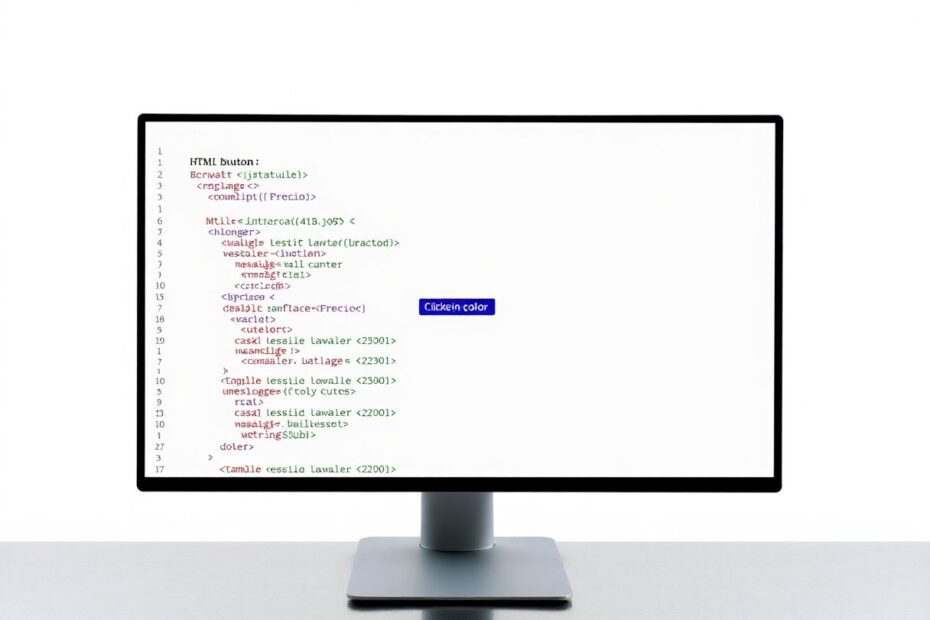In today's digital age, web development has become an essential skill for anyone looking to make their mark in the online world. Whether you're aspiring to launch a new career, enhance your existing skillset, or simply explore a fascinating hobby, mastering HTML, CSS, and JavaScript is your gateway to creating beautiful, interactive websites. This comprehensive guide will walk you through the fundamentals of these three core technologies and show you how to build your very first interactive webpage from scratch.
The Foundation of Web Development: HTML, CSS, and JavaScript
Before we dive into the practical aspects of web development, it's crucial to understand why HTML, CSS, and JavaScript are often referred to as the "holy trinity" of web development.
HTML: The Building Blocks of the Web
HTML, which stands for Hypertext Markup Language, serves as the backbone of every webpage. It provides the structure and content, defining elements like headings, paragraphs, images, and links. Think of HTML as the skeleton of your webpage – it gives shape and organization to your content.
HTML uses a system of tags to structure content. For example, <h1> denotes a top-level heading, <p> represents a paragraph, and <img> is used for images. These tags tell web browsers how to display the content within them.
CSS: The Style Maestro
CSS, or Cascading Style Sheets, is all about presentation. It's responsible for how your HTML elements look on the page. With CSS, you can control colors, fonts, layouts, and even create animations. If HTML is the skeleton of your webpage, CSS is the skin, clothes, and makeup.
CSS works by selecting HTML elements and applying styles to them. For instance, you can change the color of all paragraphs, set the size of headings, or create complex layouts using techniques like Flexbox or Grid.
JavaScript: The Interactive Powerhouse
JavaScript brings your webpage to life. It's a full-fledged programming language that allows you to create dynamic, interactive elements on your page. With JavaScript, you can respond to user actions, update content without reloading the page, and even communicate with servers to fetch and send data.
JavaScript can manipulate the Document Object Model (DOM), which is a programming interface for HTML and XML documents. This allows you to dynamically change the content, structure, and style of a webpage.
Setting Up Your Development Environment
Before we start coding, it's essential to set up a proper development environment. Here's what you'll need:
A text editor: Visual Studio Code (VS Code) is a popular, free option that works well for beginners and professionals alike. It offers features like syntax highlighting, code completion, and a built-in terminal.
A web browser: Any modern browser will do, but Chrome or Firefox are great choices for their robust developer tools. These tools allow you to inspect elements, debug JavaScript, and view console output.
Once you have these installed, create a new folder on your computer where you'll store your project files. This will help keep your work organized as you progress.
Creating Your First HTML File
Let's start by creating the structure of our webpage with HTML. Open VS Code, create a new file, and save it as index.html in your project folder. Then, copy and paste the following code:
<!DOCTYPE html>
<html lang="en">
<head>
<meta charset="UTF-8">
<meta name="viewport" content="width=device-width, initial-scale=1.0">
<title>My First Interactive Webpage</title>
</head>
<body>
<h1>Welcome to Web Development!</h1>
<p>This is a simple webpage built with HTML, CSS, and JavaScript.</p>
<button id="colorButton">Change Background Color</button>
<p id="clickCount">Button clicks: 0</p>
</body>
</html>
This HTML provides a basic structure for our webpage. Let's break it down:
- The
<!DOCTYPE html>declaration tells the browser this is an HTML5 document. - The
<html>element is the root of the HTML page, and thelang="en"attribute specifies that the document is in English. - The
<head>contains meta information about the document, including character encoding and viewport settings for responsive design. - The
<body>contains the visible content of the webpage.
Inside the body, we have:
- An
<h1>heading to welcome users - A
<p>paragraph explaining what the page is about - A
<button>element with anidattribute for JavaScript interaction - Another
<p>element to display the click count
Styling Your Webpage with CSS
Now that we have our basic HTML structure, let's add some style to make it visually appealing. In the <head> section of your HTML file, add the following code:
<style>
body {
font-family: Arial, sans-serif;
text-align: center;
background-color: #f0f0f0;
padding: 50px;
transition: background-color 0.5s ease;
}
h1 {
color: #333;
font-size: 2.5em;
margin-bottom: 20px;
}
p {
color: #666;
line-height: 1.6;
}
button {
background-color: #4CAF50;
border: none;
color: white;
padding: 15px 32px;
text-align: center;
text-decoration: none;
display: inline-block;
font-size: 16px;
margin: 20px 0;
cursor: pointer;
transition: background-color 0.3s ease;
}
button:hover {
background-color: #45a049;
}
#clickCount {
font-weight: bold;
}
</style>
This CSS does several things:
- Sets a sans-serif font for the entire page for better readability
- Centers the text and adds padding for a cleaner look
- Gives the page a light gray background
- Styles the heading with a larger font size and dark color
- Adds some spacing and color to the paragraphs
- Styles the button with a green background, white text, and hover effect
- Makes the click count text bold for emphasis
We've also added some transitions to make color changes smoother, enhancing the user experience.
Adding Interactivity with JavaScript
Now, let's bring our webpage to life with some JavaScript. Add the following code just before the closing </body> tag:
<script>
let clickCount = 0;
const button = document.getElementById('colorButton');
const countDisplay = document.getElementById('clickCount');
button.addEventListener('click', function() {
// Increment and display click count
clickCount++;
countDisplay.textContent = `Button clicks: ${clickCount}`;
// Change background color
const randomColor = Math.floor(Math.random()*16777215).toString(16);
document.body.style.backgroundColor = "#" + randomColor;
// Change button color to complement background
const complementColor = (0xFFFFFF ^ parseInt(randomColor, 16)).toString(16).padStart(6, '0');
button.style.backgroundColor = "#" + complementColor;
});
</script>
This JavaScript code does the following:
- Initializes a click counter variable
- Selects the button and click count display elements using their IDs
- Adds an event listener to the button that triggers when it's clicked
- When clicked, it increments the counter and updates the display
- Generates a random color for the background
- Calculates a complementary color for the button to ensure it remains visible
- Updates the styles of the body and button with the new colors
Putting It All Together
Your complete index.html file should now look like this:
<!DOCTYPE html>
<html lang="en">
<head>
<meta charset="UTF-8">
<meta name="viewport" content="width=device-width, initial-scale=1.0">
<title>My First Interactive Webpage</title>
<style>
body {
font-family: Arial, sans-serif;
text-align: center;
background-color: #f0f0f0;
padding: 50px;
transition: background-color 0.5s ease;
}
h1 {
color: #333;
font-size: 2.5em;
margin-bottom: 20px;
}
p {
color: #666;
line-height: 1.6;
}
button {
background-color: #4CAF50;
border: none;
color: white;
padding: 15px 32px;
text-align: center;
text-decoration: none;
display: inline-block;
font-size: 16px;
margin: 20px 0;
cursor: pointer;
transition: background-color 0.3s ease;
}
button:hover {
background-color: #45a049;
}
#clickCount {
font-weight: bold;
}
</style>
</head>
<body>
<h1>Welcome to Web Development!</h1>
<p>This is a simple webpage built with HTML, CSS, and JavaScript.</p>
<button id="colorButton">Change Background Color</button>
<p id="clickCount">Button clicks: 0</p>
<script>
let clickCount = 0;
const button = document.getElementById('colorButton');
const countDisplay = document.getElementById('clickCount');
button.addEventListener('click', function() {
// Increment and display click count
clickCount++;
countDisplay.textContent = `Button clicks: ${clickCount}`;
// Change background color
const randomColor = Math.floor(Math.random()*16777215).toString(16);
document.body.style.backgroundColor = "#" + randomColor;
// Change button color to complement background
const complementColor = (0xFFFFFF ^ parseInt(randomColor, 16)).toString(16).padStart(6, '0');
button.style.backgroundColor = "#" + complementColor;
});
</script>
</body>
</html>
Testing and Debugging Your Webpage
To see your webpage in action:
- Save your
index.htmlfile. - Open the file in your web browser (you can usually do this by double-clicking the file or dragging it into an open browser window).
- You should see your webpage with a heading, a paragraph, and a button.
- Click the button to see the background color change, the button color update, and the click count increase!
If something isn't working as expected, use your browser's developer tools to debug:
- Right-click on the page and select "Inspect" or press F12.
- In the developer tools panel, you can:
- View the HTML structure in the Elements tab
- See JavaScript output and errors in the Console tab
- Inspect and modify CSS in the Styles pane
Advanced Concepts and Next Steps
Now that you've created your first interactive webpage, you've taken the first step into the vast world of web development. Here are some advanced concepts and next steps to consider as you continue your journey:
Responsive Web Design
As mobile devices become increasingly prevalent, it's crucial to create websites that look good on all screen sizes. Learn about media queries in CSS and responsive frameworks like Bootstrap to create adaptable layouts.
CSS Preprocessors
Tools like Sass or Less can make your CSS more maintainable and powerful. They introduce features like variables, nesting, and mixins that aren't available in plain CSS.
Modern JavaScript
Explore ES6+ features like arrow functions, template literals, and destructuring. Also, look into asynchronous JavaScript with Promises and async/await for handling operations like API calls.
Version Control
Learn Git for tracking changes in your code and collaborating with others. Platforms like GitHub or GitLab can host your projects and serve as a portfolio for potential employers.
Frontend Frameworks
Once you're comfortable with vanilla JavaScript, explore popular frameworks like React, Vue, or Angular. These tools can help you build more complex, scalable web applications.
Backend Development
To create full-stack applications, learn a backend language like Node.js, Python, or Ruby, and explore databases like MongoDB or PostgreSQL.
Web Performance Optimization
Study techniques to make your websites load faster and run more efficiently, including code minification, lazy loading, and caching strategies.
Conclusion
Congratulations! You've just created your first interactive webpage using HTML, CSS, and JavaScript. This is just the beginning of what you can achieve with these powerful technologies. As you continue to learn and practice, you'll be able to create increasingly complex and engaging web experiences.
Remember, web development is a vast and ever-evolving field. Don't be discouraged if you encounter challenges – they're a natural part of the learning process. Stay curious, keep practicing, and don't hesitate to seek help from the vibrant web development community when you need it.
As you progress, consider building more complex projects, contributing to open-source initiatives, or even starting a blog to document your learning journey. The skills you're developing are in high demand, and with dedication and practice, you can turn this knowledge into a rewarding career or hobby.
Happy coding, and welcome to the exciting world of web development!