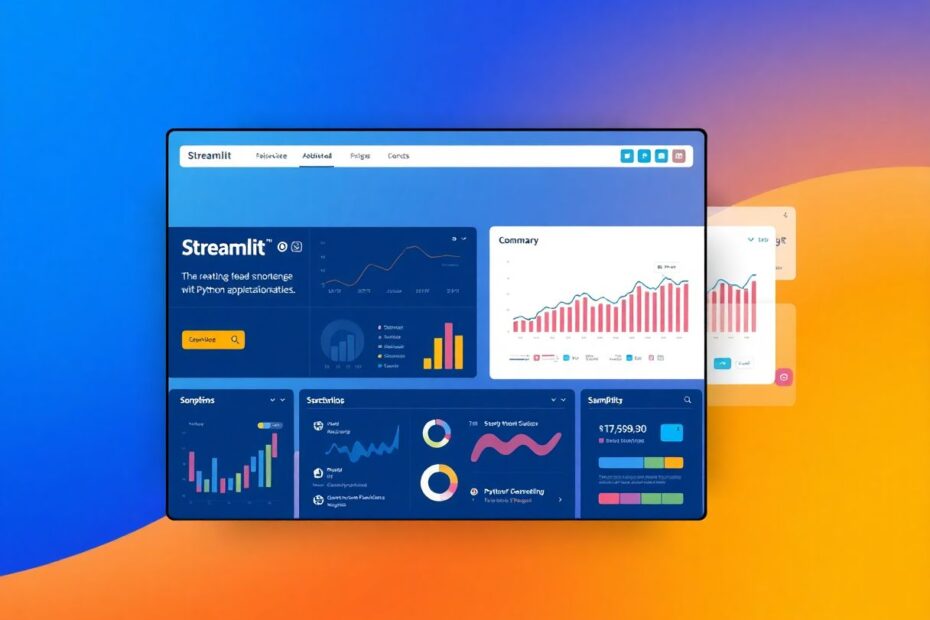Introduction: Bridging the Gap Between Code and Users
In the world of software development, creating powerful and efficient backend systems is only half the battle. The true challenge lies in making these systems accessible and user-friendly for those who may not have a technical background. This is where the importance of a well-designed frontend comes into play, especially for Python programmers who have crafted impressive algorithms and data processing capabilities but struggle to showcase their work to a broader audience.
Enter Streamlit, a revolutionary tool that has transformed the landscape of Python frontend development. This article will guide you through the process of creating an instant, professional-looking frontend for your Python programs using Streamlit, enabling you to share your work with colleagues, clients, and the world at large.
The Power of Streamlit: Simplifying Frontend Development
Streamlit has emerged as a game-changer in the Python ecosystem, offering a straightforward way to create web applications without the need for extensive web development knowledge. Founded in 2018 by Adrien Treuille, Amanda Kelly, and Thiago Teixeira, Streamlit has quickly gained popularity among data scientists, machine learning engineers, and Python developers.
At its core, Streamlit allows developers to write pure Python code that automatically generates interactive web elements. This approach eliminates the need to learn HTML, CSS, or JavaScript, significantly reducing the barrier to entry for creating web-based applications. The framework's intuitive design and extensive documentation make it accessible even to those with limited programming experience.
Getting Started with Streamlit: A Step-by-Step Guide
To begin your journey with Streamlit, you'll need to set up your development environment. Here's a detailed guide to get you started:
Install Python: Ensure you have Python 3.6 or later installed on your system. You can download it from the official Python website (https://www.python.org/).
Set up a virtual environment: It's best practice to create a virtual environment for your Streamlit projects. Open your terminal and run:
python -m venv streamlit_env source streamlit_env/bin/activate # On Windows, use `streamlit_env\Scripts\activate`Install Streamlit: With your virtual environment activated, install Streamlit using pip:
pip install streamlitCreate your first Streamlit app: Open your favorite text editor and create a new file named
app.py. Add the following code:import streamlit as st st.title("Welcome to My Streamlit App") st.write("This is a simple demonstration of Streamlit's capabilities.") user_input = st.text_input("Enter your name") if user_input: st.write(f"Hello, {user_input}! Welcome to the world of Streamlit.")Run your app: In your terminal, navigate to the directory containing
app.pyand run:streamlit run app.pyYour default web browser should open, displaying your first Streamlit app.
Advanced Streamlit Features: Elevating Your Frontend
As you become more comfortable with Streamlit's basics, you can explore its more advanced features to create sophisticated applications. Let's delve into some of these powerful capabilities:
Data Visualization
Streamlit seamlessly integrates with popular data visualization libraries like Matplotlib, Plotly, and Altair. For instance, you can create interactive charts with just a few lines of code:
import streamlit as st
import pandas as pd
import altair as alt
# Load sample data
data = pd.DataFrame({
'x': range(100),
'y': np.random.randn(100).cumsum()
})
# Create an interactive line chart
chart = alt.Chart(data).mark_line().encode(
x='x',
y='y'
).interactive()
st.altair_chart(chart, use_container_width=True)
Machine Learning Integration
For data scientists and machine learning engineers, Streamlit offers excellent support for integrating ML models. You can easily create interfaces for model prediction and evaluation:
import streamlit as st
from sklearn.ensemble import RandomForestClassifier
from sklearn.datasets import load_iris
# Load data and train a simple model
iris = load_iris()
clf = RandomForestClassifier()
clf.fit(iris.data, iris.target)
# Create input fields for user data
st.title("Iris Flower Prediction")
sepal_length = st.slider("Sepal Length", 4.0, 8.0, 5.4)
sepal_width = st.slider("Sepal Width", 2.0, 4.5, 3.4)
petal_length = st.slider("Petal Length", 1.0, 7.0, 1.3)
petal_width = st.slider("Petal Width", 0.1, 2.5, 0.2)
# Make prediction
if st.button("Predict"):
features = [[sepal_length, sepal_width, petal_length, petal_width]]
prediction = clf.predict(features)
st.write(f"The predicted iris species is: {iris.target_names[prediction[0]]}")
State Management and Session Handling
Streamlit provides a unique approach to state management through its st.session_state object. This allows you to persist data across reruns of your script, enabling more complex application logic:
import streamlit as st
if 'count' not in st.session_state:
st.session_state.count = 0
increment = st.button('Increment')
if increment:
st.session_state.count += 1
st.write(f"Count: {st.session_state.count}")
Best Practices for Streamlit Development
To make the most of Streamlit and create efficient, maintainable applications, consider the following best practices:
Leverage caching: Use
@st.cachedecorator to optimize performance for computationally expensive operations.Organize your code: Modularize your application by breaking it into functions and classes for better maintainability.
Handle errors gracefully: Implement try-except blocks and provide informative error messages to users.
Design for responsiveness: Test your application on different devices and screen sizes to ensure a consistent user experience.
Use version control: Utilize Git for tracking changes and collaborating with team members.
The Future of Streamlit and Python Frontend Development
As Streamlit continues to evolve, we can expect even more powerful features and integrations. The Streamlit team is actively working on enhancing customization options, improving performance for large-scale applications, and expanding the ecosystem of Streamlit components.
Furthermore, the rise of Streamlit has inspired the development of similar tools in the Python ecosystem, such as Dash by Plotly and Panel by HoloViews. This competition is driving innovation in the space of Python-based web application development, benefiting developers and end-users alike.
Conclusion: Empowering Python Developers
Streamlit has revolutionized the way Python developers approach frontend development, making it possible to create beautiful, interactive web applications with minimal effort. By leveraging Streamlit's capabilities, you can transform your Python scripts into powerful tools that can be shared with stakeholders, colleagues, and the wider community.
As you continue to explore Streamlit, remember that the key to mastery lies in practice and experimentation. Don't hesitate to push the boundaries of what's possible, and always keep your end-users in mind when designing your applications. With Streamlit, you have the power to bring your Python projects to life and make a lasting impact in the world of data science, machine learning, and beyond.