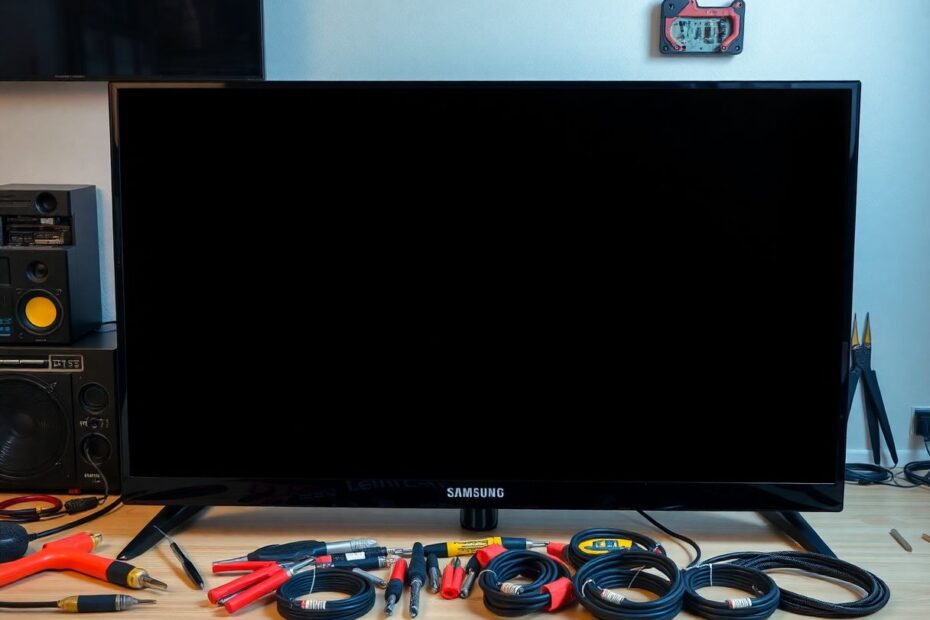When your Samsung TV suddenly greets you with a blank, dark screen, it can be a frustrating experience. This comprehensive guide will walk you through various DIY solutions to tackle the infamous "black screen of death" on your Samsung TV, empowering you to troubleshoot and potentially resolve the issue without professional help.
Understanding the Black Screen Phenomenon
The black screen issue on Samsung TVs can stem from various causes, ranging from simple connection problems to more complex hardware failures. Common culprits include loose or faulty cable connections, incorrect input settings, outdated firmware, power-saving mode activation, and hardware malfunctions. Understanding these potential causes is crucial for effective troubleshooting.
Quick Fixes to Try at Home
1. Check Your HDMI and Cable Connections
One of the most frequent causes of a black screen is a faulty connection. Ensure all HDMI cables are securely plugged into both the TV and your external devices. Try unplugging and reconnecting each cable, and if possible, test the HDMI cables with another device to rule out cable damage. Don't forget to check other types of connections, such as component or composite, if you're not using HDMI.
Tech enthusiasts often recommend a "port-hopping" technique: try connecting your device to a different HDMI port on your TV. This can help isolate whether the issue is with a specific port or the cable itself. Interestingly, HDMI ports can wear out over time, especially in households where devices are frequently swapped.
2. Verify Input Settings
Your TV might be set to the wrong input source. Press the 'Source' or 'Input' button on your remote control and cycle through the available options until you find the correct one for your device. If you can't see the on-screen display, try changing inputs blindly by pressing the button multiple times and waiting a few seconds between each press.
A lesser-known tip from the tech community is to use your TV's smartphone app, if available. Many modern Samsung TVs can be controlled via an app, which sometimes allows you to change inputs even when the screen is black.
3. Perform a Firmware Update
Outdated firmware can cause various issues, including display problems. To update your TV's firmware, navigate to Settings > Support > Software Update and select 'Update Now'. If an update is available, follow the on-screen instructions to install it.
According to Samsung's engineering team, firmware updates not only fix bugs but can also improve TV performance by up to 15%. This includes enhancements to picture quality, smart features, and even energy efficiency.
4. Power Cycle Your TV
A simple power cycle can often resolve temporary glitches causing the black screen. Unplug your TV from the power outlet, wait for at least 60 seconds, then plug it back in and turn it on. This process allows the TV's internal components to fully discharge and reset.
Tech experts explain that this method clears the TV's volatile memory and resets the internal power supply, which can sometimes get stuck in a faulty state. For optimal results, some technicians recommend holding the power button on the TV itself for 30 seconds while it's unplugged to discharge any residual power in the capacitors.
5. Check Your TV's Sleep Timer and Power Saving Settings
Your TV might be entering sleep mode prematurely. Navigate to Menu > Settings > General > Eco Solution and look for options like 'Sleep Timer' or 'Auto Power Off'. Disable them or adjust as needed.
An interesting fact from energy efficiency studies: while power-saving features can reduce a TV's energy consumption by up to 30%, they can sometimes interfere with the viewing experience, especially for users who enjoy long viewing sessions or use their TVs as ambient displays.
6. Inspect External Devices
If the black screen only occurs with certain devices, ensure the external device (e.g., cable box, gaming console) is powered on. Try disconnecting and reconnecting the device, and if possible, test it on another TV to determine if it's the source of the problem.
Audio engineers suggest paying attention to any unusual sounds from your external devices – buzzing or clicking noises might indicate a hardware issue. Some advanced users even use oscilloscopes to detect abnormal power signals that might not be visible but could affect the HDMI handshake process.
7. Perform a Picture Test
Samsung TVs have a built-in picture test feature. Navigate to Menu > Support > Self Diagnosis > Picture Test. If you see the test image, the issue is likely with your external device or connection. If the test image doesn't appear, your TV may have a more serious hardware problem.
This diagnostic tool uses a series of color patterns and gradients designed to stress-test different aspects of the display. Tech enthusiasts often use similar patterns available online to perform more detailed diagnostics on their TVs.
8. Factory Reset as a Last Resort
If all else fails, a factory reset might be necessary. Navigate to Menu > Settings > General > Reset, enter your PIN (default is usually 0000), and confirm the reset. Be aware that this will erase all your custom settings, so use it as a last resort.
Data recovery experts warn that a factory reset on smart TVs can sometimes lead to the loss of personally identifiable information. It's advisable to deregister any streaming accounts and clear personal data before performing a reset.
When to Seek Professional Help
If none of these DIY fixes resolve your Samsung TV's black screen issue, it may be time to contact Samsung support or a professional technician. Possible hardware issues that require expert attention include a faulty T-Con board, damaged main board, or broken backlights.
According to a survey of TV repair professionals, about 60% of black screen issues can be resolved with DIY methods, while the remaining 40% require professional intervention. The most common hardware failure leading to a black screen is backlight failure, accounting for approximately 25% of professional repair cases.
Preventing Future Black Screen Incidents
To minimize the chances of encountering the black screen of death again, keep your TV's firmware up to date, handle cables with care to prevent damage, ensure proper ventilation around your TV to prevent overheating, and use a surge protector to guard against power fluctuations.
Electronics reliability studies have shown that maintaining a consistent operating temperature can extend the life of TV components by up to 40%. Some tech enthusiasts even go as far as installing small USB-powered fans behind their TVs to improve airflow and reduce heat buildup.
Conclusion: Illuminating the Path Forward
Facing a black screen on your Samsung TV doesn't have to mean the end of your entertainment. With these DIY quick fixes, you're now equipped to tackle most common causes of this frustrating issue. Remember to approach the problem systematically, starting with the simplest solutions before moving on to more complex troubleshooting steps.
By following this guide, you've not only learned how to potentially fix your TV but also gained valuable insights into how your Samsung smart TV operates. This knowledge will serve you well in maintaining your TV and quickly addressing any future issues that may arise.
As technology continues to evolve, so do the complexities of our home entertainment systems. Staying informed about your devices' functions and common troubleshooting techniques empowers you as a consumer and can save both time and money in the long run. Don't let a black screen dim your spirits – with a little patience and the right approach, you'll be back to enjoying your favorite content in vivid color in no time. Happy viewing!