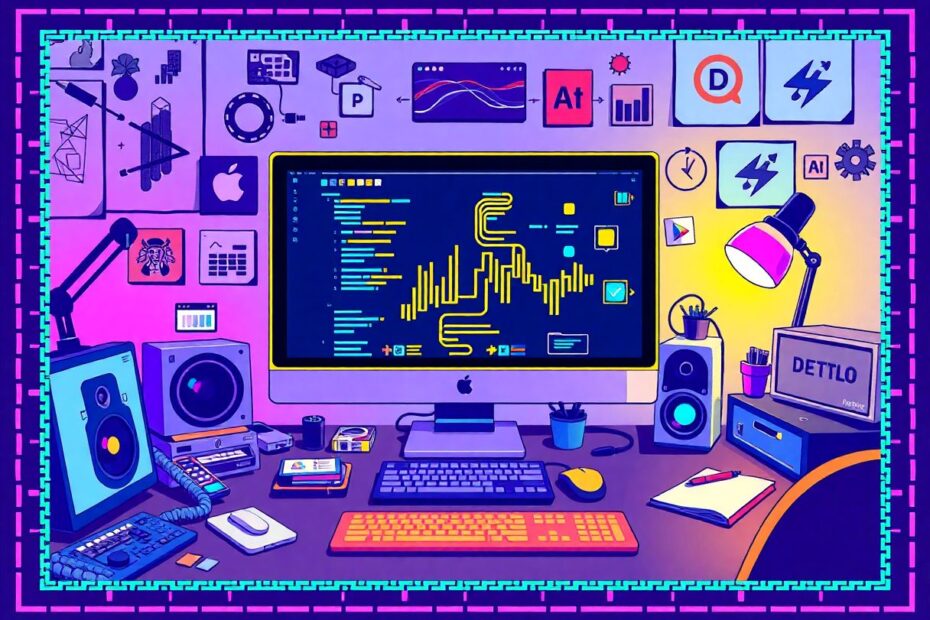In the ever-evolving landscape of web development, the lines between design and coding continue to blur. As a designer with a passion for pixel art and a dream of creating a comprehensive icon library, I found myself at the intersection of creativity and technology. This is the story of how I, armed with zero coding experience but a wealth of determination, managed to bring the Pixel Icon Library website to life using the power of AI. My journey not only resulted in a functional and aesthetically pleasing website but also opened my eyes to the transformative potential of AI-assisted development.
The Genesis of the Pixel Icon Library
The Pixel Icon Library began as a personal project, born out of a love for the nostalgic charm of pixel art and a desire to capture HackerNoon's unique design language. As a designer, I had created a vast collection of pixelated icons, each meticulously crafted to evoke a sense of digital nostalgia while maintaining modern functionality. However, I soon realized that these icons deserved more than just a place in my design files – they needed a home where designers and developers could easily access, browse, and incorporate them into their projects.
The challenge was clear: create a website that would not only showcase the Pixel Icon Library but also provide an intuitive interface for users to search, preview, and download icons. The catch? I had absolutely no experience in web development. The prospect of learning to code from scratch seemed daunting, especially given the time constraints of the project. This is where the journey took an unexpected turn, leading me to discover the power of AI-assisted development.
Embracing Cursor AI: A Digital Coding Companion
In my search for a solution, I stumbled upon Cursor AI, an AI-powered code editor that promised to bridge the gap between my design skills and the coding knowledge I lacked. Intrigued by its potential, I decided to give it a try. Little did I know that this decision would not only enable me to build the Pixel Icon Library website but also revolutionize my understanding of the development process.
To begin, I set up a dedicated branch for the website on the Pixel Icon Library GitHub repository. This step was crucial for version control and collaboration, even though I was working solo on this project. Next, I installed Cursor AI and ensured that essential tools like Git and Node.js were in place. With the groundwork laid, I cloned the repository to my local system and opened the project folder in Cursor AI, ready to embark on this coding adventure.
Laying the Foundation: Project Structure and Tech Stack
The first step in any development project is setting up the right structure and choosing the appropriate technologies. Here, Cursor AI proved invaluable. By initiating a conversation with its built-in assistant (I opted for Claude 3.7 Sonnet in Agent Mode), I was able to articulate my project goals and receive tailored advice on the best approach.
Given my lack of coding experience and the need for efficiency, Cursor AI suggested sticking to HTML and Tailwind CSS for the frontend. This recommendation was spot-on, as Tailwind CSS's utility-first approach would allow me to style components quickly without writing custom CSS, a skill I hadn't yet developed.
With guidance from Cursor AI, I created the following folder structure:
├── index.html
├── src/
│ ├── style.css
│ ├── output.css
├── assets/
├── fonts/
├── scripts/
This structure provided a clean separation of concerns, making it easier to manage different aspects of the website as the project grew.
Mastering Tailwind CSS: A Designer's Dream
Setting up Tailwind CSS was my first real taste of the development process, and it wasn't without its challenges. However, with patience and the assistance of Cursor AI, I managed to get everything running smoothly. Here's a breakdown of the process:
I installed Tailwind using npm:
npm install tailwindcss @tailwindcss/cliIn the
src/style.cssfile, I imported Tailwind:@import "tailwindcss";To compile the CSS, I set up a build process:
npx @tailwindcss/cli -i ./src/style.css -o ./src/output.css --watchFinally, I linked the compiled CSS in my HTML file:
<link href="/src/output.css" rel="stylesheet">
With Tailwind CSS set up, I began to appreciate its power. As a designer, I found its utility classes intuitive and aligned with my visual thinking. I could quickly prototype and adjust layouts without getting bogged down in CSS syntax.
Bringing the Design to Life: UI Component by Component
With the foundation in place, I turned my attention to building the UI components. Using my Figma design as a reference, I tackled each element one by one:
Navigation Bar: I started with the navbar, using Tailwind's flex utilities to create a responsive layout that adapted seamlessly from mobile to desktop.
Hero Section: The hero section was crucial for setting the tone of the website. I used Tailwind's typography classes to style the headings and paragraphs, ensuring they matched the pixel art aesthetic of the icons.
Search Bar: Implementing the search bar required both HTML structure and JavaScript functionality. Cursor AI helped me write the necessary JavaScript to filter icons based on user input.
Icon Grid: This was perhaps the most challenging component. I used Tailwind's grid classes to create a responsive layout that showcased the icons beautifully across different screen sizes.
Individual Icon Modal: For a detailed view of each icon, I implemented a modal that appears when an icon is clicked. This required some JavaScript for showing/hiding the modal and populating it with the correct icon data.
Footer: I rounded out the page with a simple yet functional footer, including links to HackerNoon and my personal portfolio.
Throughout this process, Cursor AI was an invaluable resource. It helped me understand how to structure my HTML for optimal accessibility and SEO, suggested Tailwind classes for achieving specific designs, and even assisted in writing JavaScript functions for interactive elements.
Data Management and Search Functionality: Diving Deeper
With the visual components in place, the next challenge was to implement the core functionality of the website: displaying all icons, managing their metadata, and enabling efficient search. This is where I truly appreciated the power of AI-assisted development.
Cursor AI suggested a structured approach:
- Create a JSON file (
/data/icons.json) to store icon metadata and SVG code. - Write a script to load this data efficiently and display icons on the page.
- Implement a search function that filters icons based on their names.
- Add functionality to filter icons by type or tag.
The process of creating and populating the JSON file seemed daunting at first, but Cursor AI came to the rescue once again. It helped me write a script that automated the process of adding icon data to the JSON file, saving hours of manual work.
Here's a simplified version of the script Cursor AI helped me create:
const fs = require('fs');
const path = require('path');
const iconDirectory = './assets/icons';
const outputFile = './data/icons.json';
const iconData = [];
fs.readdirSync(iconDirectory).forEach(file => {
if (path.extname(file) === '.svg') {
const svgContent = fs.readFileSync(path.join(iconDirectory, file), 'utf8');
const name = path.basename(file, '.svg');
iconData.push({
name,
svg: svgContent,
tags: [] // To be filled manually or through another process
});
}
});
fs.writeFileSync(outputFile, JSON.stringify(iconData, null, 2));
This script scans the icon directory, reads each SVG file, and compiles the data into a JSON structure. It was a revelation to see how a few lines of code could automate such a tedious task.
Deployment: From Local Development to Live Website
With the website functioning as intended on my local machine, the final step was to deploy it to the web. After considering various hosting options, I chose GitHub Pages for its simplicity and seamless integration with our existing GitHub repository.
The deployment process was straightforward:
- I pushed all the code to the GitHub repository, ensuring it was set to public.
- In the repository settings, I navigated to the Pages section and enabled GitHub Pages.
- I set the source branch to "Website" and clicked Save.
- To add a custom domain (pixeliconlibrary.com), I configured the necessary DNS settings and added the domain in the GitHub Pages settings.
After a brief wait for DNS propagation, the Pixel Icon Library website was live and accessible to the world. The feeling of seeing my design come to life on the web, knowing I had played a part in coding it, was indescribable.
Lessons Learned and the Future of Design-Development Synergy
This project was more than just building a website; it was a journey of discovery that challenged my preconceptions about the divide between design and development. Here are some key takeaways from my experience:
AI as a Learning Accelerator: Tools like Cursor AI don't just help you code; they help you learn to code. By explaining concepts, suggesting best practices, and providing context for decisions, AI can significantly accelerate the learning process.
The Importance of Fundamentals: While AI can assist with complex tasks, understanding basic web technologies (HTML, CSS, JavaScript) is still crucial. This knowledge helps in making informed decisions and troubleshooting issues.
Version Control is Non-Negotiable: Even as a solo developer, using Git for version control saved me countless times when experimenting with new features or reverting changes.
Design Thinking in Development: My background in design proved invaluable in creating a user-friendly interface and intuitive user experience. This reinforced the idea that design skills are increasingly important in development.
The Power of Community: Throughout the project, I often turned to online communities and documentation. The wealth of knowledge shared by developers worldwide is an incredible resource for newcomers.
Conclusion: Embracing the AI-Assisted Future of Web Development
From designing pixel-art icons to coding a fully functional website, this project pushed me far beyond my comfort zone. It demonstrated that with determination, creativity, and the right AI tools, designers can bring their visions to life without years of coding experience.
The success of the Pixel Icon Library website is a testament to the democratizing power of AI in web development. It opens up new possibilities for designers to take control of their projects from conception to deployment, bridging the gap between design and development in ways that were unimaginable just a few years ago.
As we look to the future, it's clear that the synergy between human creativity and AI assistance will continue to reshape the landscape of web development. For designers looking to expand their skillset or bring their designs to life, my advice is simple: don't be afraid to dive in. Start small, leverage AI tools like Cursor, and remember that every developer started somewhere.
The Pixel Icon Library website stands as a living example of what's possible when design meets AI-assisted development. It's not just a showcase of pixel art icons; it's a proof of concept for a new way of working that blends creativity with technology.
So, whether you're a designer curious about coding or a developer looking to enhance your design skills, remember that the tools to bridge these worlds are more accessible than ever. The future of web development is here, and it's a future where creativity knows no bounds. What will you build?