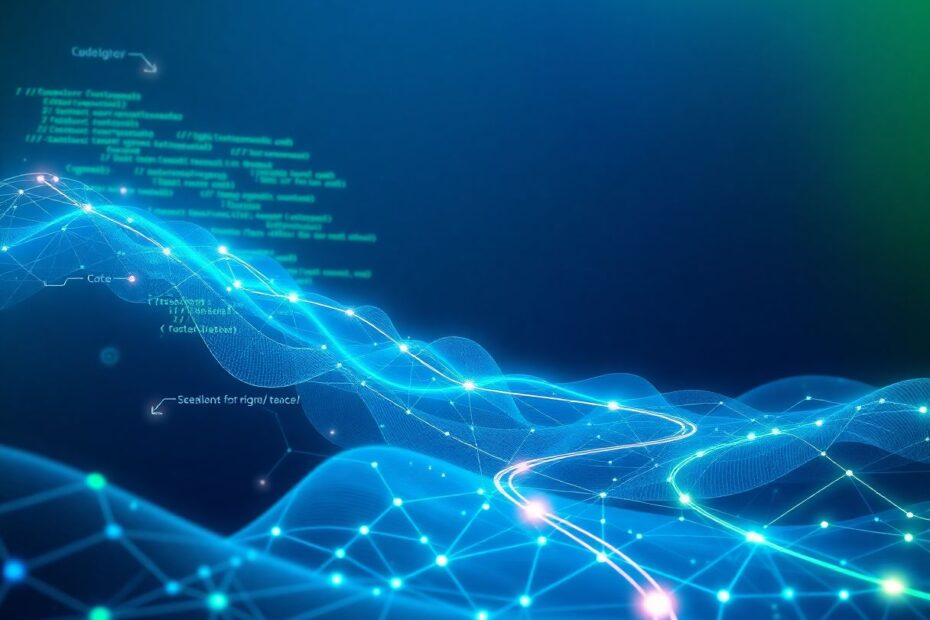Git merge is a cornerstone of collaborative software development, enabling teams to integrate changes from different branches and maintain a cohesive codebase. This guide will provide an in-depth look at the merging process, equipping beginners with the knowledge and confidence to navigate this essential Git operation.
Understanding the Fundamentals of Git Branches
Before delving into the intricacies of merging, it's crucial to grasp the concept of branches in Git. Branches serve as independent lines of development, allowing developers to work on various features or fixes without directly impacting the main codebase. This isolation is key to maintaining a stable production environment while fostering innovation and experimentation.
The most common types of branches include:
- The master (or main) branch, which typically contains the stable, production-ready code
- Feature branches, created for developing new functionalities or conducting experiments
- Hotfix branches, used for addressing critical issues in the production environment
By leveraging branches, development teams can work concurrently on different aspects of a project, streamlining the development process and reducing the risk of conflicts.
Preparing Your Local Repository for a Merge
Before initiating a merge, it's essential to ensure your local repository is up-to-date and that you're working on the correct branch. This preparation phase is crucial for minimizing potential conflicts and ensuring a smooth merge process.
To prepare your local repository, follow these steps:
Fetch the latest changes from the remote repository using
git fetch. This command retrieves the most recent updates without modifying your working directory.Switch to the branch that will receive the changes (typically the master branch) using
git checkout master.Update your local branch with the latest remote changes by running
git pull. This step ensures you have the most recent version of the code before proceeding with the merge.
By following these preparatory steps, you significantly reduce the likelihood of encountering conflicts during the merge process.
Understanding Different Types of Merges
Git supports two primary types of merges: fast-forward merges and three-way merges. Understanding the differences between these merge types is crucial for effectively managing your codebase and maintaining a clean Git history.
Fast-Forward Merges
A fast-forward merge occurs when there's a linear path from the current branch to the branch being merged. In this scenario, Git simply moves the current branch pointer forward to the latest commit of the merged branch. This type of merge is straightforward and doesn't create a new commit.
Fast-forward merges are common when working on short-lived feature branches where the main branch hasn't progressed since the feature branch was created. They result in a linear history, which can be easier to understand and navigate.
Three-Way Merges
When the branches have diverged, and there isn't a linear path between them, Git performs a three-way merge. This process creates a new commit that combines the changes from both branches. Three-way merges are more complex than fast-forward merges and may require manual intervention if conflicts arise.
Three-way merges are typical in scenarios where multiple developers are working on different features simultaneously, or when long-lived branches need to be integrated back into the main codebase.
Executing a Merge in Git
To merge changes from one branch into another, use the git merge <branch-name> command. For example, to merge a feature branch into the master branch, you would first checkout the master branch and then run:
git merge feature-branch
Git will attempt to automatically merge the changes. If successful, it will either create a new merge commit (in the case of a three-way merge) or move the branch pointer forward (in the case of a fast-forward merge).
Merge conflicts occur when Git cannot automatically reconcile differences between branches. This typically happens when the same part of a file has been modified in both branches. When a conflict arises, Git pauses the merge process and marks the conflicting areas in the affected files.
To identify which files have conflicts, use the git status command. This will list the files that need manual resolution. When you open a conflicted file, you'll see markers that delineate the conflicting sections:
<<<<<<< HEAD
Changes in the current branch
=======
Changes from the branch being merged
>>>>>>> branch-name
To resolve the conflict:
- Decide which changes to keep or how to combine them.
- Remove the conflict markers (
<<<<<<<,=======,>>>>>>>) - Edit the file to reflect the desired outcome.
After resolving all conflicts, stage the resolved files using git add <filename> and complete the merge by running git commit. Git will open your default editor to create a commit message, which you can modify or leave as is.
Best Practices for Efficient Merging
To ensure smooth merges and maintain a clean Git history, consider adopting these best practices:
- Regularly sync your feature branches with the main branch to reduce the likelihood of conflicts.
- Use descriptive commit messages to make it easier to understand changes when merging.
- Consider using Git's rebase feature for a cleaner project history before merging.
- Test your changes thoroughly before and after merging to ensure functionality.
- Use meaningful branch names that reflect the purpose of the changes.
- Keep feature branches short-lived to minimize divergence from the main branch.
- Communicate with your team about ongoing work to avoid overlapping changes.
Advanced Merging Techniques
As you become more comfortable with basic merging, you may want to explore advanced techniques that can help streamline your workflow and maintain a cleaner Git history.
Squash Merging
Squash merging combines all commits from a feature branch into a single commit when merging into the main branch. This technique can help maintain a cleaner, more focused project history by condensing multiple small commits into one meaningful change.
To perform a squash merge, use the following commands:
git merge --squash feature-branch
git commit
This approach allows you to craft a single, comprehensive commit message that summarizes the entire feature or fix.
Rebase and Merge
Rebasing allows you to move the entire feature branch to begin on the tip of the main branch, creating a linear history. After rebasing, you can perform a fast-forward merge. This technique is particularly useful for maintaining a clean, linear project history.
To rebase and merge, follow these steps:
git checkout feature-branch
git rebase master
git checkout master
git merge feature-branch
While rebasing can create a cleaner history, it's important to note that it rewrites commit history. As such, it should be used with caution, especially on shared branches.
Conclusion
Mastering Git merge is a crucial skill for effective collaboration in software development. By understanding the different types of merges, how to prepare for them, and how to resolve conflicts, you'll be well-equipped to handle complex version control scenarios.
Remember that becoming proficient with Git and merging takes practice. As you continue to develop your skills, explore more advanced features and workflows to further enhance your productivity and the quality of your codebase. With time and experience, you'll find that merging becomes a seamless part of your development process, enabling you to collaborate more effectively and maintain a clean, organized codebase.
By following the guidelines and best practices outlined in this guide, you'll be well on your way to becoming a Git merge expert. Happy merging, and may your code integrations be smooth and conflict-free!