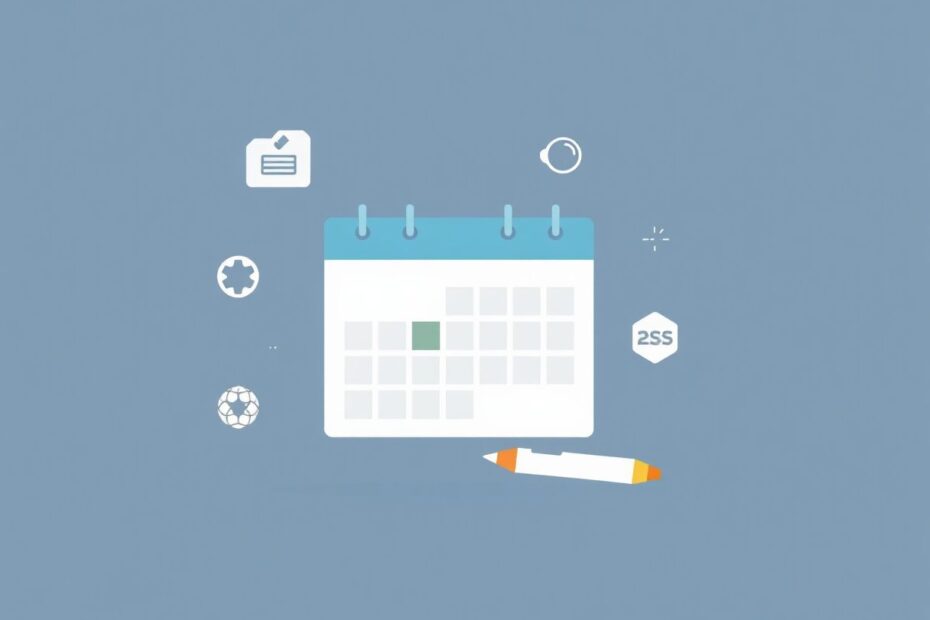In today's fast-paced digital world, effective calendar management is crucial for productivity and smooth collaboration. One common challenge many face is removing attendees from Google Calendar events, especially recurring ones. This comprehensive guide will walk you through the process, offer advanced tips, and explore the future of calendar management.
Understanding Google Calendar Invites
Google Calendar has become an indispensable tool for scheduling and coordinating events in both personal and professional settings. Its user-friendly interface allows for easy creation of events and invitation of participants. However, the simplicity of creating events can sometimes mask the complexities involved in managing them, particularly when it comes to modifying recurring events.
When you create an event in Google Calendar, you're essentially setting up a digital meeting space. Invitees receive an email notification and can choose to accept, decline, or tentatively accept the invitation. This system works seamlessly for one-time events, but recurring events add a layer of complexity that often catches users off guard.
The Recurring Event Conundrum
Recurring events are a powerful feature of Google Calendar, allowing users to set up regular meetings, classes, or reminders with ease. However, this convenience comes with its own set of challenges, especially when it comes to modifying the attendee list.
Many users encounter frustration when trying to remove someone from a recurring event. The typical approach of selecting "All Events" when prompted often fails to produce the desired result. This is because Google Calendar treats this option differently for recurring events, designed to make changes that apply to the entire series without affecting past events.
The Solution: "This and Following Events"
The key to successfully removing an attendee from a recurring Google Calendar event lies in selecting the correct option. Here's the step-by-step process:
- Open the event in Google Calendar.
- Click on the event to view its details.
- Select the edit button (usually represented by a pencil icon).
- Look for the option labeled "This and following events."
- Choose this option.
- Remove the attendee you wish to exclude.
- Save your changes.
By selecting "This and following events," you're instructing Google Calendar to apply the changes to the current event and all future occurrences of the recurring event. This approach respects the integrity of past events while allowing modifications to future ones.
Diving Deeper: Why This Method Works
To truly master Google Calendar, it's essential to understand the logic behind this solution. When you choose "This and following events," Google Calendar creates a new series starting from the current date with your desired modifications. This approach maintains the original series for historical record-keeping purposes while implementing your changes moving forward.
This method is particularly useful in professional settings where accurate records of past meetings and their attendees need to be preserved. It allows for flexibility in future planning without altering the historical data of the organization.
Advanced Calendar Management Techniques
For those looking to elevate their Google Calendar skills, here are some advanced techniques:
Leverage Calendar Groups: For team or department-wide events, utilize Google Groups instead of individual invites. This simplifies attendee management significantly.
Use Event Roles: Take advantage of different roles such as organizer, required attendee, and optional attendee to manage permissions and set clear expectations.
Implement Color Coding: Develop a comprehensive color-coding system for different types of events or attendees to visually organize your calendar at a glance.
Explore Calendar Labs: Google Calendar Labs offers experimental features that can enhance your calendar management experience. Keep an eye on these for cutting-edge tools.
Integrate with Productivity Tools: Look into integrations with task management and project planning tools for a more holistic approach to productivity.
The Impact of Efficient Calendar Management
Mastering these techniques goes beyond mere convenience. Efficient calendar management has far-reaching implications for personal productivity and organizational effectiveness:
Improved Time Management: By ensuring only necessary attendees are invited to meetings, you respect everyone's time and allow for better focus on priorities.
Enhanced Communication: Clear and accurate calendar invites lead to fewer misunderstandings and smoother team coordination.
Increased Productivity: When the right people are in the right meetings, team productivity naturally increases.
Better Work-Life Balance: Efficient calendar management helps in setting boundaries between work and personal time, contributing to overall well-being.
Looking to the Future: AI and VR in Calendar Management
As technology continues to evolve, so too will our calendar management tools. Here are some exciting possibilities on the horizon:
AI-Assisted Scheduling: Imagine artificial intelligence that can predict which attendees are essential for each meeting and automatically adjust invites based on project progress and individual workloads.
Virtual Reality Meetings: With the rise of VR technology, we might soon see calendars that integrate with virtual meeting spaces, offering more immersive and engaging scheduling experiences.
Predictive Analytics: Future calendar systems might use data analytics to suggest optimal meeting times, durations, and attendees based on past patterns and current workloads.
Cross-Platform Seamless Integration: We can anticipate even more robust integrations between calendars and other productivity tools, creating a unified digital workspace.
Conclusion: Mastering Your Digital Schedule
Understanding how to effectively manage Google Calendar invites, especially for recurring events, is more than just a technical skill—it's a crucial aspect of modern digital literacy. By mastering these techniques, you're not only solving immediate scheduling issues but also contributing to a more efficient and respectful workplace culture.
Remember, the key to removing someone from a recurring Google Calendar event is to select "This and following events." This simple yet powerful step can save you and your team countless hours of frustration and ensure your calendar accurately reflects your meeting plans.
As we continue to rely more heavily on digital tools for organization and communication, these skills become increasingly valuable. Whether you're a busy professional, a student juggling multiple commitments, or anyone looking to optimize their time management, mastering Google Calendar is an investment in your productivity and peace of mind.
Embrace these techniques, stay curious about new features and integrations, and watch as your digital organization skills transform your daily life. Here's to more efficient scheduling and productive meetings in your future!