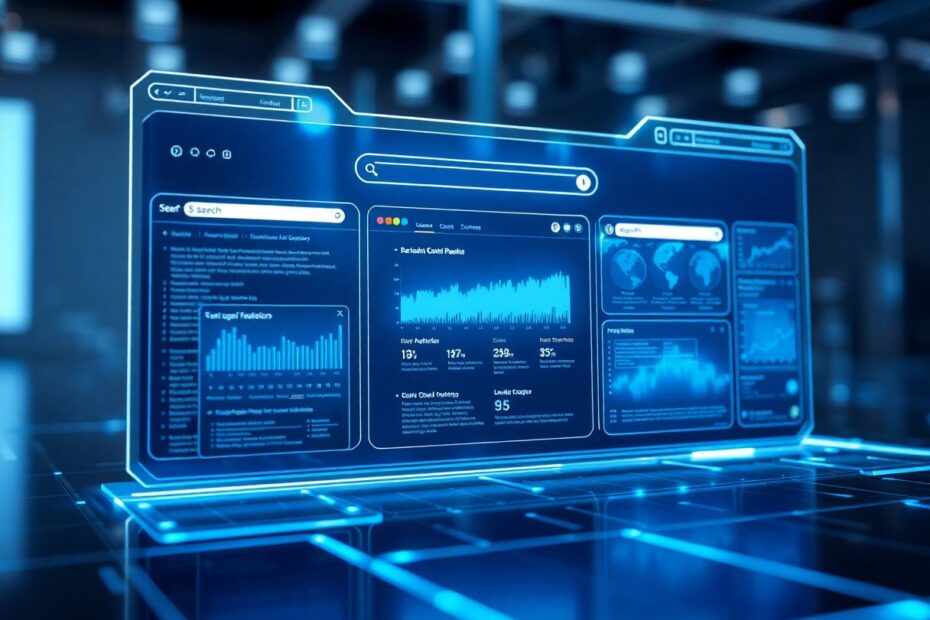In the ever-evolving landscape of search technology, Google has recently introduced AI-generated overviews in search results. While this feature aims to provide quick summaries of information, many users, especially tech enthusiasts, find these overviews intrusive or prefer the traditional search result format. This comprehensive guide will walk you through various methods to disable Google AI Overview in Chrome, helping you regain control over your search experience and customize it to your liking.
Understanding Google AI Overview and Its Impact
Before delving into the methods of disabling AI Overview, it's crucial to understand what this feature entails and why some users might want to turn it off. Google AI Overview is a sophisticated feature that leverages artificial intelligence to generate concise summaries of web content, displaying them prominently at the top of search results. This technology is part of Google's broader AI initiative, which includes advancements in natural language processing and machine learning.
While AI-generated summaries can be helpful for quick information retrieval, they have raised several concerns among tech-savvy users and content creators alike. These concerns include:
Accuracy of AI-generated content: Despite advancements in AI technology, there are still instances where machine-generated summaries may misinterpret or oversimplify complex topics.
Potential bias in summarization: AI models can inadvertently reflect biases present in their training data, potentially leading to skewed or incomplete overviews.
Reduction in traffic to original content creators: By providing summaries directly in search results, users may be less likely to click through to the original sources, impacting website traffic and ad revenue for content creators.
Information overload: For users who prefer to scan through multiple sources and form their own conclusions, AI overviews can feel like an unnecessary layer of information.
Privacy concerns: Some users worry about the increased data processing required to generate these AI summaries and how it might affect their online privacy.
Now that we've established the context, let's explore the various methods to disable this feature in Chrome, catering to different levels of technical expertise.
Method 1: Leveraging Chrome Extensions
For those who appreciate the flexibility and power of browser extensions, this method offers a straightforward solution to remove AI Overview from your search results. Here are some popular options, along with detailed instructions on how to use them effectively:
Hide Google AI Overviews
This lightweight extension is specifically designed to target and remove AI-generated overviews from search results, making it an ideal choice for users who want a simple, focused solution.
To implement this method:
- Open the Chrome Web Store and search for "Hide Google AI Overviews"
- Click the "Add to Chrome" button and confirm the installation when prompted
- Once installed, the extension will automatically hide AI Overviews without requiring any further configuration
This extension is particularly effective because it's regularly updated to keep pace with Google's changes to the AI Overview feature, ensuring consistent functionality.
Bye, Bye Google AI
For users seeking more comprehensive control over their search results, the "Bye, Bye Google AI" extension offers a broader range of customization options. It allows you to hide not just AI Overviews but also sponsored links, shopping blocks, and other elements you might find distracting.
To set up and optimize this extension:
- Install "Bye, Bye Google AI" from the Chrome Web Store
- After installation, click on the extension icon in your Chrome toolbar
- Select "Options" to access the configuration panel
- In the settings, check the box next to "Hide AI Overviews"
- Explore additional options to customize your search experience further
- Click "Save" to apply your chosen settings
This extension's versatility makes it a favorite among tech enthusiasts who enjoy fine-tuning their browsing experience.
Ublock Origin
For advanced users comfortable with custom filters, Ublock Origin provides a powerful solution. This widely respected ad-blocker can be configured to filter out AI Overviews using CSS selectors.
To implement this advanced method:
- Install Ublock Origin from the Chrome Web Store
- Click on the extension icon and select the dashboard
- Navigate to the "My filters" tab
- Add the following filter:
google.com##.ULSxyf - Click "Apply changes" to save your configuration
This method requires a basic understanding of CSS selectors but offers the most precise control over what elements are hidden from your search results.
Method 2: The UDM-14 Search Engine Trick
For users who prefer not to rely on extensions, modifying Chrome's search engine settings provides an alternative solution. This method leverages a specific URL parameter to alter how search results are displayed.
Follow these steps to implement the UDM-14 trick:
- Open Chrome and navigate to Settings
- In the left pane, click on "Search engine"
- Select "Manage search engines and site search"
- In the "Site Search" section, click "Add"
- Enter the following details:
- Name: "No Google AI Overview"
- Shortcut: "https://www.google.com/"
- URL: "{google:baseURL}/search?udm=14&q=%s"
- Click "Add" to save the new search engine
- Locate your newly added entry, click the three dots menu, and select "Make default"
This method is particularly effective when searching from the Chrome address bar. However, it's important to note that it may not affect searches performed directly on Google.com.
The "udm=14" parameter in the URL is a lesser-known Google search parameter that alters the display of search results. While Google doesn't officially document its function, tech enthusiasts have found it consistently removes AI Overviews from search results.
Method 3: Disabling AI Overview for Your Google Account
For a more permanent solution that works across devices linked to your Google account, you can attempt to disable AI Overview directly through Google's experimental features.
To try this method:
- Ensure you're signed into Chrome with your Google account
- Visit the Google Labs page (https://labs.google.com/)
- Look for the "Turn this experiment on or off" option related to AI Overview
- Toggle it off to disable the feature
It's important to note that Google may remove or modify this option in the future, as it's part of their experimental features. Tech enthusiasts should be prepared to adapt their strategies as Google updates its systems.
Bonus: Turning Off AI Overview on Mobile Devices
Disabling AI Overview on mobile devices presents unique challenges, as mobile browsers often have limited customization options. However, there's a clever workaround that tech-savvy users can employ:
- Open Chrome on your mobile device
- Visit tenbluelinks.org and allow the page to load completely
- Without closing this tab, open a new tab in Chrome
- Perform a search query
- Tap the three dots menu, then select Settings
- Under the "Search engine" section, look for "Google Web" in the "Recently visited" list and select it
This method exploits how Chrome on mobile devices handles recently visited search engines. By visiting tenbluelinks.org, which uses a specific Google search URL, you're essentially tricking Chrome into using a version of Google search that doesn't include AI Overviews.
The Technical Impact of Disabling AI Overview
By turning off AI Overview, users may experience several changes in their search behavior and results:
Increased diversity in search results: Without the AI summary dominating the top of the page, users are more likely to see a wider range of sources and perspectives.
Direct access to original content: Users will interact more directly with the actual websites in search results, potentially leading to a more in-depth understanding of topics.
Altered information gathering process: While it may take slightly longer to gather information for some queries, many users find this process more satisfying and trustworthy.
Reduced exposure to potential AI biases: By bypassing AI-generated summaries, users can avoid any inherent biases or limitations in the AI's understanding of complex topics.
Increased control over data consumption: For privacy-conscious users, reducing interactions with AI features may provide a sense of greater control over their data.
Staying Informed: Keeping Up with Google's Changes
As a tech enthusiast, it's crucial to stay ahead of the curve when it comes to changes in search technology. Google continually updates its search features, which means the methods described here may evolve over time. To stay informed:
Regularly check Google's official blog and developer documentation for announcements about search features and AI implementations.
Follow reputable tech news sources like Ars Technica, TechCrunch, and The Verge for in-depth analysis of Google's updates.
Participate in online forums and communities dedicated to search engine optimization and user experience, such as Reddit's r/SEO or Stack Exchange's Webmasters community.
Experiment with different search parameters and document your findings. The tech community often discovers undocumented features through collective exploration and sharing of results.
Consider using tools like the Chrome Developer Tools to inspect search result pages and identify new elements or classes that may be associated with AI features.
Conclusion: Crafting Your Ideal Search Experience
The introduction of AI-generated overviews in Google search results represents a significant shift in how we interact with information online. While these summaries can provide quick insights, many users, especially those with a technical background, prefer the depth and diversity of traditional search results.
By following the methods outlined in this comprehensive guide, you can customize your Google search experience in Chrome to better suit your needs and preferences. Whether you choose to use browser extensions, modify search engine settings, or experiment with URL parameters, you now have the tools to take control of your search results.
Remember that the effectiveness of these methods may vary over time as Google refines its AI technologies and search algorithms. As a tech enthusiast, embrace this as an opportunity to continually learn and adapt your strategies. Stay curious, experiment with different approaches, and don't hesitate to share your findings with the wider tech community.
Ultimately, the goal is to create a search experience that works best for you, balancing the potential benefits of AI with the depth and diversity of traditional web results. By taking an active role in shaping your digital environment, you're not just optimizing your search results – you're participating in the ongoing dialogue about the role of AI in our daily lives and the future of information access on the internet.