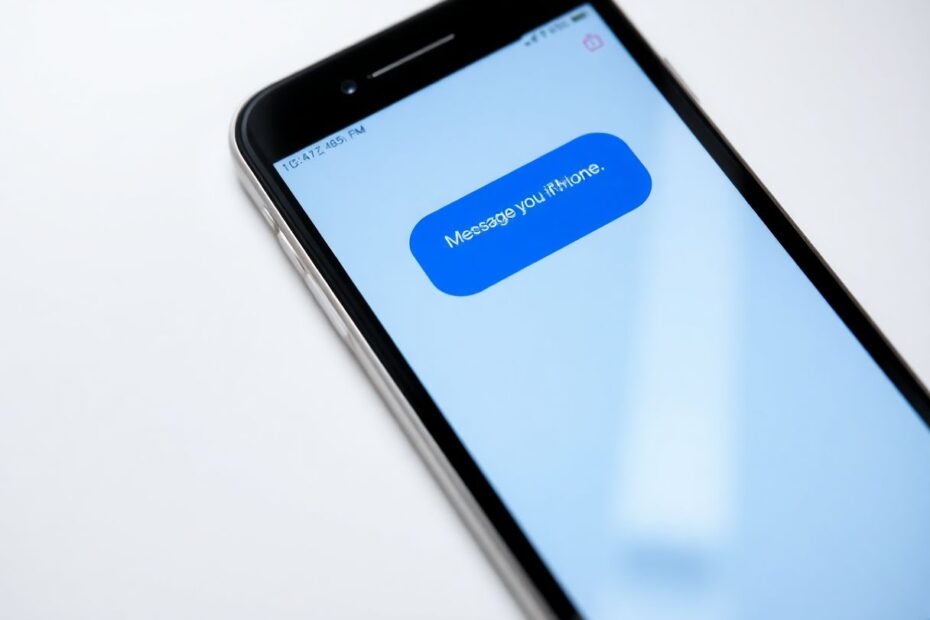iMessage is the backbone of communication for millions of Apple users worldwide. Its seamless integration across iOS devices and Macs has made it an indispensable tool for personal and professional interactions. However, like any technology, iMessage can sometimes falter, leaving users frustrated and disconnected. This comprehensive guide will walk you through the most common iMessage issues and provide detailed solutions to get you back on track.
Understanding iMessage: More Than Just Texting
Before diving into troubleshooting, it's crucial to understand what makes iMessage unique. Launched in 2011, iMessage revolutionized the way Apple users communicate. Unlike traditional SMS, iMessage operates over the internet, allowing for richer features and enhanced security.
The Technical Marvel Behind iMessage
iMessage utilizes Apple's proprietary messaging protocol, which operates on a sophisticated end-to-end encryption system. This encryption ensures that only the intended recipients can read the messages, making it one of the most secure messaging platforms available. The protocol also allows for seamless synchronization across devices, leveraging Apple's iCloud infrastructure to maintain message continuity.
iMessage vs. SMS: A Technical Comparison
When iMessage isn't available, your device defaults to SMS (Short Message Service) or MMS (Multimedia Messaging Service). Here's a quick comparison:
- Data Usage: iMessage uses data (Wi-Fi or cellular), while SMS uses cellular networks.
- Message Size: iMessage supports up to 100MB file transfers, dwarfing SMS's 160 character limit.
- Features: iMessage offers read receipts, typing indicators, and inline replies, features absent in traditional SMS.
- Cost: iMessage is free over Wi-Fi and uses minimal data, whereas SMS may incur charges depending on your cellular plan.
Understanding these differences is key to diagnosing whether your issue is with iMessage specifically or with messaging in general.
Common iMessage Issues and Their Solutions
1. Connectivity Conundrums
The most frequent culprit behind iMessage failures is poor internet connectivity. Here's how to address this:
First, verify your internet connection by opening a web browser or using a speed test app. If you're experiencing slow speeds or no connection, try toggling between Wi-Fi and cellular data. On iOS 14 and later, you can quickly do this through the Control Center by long-pressing the network settings card.
If switching networks doesn't help, it's time to troubleshoot your router. Unplug it for about 30 seconds before plugging it back in. This simple action can often resolve connectivity issues by clearing the router's cache and reestablishing connections to your ISP.
For persistent problems, contact your internet service provider. They can run remote diagnostics to identify any issues on their end.
2. Activation Aggravations
iMessage activation issues can be particularly frustrating. If you're seeing the dreaded "Waiting for activation" message, try these steps:
Toggle iMessage off and on in Settings > Messages. Wait at least 24 hours before trying again, as activation can sometimes take time.
Ensure your date and time settings are correct. Go to Settings > General > Date & Time and toggle on "Set Automatically."
Check that your Apple ID is correctly signed in. Go to Settings > [Your Name] at the top of the settings menu.
If all else fails, try signing out of your Apple ID entirely and signing back in. This can often jumpstart the activation process.
3. Sync Snafus
When messages aren't syncing across devices, it can disrupt your workflow. Here's how to get everything back in harmony:
First, ensure you're using the same Apple ID across all devices. Then, enable Messages in iCloud:
- On iOS: Settings > [Your Name] > iCloud > Toggle on Messages
- On macOS: Open Messages > Preferences > iMessage > Enable "Enable Messages in iCloud"
Give your devices time to sync, especially if you have a large message history. This process can take several hours depending on the volume of data and your internet speed.
4. Blue Bubble Blues
The color of message bubbles in iMessage is more than just aesthetic—it's functional. Blue bubbles indicate iMessage, while green signifies SMS/MMS. If you're seeing green when expecting blue:
- Verify that the recipient is using an Apple device with iMessage enabled.
- Check your own iMessage status in Settings > Messages.
- Ensure your phone number and email are correctly set up in Settings > Messages > Send & Receive.
Remember, iMessage requires both parties to have the service enabled and an active internet connection.
5. Mac Messaging Mayhem
iMessage issues on Mac can be particularly disruptive for professionals who rely on desktop messaging. If you're experiencing problems:
- Verify your Apple ID sign-in status in the Messages app preferences.
- Ensure your Mac meets the minimum system requirements for the latest macOS version.
- Check that your Mac's date and time are set correctly to prevent certificate errors.
For stubborn issues, try resetting the Messages app by holding down Shift while launching it. This clears the app's cache without deleting your message history.
Advanced Troubleshooting for the Tech-Savvy
For those comfortable with more technical solutions, consider these advanced troubleshooting techniques:
Network Settings Reset
Resetting network settings can resolve complex connectivity issues:
- Navigate to Settings > General > Reset > Reset Network Settings.
- Enter your passcode to confirm.
This action will clear all saved Wi-Fi passwords and cellular settings, so use it as a last resort.
iOS and macOS Updates
Keeping your devices updated is crucial for iMessage functionality:
- For iOS: Settings > General > Software Update
- For macOS: Apple menu > System Preferences > Software Update
Updates often include bug fixes and improvements to iMessage's underlying protocols.
System Status Check
Apple maintains a system status page (https://www.apple.com/support/systemstatus/) that shows the current status of all Apple services, including iMessage. Check this page to see if there are any known issues on Apple's end.
Deregistering iMessage
If you're switching to a non-Apple device, deregistering iMessage is crucial to ensure you continue receiving messages:
- On your iPhone: Settings > Messages > Turn off iMessage
- Visit Apple's Deregister iMessage page (https://selfsolve.apple.com/deregister-imessage/) for additional steps
This process removes your phone number from Apple's iMessage servers, ensuring messages are sent as SMS to your new device.
Proactive Measures for iMessage Stability
To minimize future iMessage disruptions:
- Regularly update your devices to the latest OS versions.
- Maintain a stable and fast internet connection.
- Periodically restart your devices to clear temporary caches and refresh system processes.
- Monitor your device storage, ensuring at least 10% free space for optimal performance.
When to Seek Professional Help
If you've exhausted all troubleshooting options, it may be time to contact Apple Support or visit an Apple Store. Hardware issues, such as a faulty network card, can sometimes manifest as persistent iMessage problems.
Conclusion: Staying Connected in the Apple Ecosystem
iMessage is more than just a messaging app—it's a crucial component of the Apple ecosystem that keeps millions connected. By understanding its intricacies and following this comprehensive troubleshooting guide, you can ensure that your iMessage experience remains smooth and uninterrupted.
Remember, technology isn't perfect, but with patience and systematic problem-solving, most issues can be resolved. Stay connected, stay informed, and enjoy the rich features that iMessage has to offer. Happy messaging!