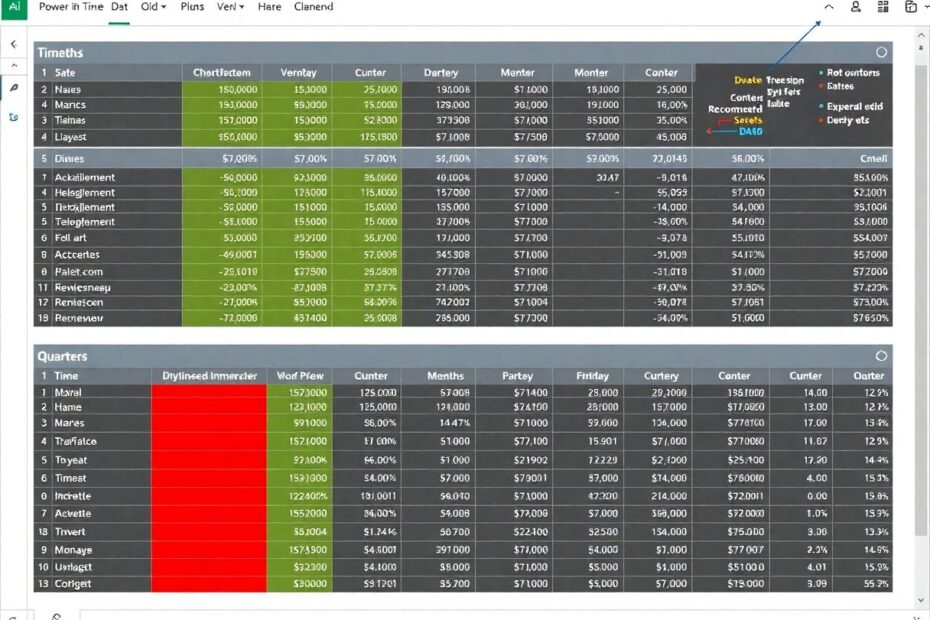In the ever-evolving landscape of data analytics, Power BI has emerged as a powerhouse tool for creating insightful and interactive dashboards. At the heart of many robust Power BI solutions lies a crucial component: the dynamic date table. This comprehensive guide will delve deep into the art and science of creating dynamic date tables in Power BI, an essential skill for any serious data analyst or business intelligence professional.
Understanding the Importance of Date Tables in Power BI
The significance of a well-structured date table in Power BI cannot be overstated. It serves as the backbone for time-based analysis, enabling users to slice and dice data across various time dimensions with ease and precision. A dynamic date table goes beyond simple calendar functionality; it's a sophisticated tool that can dramatically enhance the analytical capabilities of your dashboards.
One of the primary benefits of a dynamic date table is its ability to facilitate time intelligence calculations. These calculations allow for complex temporal comparisons, such as year-over-year growth, moving averages, and period-to-date metrics. Without a proper date table, such analyses would be cumbersome, if not impossible, to implement consistently across a Power BI report.
Moreover, a dynamic date table improves query performance, especially when dealing with large datasets. By pre-calculating date-related attributes and hierarchies, it reduces the computational load during report rendering, resulting in faster and more responsive dashboards. This performance boost is particularly noticeable in reports that heavily rely on time-based filters and calculations.
Creating a Basic Date Table with DAX
Let's start by creating a foundational date table using Data Analysis Expressions (DAX). DAX is the formula language used in Power BI, and it's particularly well-suited for creating dynamic, calculated tables. Here's a basic example to get us started:
Calendar =
ADDCOLUMNS (
CALENDAR (DATE(2021,1,1), DATE(2023,12,31)),
"Year", YEAR([Date]),
"Month", FORMAT([Date], "mmmm"),
"MonthNo", MONTH([Date]),
"Quarter", "Q" & QUARTER([Date]),
"WeekNum", WEEKNUM([Date])
)
This DAX expression creates a table that spans from January 1, 2021, to December 31, 2023. It includes columns for the date, year, month name, month number, quarter, and week number. While this serves as a good starting point, a truly dynamic and powerful date table requires more sophistication.
Advanced Techniques for Dynamic Date Tables
To elevate our date table from basic to advanced, we'll explore several key techniques that add flexibility and power to our time-based analyses.
Implementing Dynamic Date Ranges
Instead of hard-coding date ranges, we can use dynamic expressions to ensure our date table always covers a relevant time period:
Calendar =
ADDCOLUMNS (
CALENDAR(DATE(YEAR(TODAY())-2,1,1), DATE(YEAR(TODAY())+1,12,31)),
-- Additional columns here
)
This modification ensures that our date table always spans from two years ago to one year in the future, automatically updating as time progresses. This dynamic range is crucial for maintaining the relevance of your reports without manual intervention.
Incorporating Fiscal Year Logic
Many organizations operate on fiscal years that don't align with the calendar year. Accommodating this in our date table is essential for accurate financial reporting:
Calendar =
ADDCOLUMNS (
CALENDAR(DATE(YEAR(TODAY())-2,1,1), DATE(YEAR(TODAY())+1,12,31)),
"FiscalYear", IF(MONTH([Date]) > 6, YEAR([Date]) + 1, YEAR([Date])),
"FiscalQuarter", "FQ" & QUOTIENT(MOD(MONTH([Date]) + 5, 12), 3) + 1
-- Other columns
)
This example assumes a fiscal year starting in July. The formula calculates the fiscal year and fiscal quarter based on this assumption. For organizations with different fiscal year start dates, the logic can be easily adjusted.
Adding Custom Time Periods
To make our date table even more versatile, we can add columns for custom time periods that are relevant to specific business needs:
Calendar =
ADDCOLUMNS (
-- Previous code here
"IsHoliday", IF(OR(WEEKDAY([Date],1)=1, WEEKDAY([Date],1)=7), "Yes", "No"),
"Season", SWITCH(
TRUE(),
AND(MONTH([Date]) >= 3, MONTH([Date]) <= 5), "Spring",
AND(MONTH([Date]) >= 6, MONTH([Date]) <= 8), "Summer",
AND(MONTH([Date]) >= 9, MONTH([Date]) <= 11), "Fall",
"Winter"
)
)
This addition allows for easy filtering and analysis based on holidays and seasons, which can be particularly useful for businesses with seasonal patterns or those that need to account for holiday effects in their data.
Leveraging Your Dynamic Date Table for Advanced Analytics
With a robust date table in place, we can now explore some advanced analytical techniques that leverage its power.
Creating Dynamic Date Filters
One of the most powerful features of a well-designed date table is the ability to create dynamic date filters. These allow users to interact with reports in a more intuitive way, selecting date ranges that automatically update calculations and visualizations. Here's an example of a measure that creates a dynamic filter for the last 30 days:
Last 30 Days =
CALCULATETABLE(
Calendar,
DATESINPERIOD(Calendar[Date], MAX(Calendar[Date]), -30, DAY)
)
This measure can be used in slicers or filters, providing users with a rolling 30-day window that updates automatically as new data is added to the model.
Implementing Time Intelligence Functions
DAX includes a rich set of time intelligence functions that become much more powerful when used in conjunction with a well-structured date table. For example, to calculate year-to-date sales:
YTD Sales =
CALCULATE(
[Total Sales],
DATESYTD(Calendar[Date])
)
This measure automatically adjusts based on the current filter context, providing accurate year-to-date calculations regardless of the selected time period.
Enabling Period-over-Period Comparisons
One of the most common requirements in business reporting is the ability to compare performance across different time periods. With our dynamic date table, such comparisons become straightforward:
Sales Growth =
DIVIDE(
[This Year Sales] - [Last Year Sales],
[Last Year Sales]
)
This measure calculates the year-over-year sales growth, automatically adjusting for the current time context.
Best Practices and Optimization Techniques
To ensure your date table functions optimally within your Power BI model, consider the following best practices:
Always mark your date table as an official date table in Power BI. This improves performance and ensures proper functioning of time intelligence functions.
Create clear and consistent relationships between your date table and fact tables using the Date column.
Be mindful of the granularity in your date table. Include only the levels of detail that are necessary for your analysis to avoid confusion and maintain performance.
Use your date table consistently across all visuals and measures that involve dates to ensure coherence in your reports.
Add clear descriptions to your date table columns and measures to help other users understand their purpose and usage.
Consider using DAX variables to improve the readability and performance of complex date-related calculations.
Regularly review and optimize your date table as your reporting needs evolve. Don't be afraid to add or remove columns as necessary.
Conclusion: Empowering Your Dashboards with Time Intelligence
Mastering the creation and use of dynamic date tables in Power BI is a game-changing skill for any data professional. It unlocks a new level of analytical capability, enabling more insightful, flexible, and user-friendly dashboards.
By implementing the techniques outlined in this guide, you'll be well-equipped to handle complex time-based analyses, provide meaningful insights, and create dashboards that truly stand the test of time. Remember, the key to success with date tables lies in understanding your specific business needs and tailoring your approach accordingly.
As you continue to explore the possibilities offered by dynamic date tables, you'll find that they form the foundation of many advanced Power BI techniques. From custom calendar systems to complex financial reporting, a well-designed date table is often the secret ingredient that takes your Power BI solutions from good to great.
In the fast-paced world of data analytics, staying ahead means continuously learning and adapting. The concepts covered here are just the beginning. As you apply these techniques in your own projects, you'll undoubtedly discover new ways to leverage the power of dynamic date tables to solve unique business challenges and uncover deeper insights.