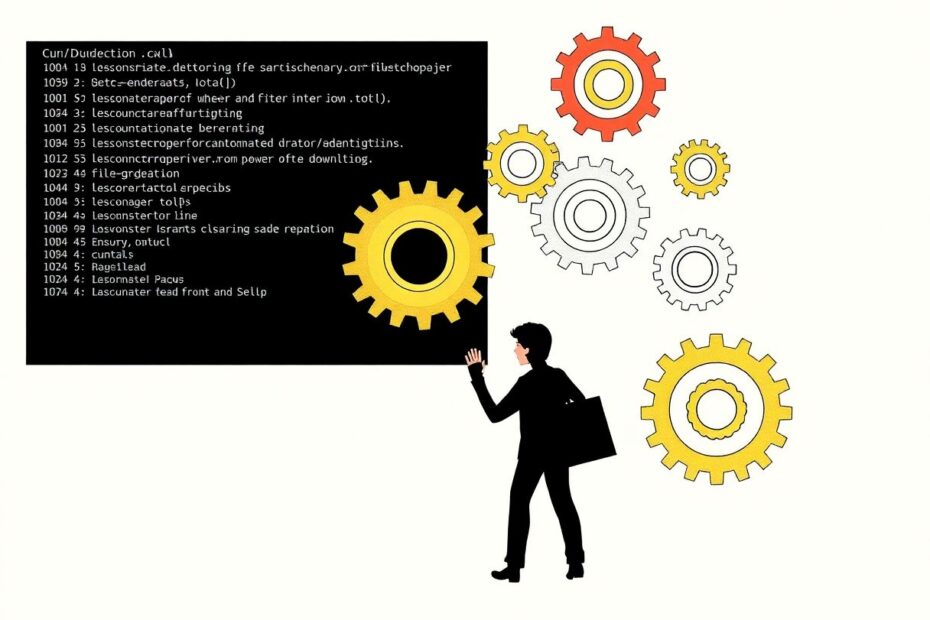In the ever-evolving landscape of digital technology, command-line tools remain indispensable for tech enthusiasts and professionals alike. Among these tools, cURL stands out as a versatile and powerful utility for transferring data across various protocols. This comprehensive guide will delve into the intricacies of using cURL for file downloads, providing you with the knowledge and techniques to become a command-line download wizard.
Understanding cURL: More Than Just a Download Tool
cURL, short for "Client URL," is a command-line tool that has become a staple in the toolkit of developers, system administrators, and tech enthusiasts. Created by Daniel Stenberg in 1997, cURL has grown into a robust, open-source project supported by a vibrant community. Its primary function is to transfer data using URL syntax, supporting a wide array of protocols including HTTP, HTTPS, FTP, SFTP, SCP, and many more.
What sets cURL apart is its versatility. It's not just a tool for downloading files; it's a Swiss Army knife for interacting with web services, testing APIs, and debugging network issues. Its ubiquity in the tech world is evidenced by its inclusion in most modern operating systems and its use in countless scripts and applications.
Mastering Basic File Downloads with cURL
The Fundamentals of cURL Downloads
At its core, downloading a file with cURL is straightforward. The basic syntax is:
curl https://example.com/files/myfile.txt
This command will output the contents of the file to your terminal. However, for practical purposes, you'll often want to save the file to your local system. This is where cURL's options come into play.
Saving Files with Precision
To save a file with its original filename, use the -O option:
curl -O https://example.com/files/myfile.txt
This command downloads myfile.txt to your current directory, preserving its original name. But what if you want to save the file under a different name? That's where the -o option comes in handy:
curl -o newname.txt https://example.com/files/myfile.txt
This flexibility allows you to organize your downloads efficiently, especially when dealing with multiple files or when integrating cURL into automated scripts.
Advanced Download Techniques for the Tech Savvy
In the complex world of web architecture, redirects are commonplace. URLs often point to temporary locations or go through multiple hops before reaching the final destination. cURL can handle these situations gracefully with the -L option:
curl -L -O https://example.com/files/myfile.txt
This ensures that cURL follows any redirects to reach the final location of the file, mimicking the behavior of a web browser. It's an essential technique for downloading files from content delivery networks (CDNs) or dynamic web services.
Resuming Downloads: A Lifesaver for Large Files
Network interruptions can be frustrating, especially when downloading large files. cURL offers a solution with its resume capability, activated by the -C - option:
curl -C - -O https://example.com/files/largefile.zip
This command tells cURL to automatically determine where it left off and continue the download from that point. It's particularly useful for large software packages, datasets, or media files where a complete restart would be time-consuming and wasteful of bandwidth.
Handling Multiple Files with Elegance
cURL's efficiency shines when dealing with multiple files. Instead of running separate commands, you can download multiple files in a single line:
curl -O https://example.com/file1.txt -O https://example.com/file2.txt
This approach not only saves time but also simplifies scripting for batch downloads. It's a technique frequently used in system administration for updating multiple components simultaneously.
Enhancing Your Downloads: Speed, Precision, and Control
Fine-tuning Download Speeds
In shared network environments or when dealing with bandwidth constraints, controlling download speeds is crucial. cURL offers granular control with the --limit-rate option:
curl --limit-rate 1M -O https://example.com/files/largefile.zip
This caps the download speed at 1 megabyte per second, ensuring that your cURL operation doesn't monopolize the available bandwidth. It's a courteous approach when working in shared environments and can help prevent network congestion.
Precision Downloads with Range Requests
Sometimes, you only need a specific portion of a file. cURL's range request capability allows you to download exactly what you need:
curl -r 0-1000 -o partial_file.txt https://example.com/files/largefile.txt
This command retrieves only the first 1000 bytes of the file. It's an invaluable technique for developers working with large datasets, allowing them to sample data without downloading entire files. It's also useful for resuming partially completed downloads when the -C option isn't applicable.
Secure Downloads with SSL/TLS
In an era where security is paramount, cURL handles SSL/TLS connections out of the box. When downloading from HTTPS URLs, cURL automatically negotiates a secure connection. However, you may encounter certificate issues, especially with self-signed certificates or in development environments. While not recommended for production use, you can bypass certificate verification in these cases:
curl -k -O https://example.com/secure/file.txt
It's crucial to understand the security implications of this approach and use it judiciously.
Accessing Protected Resources
Many valuable resources online are protected by authentication mechanisms. cURL supports various authentication methods, with basic authentication being the most common:
curl -u username:password -O https://example.com/protected/file.txt
For more secure methods, cURL also supports digest authentication, NTLM, and even OAuth2, making it a versatile tool for accessing a wide range of protected resources.
Real-World Applications: cURL in Action
Streamlining Software Updates
System administrators often leverage cURL to automate software updates. A typical scenario might involve:
#!/bin/bash
VERSION=$(curl -s https://api.example.com/latest_version)
curl -O https://example.com/software/myapp-${VERSION}.tar.gz
This script first queries an API to get the latest version number, then uses that information to download the appropriate package. It's a simple yet powerful example of how cURL can be integrated into system maintenance workflows.
API Testing and Development
For developers, cURL is an invaluable tool for API testing. It allows for quick checks of API endpoints without the need for specialized tools:
curl -H "Authorization: Bearer TOKEN" https://api.example.com/data
This command sends a GET request to an API endpoint, including an authorization header. The response can be analyzed directly in the terminal or piped to other tools for processing.
Automated Backups of Remote Files
cURL's ability to interact with various protocols makes it ideal for backup scripts. Here's an example of a daily backup script:
#!/bin/bash
TODAY=$(date +%Y%m%d)
curl -u backup_user:password -o "backup_${TODAY}.sql" sftp://example.com/daily_dump.sql
This script downloads a daily database dump via SFTP, naming it with the current date. It's a straightforward yet effective way to ensure regular backups of critical data.
Troubleshooting and Best Practices
Overcoming Common Hurdles
When working with cURL, you may encounter various issues. SSL certificate problems are common, especially when dealing with internal or development servers. Updating your system's CA certificates is often the first step:
sudo update-ca-certificates
For persistent issues, you can specify a certificate bundle:
curl --cacert /path/to/cacert.pem -O https://example.com/file.txt
Network timeouts can also be a challenge, particularly with large files or unreliable connections. Adjusting timeout settings can help:
curl --connect-timeout 60 --max-time 300 -O https://example.com/largefile.zip
This sets a 60-second connection timeout and a 300-second maximum transfer time, providing more leeway for challenging network conditions.
Best Practices for Efficient and Secure Downloads
Always verify the source of your downloads. Use HTTPS whenever possible to ensure the integrity and confidentiality of your data.
Implement proper error handling in your scripts. Check cURL's exit status and output to catch and respond to issues gracefully.
Respect server resources and network etiquette. Use rate limiting when appropriate and avoid aggressive scraping or downloading practices.
Keep your cURL installation updated. Regular updates bring performance improvements, bug fixes, and crucial security patches.
When working with sensitive data or authentication, use secure protocols and avoid passing credentials directly on the command line where they might be visible in process lists.
Conclusion: Empowering Your Tech Arsenal with cURL
Mastering cURL for file downloads is more than just learning a command; it's about adding a powerful, flexible tool to your technical repertoire. From basic file retrieval to complex, authenticated downloads, cURL offers a level of control and versatility that GUI tools simply can't match.
As you incorporate these techniques into your workflows, you'll find yourself able to automate tasks more effectively, interact with web services more efficiently, and solve problems more creatively. Whether you're a seasoned system administrator, a curious developer, or an aspiring tech enthusiast, the skills you've gained here will serve you well in countless scenarios.
Remember, the world of cURL is vast and ever-evolving. The techniques covered here are just the beginning. As you continue to explore and experiment, you'll discover even more ways to leverage this powerful tool. Stay curious, keep practicing, and don't hesitate to dive into cURL's extensive documentation for more advanced features.
In an age where command-line interfaces are often overshadowed by graphical tools, cURL stands as a testament to the enduring power and flexibility of text-based computing. By mastering cURL, you're not just learning a tool; you're connecting with the fundamental principles of network communication and data transfer that underpin our digital world.