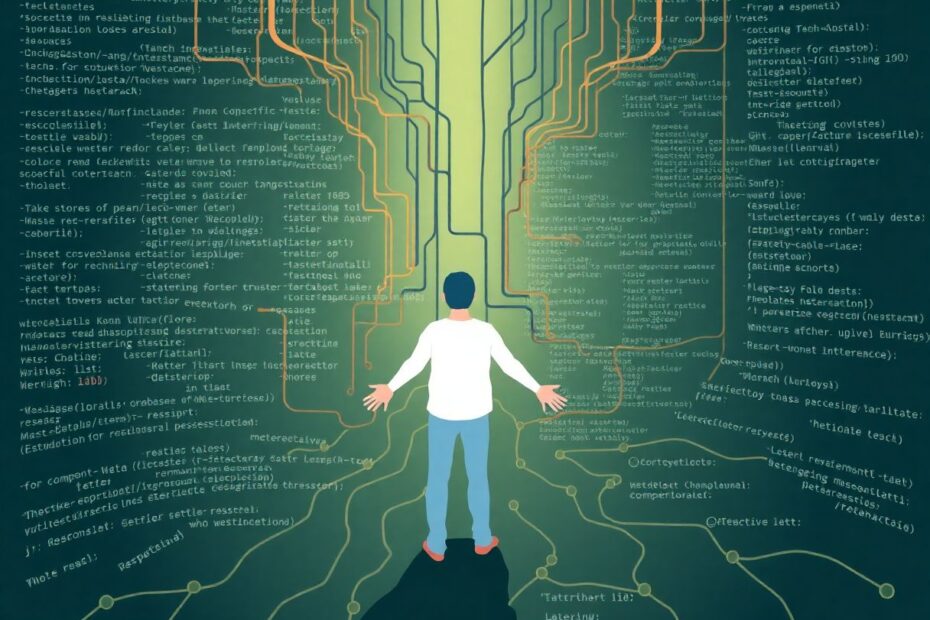Git is an essential tool for modern software development, and mastering its more advanced features can significantly enhance your workflow. One such powerful feature is interactive rebasing, which allows developers to reshape their project's history with surgical precision. This comprehensive guide will walk you through the ins and outs of interactive rebasing, providing you with the knowledge and confidence to use this feature effectively.
Understanding Git Rebase Interactive
Git rebase interactive is an advanced feature that gives developers the ability to modify a series of commits. It's akin to a time machine for your code, offering unprecedented control over your project's history. With interactive rebasing, you can reorder commits, edit commit messages, combine multiple commits, split commits, and even remove commits entirely.
This level of control over your commit history is invaluable for cleaning up your work before merging it into the main branch or submitting a pull request. It allows you to present a more coherent narrative of your project's development, making it easier for other developers to understand and review your changes.
When to Leverage Interactive Rebasing
Interactive rebasing shines in several scenarios that developers frequently encounter:
Cleaning Up Local Commit History
Before pushing your changes to a shared repository, you can use interactive rebasing to tidy up your local commit history. This process allows you to consolidate small, incremental changes into larger, more meaningful commits, making your contribution more comprehensible to your team.
Reorganizing Feature Branches
When working on a complex feature, your commit history might become disjointed as you experiment with different approaches. Interactive rebasing allows you to reorganize these commits into a logical sequence that better reflects the final implementation of the feature.
Fixing Mistakes in Previous Commits
We all make mistakes, and sometimes these mistakes find their way into commits. Instead of creating new commits to fix these errors, interactive rebasing allows you to go back and correct the original commits, maintaining a cleaner history.
Squashing Commits
Often, during development, you might create numerous small commits as you work through a problem. While these incremental commits are useful during development, they can clutter the project's history. Interactive rebasing allows you to squash these commits into a single, comprehensive commit before merging.
It's crucial to note that while interactive rebasing is powerful, it should be used judiciously. As a general rule, avoid rebasing commits that have already been pushed to a shared repository. Doing so can cause conflicts for other developers and disrupt the shared project history.
Initiating an Interactive Rebase
To begin an interactive rebase, you'll use the command git rebase -i <base>. The <base> argument specifies the commit or branch you want to rebase onto. This could be a specific commit hash, a branch name, or a relative reference like HEAD~3 (which refers to three commits before the current HEAD).
For example, to interactively rebase the last three commits, you would use:
git rebase -i HEAD~3
This command will open your default text editor with the rebase todo list, a crucial component of the interactive rebasing process.
The rebase todo list is the heart of interactive rebasing. It presents a list of commits and actions, allowing you to specify how each commit should be handled during the rebase. The list is ordered from oldest to newest commits, with each line starting with a command (by default, "pick") followed by the commit hash and message.
Here's an example of what the rebase todo list might look like:
pick f7f3f6d Change button color
pick 310154e Update header text
pick a5f4a0d Add new feature
# Rebase 710f0f8..a5f4a0d onto 710f0f8
#
# Commands:
# p, pick <commit> = use commit
# r, reword <commit> = use commit, but edit the commit message
# e, edit <commit> = use commit, but stop for amending
# s, squash <commit> = use commit, but meld into previous commit
# f, fixup <commit> = like "squash", but discard this commit's log message
# x, exec <command> = run command (the rest of the line) using shell
# d, drop <commit> = remove commit
The comments at the bottom of the list explain the available commands. By changing the command for each commit, you can control how Git handles that commit during the rebase.
Essential Interactive Rebase Actions
Let's explore some of the most commonly used actions in interactive rebasing:
Reordering Commits
To reorder commits, simply change the order of the lines in the rebase todo list. This allows you to restructure your project's history to tell a more logical story.
Editing Commit Messages
To edit a commit message, change pick to reword. Git will pause during the rebase to allow you to modify the commit message.
Combining Commits
Use the squash or fixup command to combine multiple commits. squash will prompt you to edit the combined commit message, while fixup will discard the commit messages of the commits being combined.
Splitting Commits
To split a commit, use the edit command. Git will pause at this commit during the rebase, allowing you to make changes, stage them, and create new commits before continuing.
Removing Commits
To remove a commit entirely, use the drop command or simply delete the line from the rebase todo list.
Advanced Techniques in Interactive Rebasing
Once you're comfortable with basic interactive rebasing, you can explore more advanced techniques to further enhance your Git workflow.
Autosquashing
Git offers an autosquash feature that can automatically organize and squash commits during a rebase. When creating a commit you intend to squash later, use the --fixup or --squash option:
git commit --fixup f7f3f6d
Then, when performing an interactive rebase, use the --autosquash option:
git rebase -i --autosquash HEAD~3
Git will automatically move the fixup commits next to the commits they're fixing and change the command to fixup.
Executing Commands During Rebase
The exec command in your rebase todo list allows you to run shell commands between commits. This can be incredibly useful for running tests or other checks during the rebase process:
pick f7f3f6d Change button color
exec npm run test
pick 310154e Update header text
Rebase Onto
The --onto option provides a powerful way to move a range of commits to a new base. This is particularly useful for moving a feature branch to a different parent branch:
git rebase --onto new-parent old-parent feature-branch
Best Practices for Interactive Rebasing
To make the most of interactive rebasing while avoiding potential pitfalls, keep these best practices in mind:
Don't rebase public branches: Avoid rebasing commits that have already been pushed to a shared repository to prevent conflicts for other developers.
Create a backup branch: Before starting a complex rebase, create a backup branch so you can easily recover if something goes wrong.
Keep commits atomic: Each commit should represent a single logical change, making it easier to understand, review, and potentially revert changes.
Write clear commit messages: Use the rebase process as an opportunity to improve your commit messages, ensuring they clearly explain what changes were made and why.
Test after rebasing: After completing a rebase, especially one that involved editing commits, thoroughly test your code to ensure nothing was broken in the process.
Use
git rebase --abort: If you get confused or make a mistake during the rebase process, you can always use this command to cancel the rebase and return to your previous state.
Troubleshooting Common Issues
Even experienced developers can encounter issues with interactive rebasing. Here are some common problems and their solutions:
Merge Conflicts
If you encounter merge conflicts during a rebase, Git will pause and allow you to resolve them. After resolving, stage the changes with git add and continue the rebase with git rebase --continue.
Accidentally Losing Commits
If you accidentally drop a commit during a rebase, you can usually recover it using git reflog. Find the SHA of the lost commit and then use git cherry-pick to reapply it.
Rebasing onto the Wrong Branch
If you realize you've rebased onto the wrong branch, you can undo the rebase by finding the original HEAD of your branch in the reflog and resetting to it:
git reflog
git reset --hard HEAD@{5} # Replace 5 with the correct number from reflog
Getting Stuck in a Rebase
If you find yourself stuck in the middle of a rebase and want to abort, use the command git rebase --abort.
Conclusion
Interactive rebasing is a powerful tool that gives developers fine-grained control over their project's commit history. While it may seem daunting at first, with practice, it becomes an invaluable skill for maintaining a clean and logical Git history.
Remember, the key to mastering interactive rebase is to practice in a safe environment. Create a test repository or branch where you can experiment without fear of breaking anything important. As you become more comfortable with the process, you'll find that interactive rebasing allows you to tell a clearer story of your project's development, making it easier for you and your teammates to understand and maintain your code.
By leveraging interactive rebasing effectively, you can enhance your Git workflow, improve collaboration with your team, and maintain a more organized and comprehensible project history. As you continue to explore and master this powerful feature, you'll find it becomes an indispensable tool in your development arsenal, enabling you to work more efficiently and produce cleaner, more manageable code.