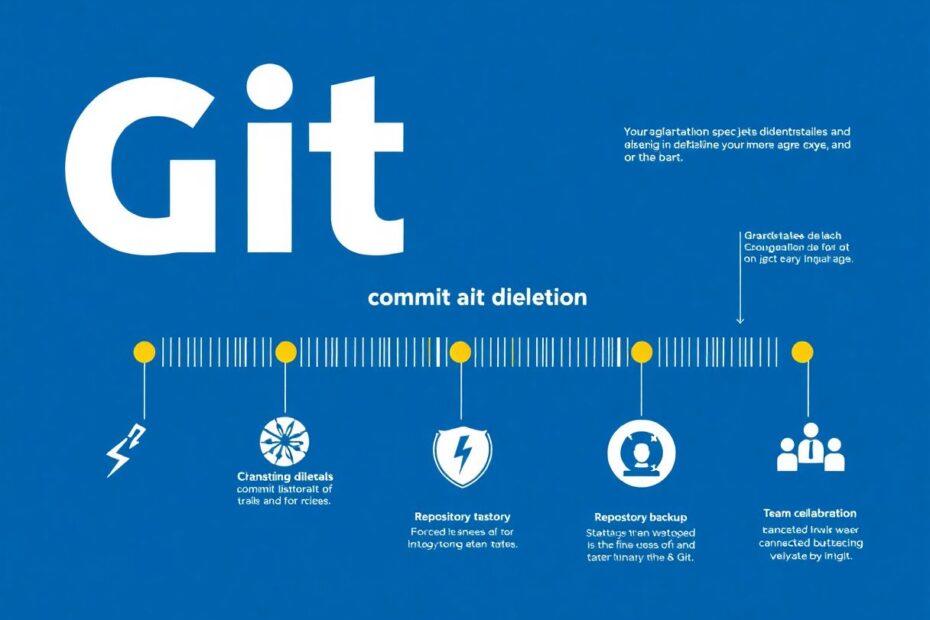Git has revolutionized the way developers manage and collaborate on code. As a powerful version control system, it offers a plethora of features that allow for intricate manipulation of project history. Among these, the ability to delete commits from a remote repository stands out as both a powerful and potentially risky operation. This comprehensive guide will walk you through the process, providing in-depth explanations, best practices, and expert insights to help you navigate this advanced Git operation with confidence.
Understanding the Gravity of Remote Commit Deletion
Before diving into the technical aspects, it's crucial to grasp the full implications of deleting commits from a remote repository. This operation is not to be taken lightly, as it can have far-reaching consequences for both individual developers and entire teams.
When you delete commits and force push to a remote repository, you're essentially rewriting history. This action is irreversible and can lead to a cascade of issues if not executed properly. For instance, team members who have based their work on the now-deleted commits may find themselves in a complex merge situation. Moreover, the loss of historical context can make it challenging to understand the evolution of the codebase, potentially hindering future development and debugging efforts.
Prerequisites for a Successful Remote Commit Deletion
To ensure a smooth process when deleting remote commits, several prerequisites must be met:
Proper Permissions and Access Rights
First and foremost, you need to have the necessary permissions to push changes to the remote repository. This typically means having write access or being the repository owner. Without these permissions, you won't be able to force push the modified history to the remote.
Up-to-date Local Repository
Before attempting to modify the remote history, it's crucial to ensure that your local repository is fully synchronized with the remote. This minimizes the risk of conflicts and ensures you're working with the most current version of the codebase.
Comprehensive Backup Strategy
Given the potential for data loss, creating a backup of your repository before proceeding is not just recommended—it's essential. This can be done by cloning the repository to a separate location or using Git's bundling feature to create a compressed backup of your repository and all its refs.
Clear Team Communication
If you're working in a collaborative environment, it's vital to communicate your intentions to delete commits from the remote repository. This allows team members to prepare for the changes, potentially saving their work or adjusting their local repositories accordingly.
The Step-by-Step Process of Deleting Remote Commits
Now that we've covered the preliminaries, let's delve into the actual process of deleting commits from a remote Git repository.
Step 1: Identifying the Commits to Delete
The first step in this process is to clearly identify which commits you want to remove from the repository's history. This can be done using Git's powerful logging features. The following command provides a concise view of your commit history:
git log --oneline
This command displays a condensed version of your commit history, showing each commit's hash and message on a single line. It's particularly useful for quickly scanning through your repository's history and identifying the commits you wish to remove.
Step 2: Resetting Your Local Branch
Once you've identified the commits to remove, the next step is to reset your local branch to the desired state. There are two main scenarios you might encounter:
Scenario A: Removing Consecutive Commits from the Top
If your goal is to remove the most recent commits, you can use the git reset command. The syntax for this operation is:
git reset --hard HEAD~n
Here, n represents the number of commits you want to remove. For example, if you want to remove the last three commits, you would use:
git reset --hard HEAD~3
This command moves the HEAD and branch pointer back by three commits, effectively removing the last three commits from your local history.
Scenario B: Removing Non-Consecutive Commits
For more complex scenarios where you need to remove specific commits throughout your history, you'll use Git's interactive rebase feature. Here's how:
- First, identify the hash of the commit immediately before the earliest commit you want to modify:
git log --oneline
- Start the interactive rebase:
git rebase -i <commit-hash>
In the text editor that opens, you'll see a list of commits. Change the word
picktodropfor each commit you want to remove. Save and close the file to begin the rebase process.If any conflicts arise during the rebase, you'll need to resolve them manually before continuing.
Step 3: Updating the Remote Repository
After modifying your local history, you need to update the remote repository to reflect these changes. This requires a force push, which overwrites the remote history with your local version:
git push origin <branch-name> --force
It's important to note that force pushes are powerful and potentially dangerous operations. They overwrite the remote history, which can cause issues for other team members who have based their work on the previous history.
Best Practices for Deleting Remote Commits
To minimize risks and maintain a healthy Git workflow when deleting remote commits, consider the following best practices:
Effective Team Communication
Always inform your team members before modifying shared history. This allows them to prepare for the changes and avoid potential conflicts or lost work.
Leveraging Feature Branches
Work on feature branches to isolate changes and reduce the impact of history modifications. This approach confines the effects of your changes to a specific branch, minimizing disruption to the main development line.
Considering Alternatives
In some cases, adding a new commit to fix an issue might be safer than modifying history. This approach preserves the historical context and reduces the risk of disrupting team workflows.
Using --force-with-lease
When force pushing, consider using the --force-with-lease option:
git push --force-with-lease origin <branch-name>
This option adds a layer of protection against overwriting others' work by checking if the remote branch has been updated since your last fetch.
Regular Repository Backups
Maintain regular backups of your repository to recover from accidental data loss. This can be done through periodic cloning or using Git's bundling feature.
Advanced Techniques for Managing Git History
For more complex scenarios, Git offers advanced techniques that can help you manage your repository's history more effectively:
Cherry-Picking Commits
Instead of deleting commits, you can use cherry-picking to selectively apply commits to a new branch:
git cherry-pick <commit-hash>
This allows you to recreate your desired history without directly modifying the existing one, providing a safer alternative in many scenarios.
Creating and Incorporating Fixup Commits
For minor changes, you can create fixup commits and then use interactive rebase to incorporate them:
- Create a fixup commit:
git commit --fixup=<commit-hash>
- Perform an interactive rebase with autosquash:
git rebase -i --autosquash <base-commit>
This approach provides a clear audit trail of your changes while maintaining a clean final history.
Troubleshooting Common Issues
When deleting remote commits, you might encounter some challenges. Here's how to address them:
Resolving Merge Conflicts
During the rebase process, you may encounter merge conflicts. These need to be resolved manually by editing the conflicting files, staging the changes, and continuing the rebase with git rebase --continue.
Dealing with Detached HEAD State
If you end up in a detached HEAD state, you can create a new branch from your current position:
git checkout -b new-branch-name
This allows you to save your current state and continue working from there.
Handling Push Rejections
If your push is rejected, it might be because someone else has pushed changes to the remote repository. In this case, fetch the latest changes and reevaluate your approach. You may need to rebase your changes on top of the updated remote history.
The Impact on Collaboration
Deleting commits from a shared repository can significantly impact collaboration within a development team. Some potential issues include:
- Breaking continuous integration pipelines
- Losing valuable historical context
- Creating complex merge conflicts for team members
To mitigate these issues:
- Clearly communicate changes to the team well in advance.
- Schedule history cleanups during low-activity periods.
- Provide detailed documentation of the changes made and the rationale behind them.
Leveraging Git Hooks for Safety
Git hooks can serve as a proactive approach to preventing accidental deletion of important commits. Consider implementing a pre-push hook that checks for force pushes and requires additional confirmation:
#!/bin/sh
# Pre-push hook to confirm force pushes
if grep -q "\-\-force" "$2"; then
read -p "You're about to force push. Are you sure? (y/n) " -n 1 -r
echo
if [[ ! $REPLY =~ ^[Yy]$ ]]
then
exit 1
fi
fi
exit 0
Place this script in .git/hooks/pre-push and make it executable to add an extra layer of protection against unintended force pushes.
The Future of Git History Management
As Git continues to evolve, we can anticipate more sophisticated tools and features for managing repository history. Some potential developments on the horizon include:
- Smarter force push options that better preserve collaborative work
- Enhanced visualization tools for complex Git histories
- AI-assisted history management to optimize repository cleanup while minimizing disruption
These advancements promise to make Git even more powerful and user-friendly, further cementing its position as the go-to version control system for developers worldwide.
Conclusion: Wielding Git's Power Responsibly
Deleting commits from a remote Git repository is a powerful operation that requires careful consideration and execution. By following the steps and best practices outlined in this comprehensive guide, you can confidently manage your Git history while minimizing risks to your team's workflow.
Remember, the ability to modify history is one of Git's greatest strengths, but it comes with great responsibility. Always prioritize clear communication, maintain robust backups, and consider the impact on your team before making significant changes to shared repository history.
As you continue to work with Git, strive to balance the need for a clean, meaningful commit history with the collaborative nature of software development. With practice and care, you'll be able to maintain a Git repository that is both historically accurate and optimized for your team's needs.
Are you ready to take control of your Git history? Start by practicing these techniques on a personal project, and gradually apply them to your team workflows. Remember, mastery comes with experience, so don't be afraid to experiment in a safe environment. With time and dedication, you'll become adept at managing even the most complex Git scenarios, ensuring your projects remain organized, efficient, and collaborative.