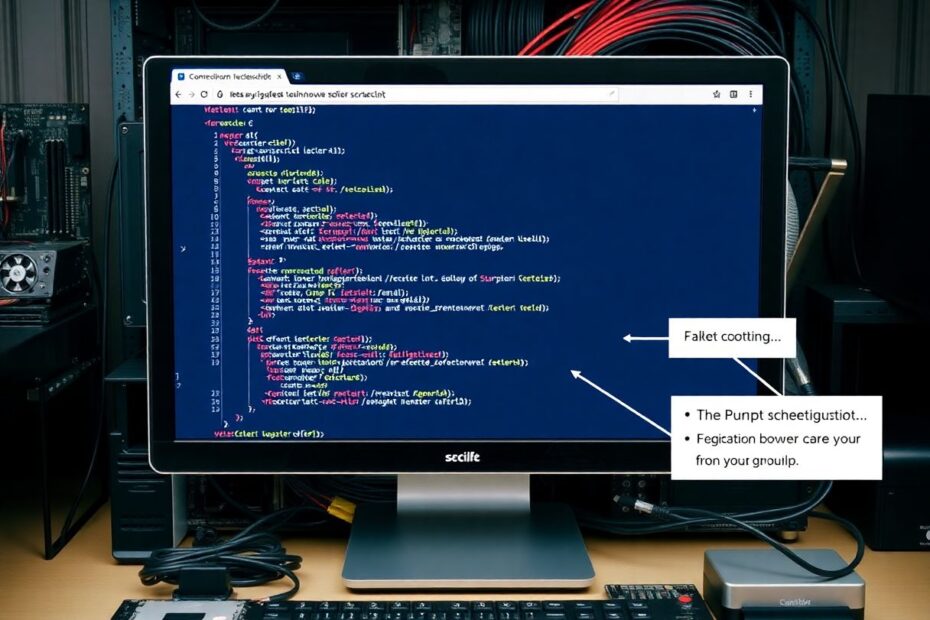In the dynamic world of web development, the ability to capture and share screen content has become an indispensable skill. As a tech enthusiast and digital content creator, I've explored various methods for taking screenshots using JavaScript, and I'm excited to share my insights with you. This comprehensive guide will delve into the intricacies of browser-based screenshot techniques, their applications, and best practices for implementation.
The Significance of JavaScript Screenshots
Before we dive into the technical aspects, it's crucial to understand why JavaScript-based screenshots are so valuable in today's digital landscape. As web applications become increasingly complex and interactive, the need for accurate visual representation of user experiences has grown exponentially.
JavaScript screenshots offer several advantages over traditional methods:
- They provide a seamless user experience by allowing screenshot capture without external tools or plugins.
- They ensure consistency between what users see and what developers receive, crucial for accurate bug reporting and user feedback.
- They enable automated screenshot capture for testing, monitoring, and data collection purposes.
- They facilitate easy integration of screenshot functionality into web applications, enhancing their overall utility.
Method 1: HTML2Canvas – The Popular Choice
HTML2Canvas has been a staple in the web development community since its introduction in 2011. This powerful library works by rendering the Document Object Model (DOM) into a canvas element, which can then be converted into an image.
Implementation
Here's a basic implementation of HTML2Canvas:
const screenshotTarget = document.body;
html2canvas(screenshotTarget).then((canvas) => {
const base64image = canvas.toDataURL("image/png");
window.location.href = base64image;
});
This code snippet captures the entire body of the page and opens the resulting image in a new tab. However, HTML2Canvas offers much more flexibility. You can target specific elements, adjust the output quality, and even handle multi-page documents.
Advantages
HTML2Canvas boasts several benefits that have contributed to its popularity:
- Client-side rendering: Screenshots are generated in the browser, eliminating the need for server-side processing.
- Active community support: Regular updates and a wealth of resources ensure the library stays current with web standards.
- Broad browser compatibility: It works across a wide range of browsers, including older versions, making it a reliable choice for projects with diverse user bases.
Limitations
Despite its strengths, HTML2Canvas does have some limitations to consider:
- Limited support for Shadow DOM and Web Components: As web technologies evolve, HTML2Canvas may struggle with some modern architectures.
- Cross-Origin Resource Sharing (CORS) restrictions: External resources may be subject to security policies that prevent their capture.
- Incomplete CSS support: Not all CSS properties are fully supported, which may affect the accuracy of complex layouts.
Method 2: getDisplayMedia API – The Native Approach
The getDisplayMedia API, part of the WebRTC standard, offers a native way to capture screen content. While primarily designed for screen sharing in video calls, it can be adapted for static screenshots with some clever JavaScript.
Implementation
Here's how you can use getDisplayMedia to take a screenshot:
const capture = async () => {
const canvas = document.createElement("canvas");
const context = canvas.getContext("2d");
const video = document.createElement("video");
try {
const captureStream = await navigator.mediaDevices.getDisplayMedia();
video.srcObject = captureStream;
context.drawImage(video, 0, 0, window.width, window.height);
const frame = canvas.toDataURL("image/png");
captureStream.getTracks().forEach(track => track.stop());
window.location.href = frame;
} catch (err) {
console.error("Error: " + err);
}
};
capture();
This code requests screen sharing permission, captures a frame from the video stream, and converts it to an image. The result is a pixel-perfect representation of what the user sees on their screen.
Benefits
The getDisplayMedia API offers several advantages:
- Native implementation: No need for external libraries, reducing dependencies and potential conflicts.
- Flexibility: Users can choose to capture the entire desktop or a specific browser tab.
- Accuracy: The captured image is an exact representation of what's on the screen, including elements that might be challenging for DOM-based methods.
Challenges
However, there are some challenges to keep in mind:
- User permissions: The method requires explicit user consent, which may interrupt the flow of your application.
- Performance considerations: The permission dialog can introduce a delay, potentially missing time-sensitive content.
- Browser support: While widely supported in modern browsers, older versions may not have access to this API.
Method 3: Screenshots as a Service – The Outsourced Solution
For scenarios where client-side capture is not feasible or when you need advanced processing capabilities, using a screenshot service can be an effective alternative. These services typically work by rendering the requested URL on their servers and returning the captured image.
Example Using url2png
Here's a Node.js example using the url2png service:
const url2png = require('url2png')('API_KEY', 'PRIVATE_KEY');
const fs = require('fs');
app.get('/screenshot', (req, res) => {
url2png.readURL(req.query.url, {}).pipe(fs.createWriteStream('screenshot.png'));
res.json({success: true})
});
This code captures a screenshot of a specified URL and saves it to the server. Services like url2png, Screenshotlayer, and CloudinarySS offer APIs that can be easily integrated into your application.
Advantages
Screenshot services offer several benefits:
- Post-processing capabilities: Many services provide options for image manipulation, such as resizing or adding watermarks.
- Scalability: These services are designed to handle high-volume requests efficiently.
- Infrastructure management: You don't need to maintain your own screenshot-taking infrastructure, reducing operational overhead.
Drawbacks
However, there are some drawbacks to consider:
- Stateless nature: These services may not accurately capture user-specific or dynamic content.
- Cost: Most screenshot services charge based on usage, which can add up for high-volume applications.
- Latency: The process of generating and retrieving screenshots can introduce delays compared to client-side methods.
Choosing the Right Method for Your Project
Selecting the best screenshot method depends on your specific requirements. Here are some guidelines to help you decide:
- If you need quick, client-side captures with broad compatibility, HTML2Canvas is often the best choice.
- When pixel-perfect accuracy is crucial and you don't mind the permission dialog, getDisplayMedia offers a native solution.
- For server-side rendering or when you need advanced post-processing, a screenshot service might be the most suitable option.
Consider factors such as your target audience, performance requirements, and the complexity of the web pages you need to capture.
Best Practices for Implementing Screenshots
Regardless of the method you choose, following these best practices will help ensure a smooth and effective implementation:
- Optimize for performance: Minimize the impact on page load and interaction times by capturing screenshots asynchronously when possible.
- Handle errors gracefully: Provide clear feedback to users if screenshot capture fails, and implement fallback methods where appropriate.
- Respect user privacy: Be transparent about what's being captured and how it will be used. Obtain necessary permissions and allow users to opt-out if desired.
- Consider accessibility: Ensure screenshot functionality is available to all users, including those using assistive technologies. Provide alternative methods or descriptions when necessary.
- Test across browsers: Different browsers may handle screenshots differently, so thorough testing across various platforms is crucial.
- Implement security measures: If storing or transmitting screenshots, ensure proper encryption and data protection protocols are in place.
Real-World Applications
The ability to capture screenshots programmatically opens up a world of possibilities for enhancing web applications. Here are some practical applications:
Bug reporting tools: Automatically capture the user's screen when they report an issue, providing valuable context for developers. This can significantly reduce the time spent on reproducing and diagnosing problems.
Social media sharing: Allow users to easily share snippets of your web content on social platforms. This can increase engagement and drive traffic back to your site.
E-commerce product customization: Let customers capture and share their custom product designs. This not only enhances the shopping experience but also serves as user-generated marketing content.
Educational platforms: Enable students to capture and annotate course material for later review. This can improve learning outcomes and make your platform more valuable to users.
Compliance and documentation: In industries with strict regulatory requirements, automated screenshots can serve as visual documentation of processes or transactions.
User experience research: Capture screenshots at key points in the user journey to gain insights into how users interact with your application.
The Future of Browser-Based Screenshots
As web technologies continue to evolve, we can expect significant improvements in screenshot capabilities:
Better integration with Web Components: Future updates to libraries like HTML2Canvas may offer improved support for modern web architectures, including Shadow DOM and custom elements.
Enhanced privacy controls: Browsers may introduce more granular permissions for screen capture, allowing users to have finer control over what can be captured.
AI-powered screenshots: Machine learning could be used to automatically identify and capture the most relevant parts of a webpage, or to enhance the quality of captured images.
Improved performance: As browsers become more powerful, we may see faster and more efficient screenshot capture methods that have less impact on page performance.
Standardization: There may be efforts to standardize screenshot capture APIs across browsers, potentially leading to a more consistent and reliable experience for developers and users alike.
Conclusion
Mastering JavaScript-based screenshots is an invaluable skill in today's web development landscape. Whether you opt for the versatility of HTML2Canvas, the native approach of getDisplayMedia, or the convenience of a screenshot service, the ability to capture and share web content programmatically opens up a world of possibilities for enhancing user experience and streamlining workflows.
As you implement screenshot functionality in your projects, remember to prioritize user privacy, performance, and cross-browser compatibility. With the right approach, you can create powerful, user-friendly applications that leverage the full potential of browser-based screenshots.
By understanding and implementing these techniques, you're not just capturing images – you're capturing opportunities to innovate, improve, and engage in the ever-evolving landscape of web development. As technology continues to advance, stay curious and keep exploring new ways to push the boundaries of what's possible with JavaScript screenshots.