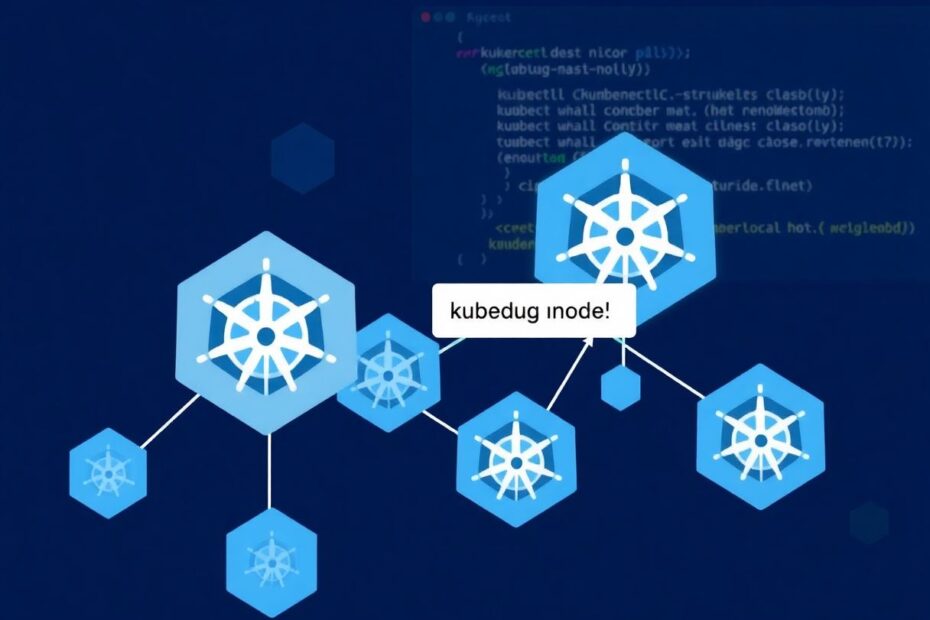In the ever-evolving landscape of container orchestration, Kubernetes stands tall as the go-to platform for deploying, scaling, and managing containerized applications. However, with its power comes complexity, and when issues arise, having the right tools at your disposal is crucial. Enter the kubectl debug command – a powerful ally in the Kubernetes administrator's toolkit, especially when it comes to troubleshooting nodes.
The Power of Kubectl Debug for Node Troubleshooting
Kubernetes clusters are composed of various components, with nodes being the workhorses that run our applications. When a node misbehaves, it can have cascading effects on the entire cluster. Traditional debugging methods often fall short when dealing with node-level issues, as nodes are not directly accessible like pods, and SSH access might be restricted for security reasons. This is where kubectl debug node shines, offering a non-intrusive way to diagnose and resolve node-related problems.
The kubectl debug node command creates a privileged debugging pod on the target node, providing an interactive shell with access to the node's filesystem and resources. This approach maintains the integrity of the node while giving administrators the visibility they need to identify and fix issues.
Getting Started with Node Debugging
To begin your journey into node debugging, you'll want to familiarize yourself with the basic command structure:
kubectl debug node/<node-name> -it --image=<debugging-image>
For instance, to debug a node named "worker-01" using an Ubuntu image, you would run:
kubectl debug node/worker-01 -it --image=ubuntu
This command accomplishes several things simultaneously. It creates a new pod on the specified node, mounts the node's root filesystem at /host within the debugging container, and provides an interactive terminal session. This setup gives you a powerful vantage point from which to investigate node-level issues.
Choosing the Right Debugging Image
The choice of debugging image is crucial and depends on the specific issues you're trying to diagnose. While Ubuntu is a popular choice due to its comprehensive set of tools, there are other options to consider:
- Busybox: A lightweight image containing basic Unix utilities, perfect for quick checks.
- Nicolaka/netshoot: Specifically designed for network troubleshooting, packed with tools like tcpdump, iftop, and nmap.
- Google/cadvisor: Excellent for resource utilization analysis, providing detailed metrics about running containers.
Your choice should align with the problem at hand and your familiarity with the tools provided by each image.
Advanced Node Debugging Techniques
Once you've established a debugging session, a world of diagnostic possibilities opens up. Let's explore some advanced techniques that can help you uncover the root causes of node issues.
Filesystem Exploration
One of the primary advantages of kubectl debug node is the ability to explore the node's filesystem. By navigating to /host, you gain access to the entire node filesystem:
cd /host
ls
This access allows you to inspect critical configuration files, analyze logs, and even modify system settings if necessary (though caution is advised when making changes).
Network Diagnostics
Network issues are common culprits in Kubernetes clusters. To diagnose network problems:
Check network interfaces:
ip addrTest connectivity:
ping <ip-address>Analyze network traffic:
tcpdump -i <interface>
These commands can help identify issues like misconfigured network interfaces, DNS resolution problems, or unexpected traffic patterns.
Resource Utilization Analysis
Understanding how resources are being used on a node is crucial for identifying performance bottlenecks. Tools like top and htop provide real-time views of CPU and memory usage:
top
or for a more detailed, interactive view:
htop
For a deeper dive into disk I/O, consider using iostat:
iostat -x 1
This command provides a continuous update of disk performance metrics, helping you identify potential storage bottlenecks.
Kernel and System Logs
System logs often hold the key to understanding node behavior. To examine kernel messages:
dmesg
For a more comprehensive view of system logs:
journalctl
These logs can reveal hardware issues, driver conflicts, or other low-level problems affecting node performance.
Real-World Debugging Scenarios
Let's apply these techniques to some common real-world scenarios.
Scenario 1: Node Not Ready
When a node is stuck in the "Not Ready" state, it's often due to issues with the kubelet service. Here's a systematic approach to troubleshooting:
Start a debugging session:
kubectl debug node/problematic-node -it --image=ubuntuCheck kubelet status:
systemctl status kubeletExamine kubelet logs:
journalctl -u kubeletVerify node resource usage:
top
By following these steps, you might discover issues like misconfigured kubelet settings, resource constraints, or conflicts with other system services.
Scenario 2: Network Connectivity Issues
When pods on a specific node can't communicate, network configuration is often the culprit. Here's how to investigate:
Begin debugging:
kubectl debug node/network-issue-node -it --image=nicolaka/netshootCheck DNS resolution:
nslookup kubernetes.default.svc.cluster.localExamine iptables rules:
iptables -LTest network plugin functionality:
ip link show
These steps can help identify issues like misconfigured DNS, overly restrictive firewall rules, or problems with the Container Network Interface (CNI) plugin.
Best Practices for Node Debugging
While kubectl debug node is a powerful tool, it's important to use it responsibly. Here are some best practices to keep in mind:
Use read-only access when possible: Add
--set-image=trueto your debug command to ensure you don't accidentally modify the node.Clean up after debugging: Delete the debugging pod when you're done to free up resources.
Document your findings: Keep a record of the issues you encounter and how you resolved them. This documentation can be invaluable for future troubleshooting or for sharing knowledge with your team.
Use labels for easier debugging: Add descriptive labels to your nodes to quickly identify their roles or characteristics during debugging.
Leverage node problem detector: This Kubernetes add-on can help identify node-level issues before you need to manually debug.
Extending Your Debugging Capabilities
While kubectl debug node is a cornerstone of node troubleshooting, it's not the only tool at your disposal. Consider integrating these additional tools into your debugging workflow:
Node Problem Detector: This Kubernetes add-on automates the detection of node issues, providing early warnings of potential problems.
Prometheus Node Exporter: This tool provides detailed metrics about the node, including CPU, memory, disk, and network usage. When combined with Grafana for visualization, it offers powerful insights into node performance over time.
Falco: Offering runtime security monitoring, Falco can alert you to suspicious activities on your nodes, helping to identify potential security breaches or misconfigurations.
Sysdig: A comprehensive monitoring and security platform that can provide deep insights into node and container behavior.
By combining these tools with kubectl debug node, you can create a robust debugging ecosystem that covers a wide range of potential issues.
The Future of Node Debugging in Kubernetes
As Kubernetes continues to evolve, so too do the tools and techniques for debugging. The Kubernetes community is constantly working on improving observability and troubleshooting capabilities. Some exciting developments on the horizon include:
Enhanced integration between
kubectl debugand other Kubernetes resources, allowing for more seamless debugging across different components of the cluster.Improved automation in problem detection and resolution, potentially leveraging machine learning to identify patterns and suggest solutions.
Greater emphasis on security in debugging tools, ensuring that even in troubleshooting scenarios, cluster integrity is maintained.
Staying informed about these developments and continuously updating your skills will be crucial for Kubernetes administrators and developers alike.
Conclusion
Mastering kubectl debug node is an essential skill for anyone working with Kubernetes at scale. It provides unparalleled access to node-level issues, allowing you to diagnose and resolve problems quickly and efficiently. By combining this powerful command with other tools and best practices, you can ensure the health and performance of your Kubernetes clusters.
Remember, with great power comes great responsibility. Always approach node debugging with caution, ensure you have proper authorization before accessing node resources, and strive to understand the implications of your actions. With practice and diligence, you'll become proficient in navigating the complexities of Kubernetes nodes, keeping your clusters running smoothly and efficiently.
As you continue your journey in Kubernetes administration, embrace the challenges that come with debugging complex systems. Each problem you solve not only improves your current cluster but also adds to your expertise, making you an invaluable asset in the world of container orchestration. Happy debugging!