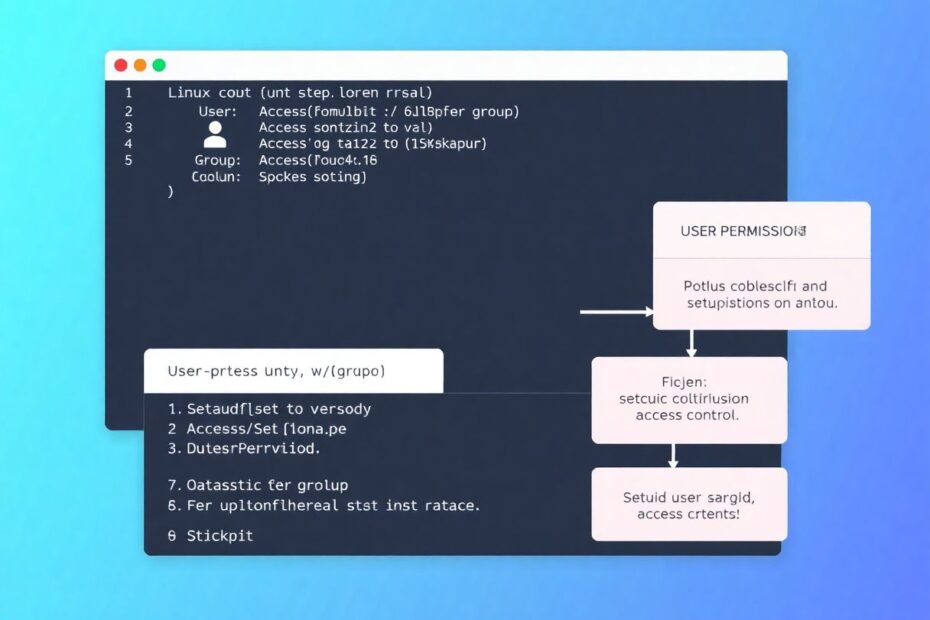Linux, the open-source operating system that powers everything from personal computers to enterprise servers, has long been revered for its robust security model. At the heart of this model lies a sophisticated system of user permissions, a concept that every Linux enthusiast should master. This comprehensive guide will delve deep into the world of Linux user permissions, providing you with the knowledge and tools to take full control of your system's security and functionality.
Understanding the Foundation: Users and Groups in Linux
The bedrock of Linux's security framework is its user and group management system. This ingenious structure allows multiple users to coexist on a single system, each with their own set of permissions and restrictions. Let's explore the key components of this system in detail.
The Power of Individual Users
In the Linux ecosystem, each user is a distinct entity with a unique identity. This identity is more than just a username; it's a comprehensive profile that includes:
- A unique username, which serves as the user's primary identifier
- A corresponding User ID (UID), a numerical value that the system uses to track user activities
- A home directory, where the user's personal files and configurations are stored
- A default shell, which determines the command-line interface the user interacts with
The most powerful user in any Linux system is the root user, assigned the UID 0. This superuser has unrestricted access to all system resources and can perform any operation without limitation. However, with great power comes great responsibility, and using the root account for daily tasks is generally discouraged due to the potential for accidental system-wide changes.
Regular users, typically assigned UIDs starting from 1000, have more limited permissions by default. This limitation is a crucial security feature, preventing accidental or malicious actions that could compromise system integrity.
To view detailed information about users on your system, you can use the command cat /etc/passwd. This file contains a wealth of information, including usernames, UIDs, home directories, and default shells.
The Collective Power of Groups
Groups in Linux serve as a powerful organizational tool, simplifying permission management and enabling collaborative workflows. Key aspects of Linux groups include:
- Each group has a unique name and Group ID (GID)
- Users can belong to multiple groups, allowing for flexible access control
- Every user has a primary group, typically created during user account creation
- Group information is stored in the
/etc/groupfile
To view group information, simply use the command cat /etc/group. This will display all groups on your system, along with their members, providing a clear overview of your system's group structure.
Decoding the Linux Permission Model
At the core of Linux's security model lies its permission system, a elegant yet powerful mechanism that determines who can access, modify, or execute files and directories. This system is built on three fundamental permission types:
- Read (r): Allows viewing file contents or listing directory contents
- Write (w): Permits modifying files or creating/deleting files within a directory
- Execute (x): Enables running files as programs or accessing directories
These permissions are assigned to three categories of users:
- Owner: The user who owns the file or directory
- Group: Members of the group associated with the file or directory
- Others: All other users on the system
When you list files using the ls -l command, you'll see a string of characters representing these permissions. For example, -rwxr-xr-x can be decoded as follows:
- The first character indicates the file type (- for regular file, d for directory)
- The next three characters represent owner permissions (rwx in this case)
- The following three characters show group permissions (r-x)
- The last three characters display permissions for others (r-x)
In this example, the owner has full read, write, and execute permissions, while the group and others have only read and execute permissions.
Mastering Permission Modifications
The chmod command is the primary tool for changing file and directory permissions in Linux. It can be used with both symbolic and numeric notation, offering flexibility to suit different preferences and scenarios.
Symbolic Notation: Intuitive and Flexible
Symbolic notation uses letters and symbols to modify permissions:
- u: User (owner)
- g: Group
- o: Others
- a: All (user, group, and others)
- +: Add permission
- -: Remove permission
- =: Set exact permission
For example, to add write permission for the group, you would use:
chmod g+w filename
This intuitive system allows for precise and easily understandable permission changes.
Numeric Notation: Compact and Efficient
Numeric notation uses a three-digit octal number to represent permissions:
- 4: Read
- 2: Write
- 1: Execute
- 0: No permission
These numbers are added together for each category. For instance, to set read and write permissions for the owner, and read-only for group and others:
chmod 644 filename
This compact notation is particularly useful for scripting and when dealing with multiple permission changes.
Advanced Permission Concepts
Beyond basic read, write, and execute permissions, Linux offers several advanced permission concepts that provide additional layers of security and functionality.
Special Permissions: setuid, setgid, and sticky bit
These special permissions offer unique capabilities:
setuid (Set User ID): When applied to an executable file, it allows the file to be run with the permissions of the file owner, rather than the user executing it. This is commonly used for programs that need elevated privileges, like
passwd.setgid (Set Group ID): When applied to a directory, it ensures that all files created within that directory inherit the group ownership of the parent directory. This is particularly useful for shared project directories.
Sticky Bit: When set on a directory, it prevents users from deleting files they don't own, even if they have write permissions on the directory. The
/tmpdirectory commonly has this bit set.
To set these special permissions, you can use the chmod command with specific options. For example, to set the setuid bit:
chmod u+s filename
Access Control Lists (ACLs): Fine-Grained Control
For situations where traditional Unix permissions are not flexible enough, Linux supports Access Control Lists (ACLs). ACLs allow you to set permissions for specific users or groups beyond the standard owner/group/others model.
To view ACLs on a file:
getfacl filename
To set an ACL:
setfacl -m u:username:rwx filename
This command grants read, write, and execute permissions to a specific user, offering a level of granularity not possible with standard permissions.
Best Practices for Managing Linux Permissions
Effective permission management is crucial for maintaining system security and efficiency. Here are some best practices to consider:
Adhere to the Principle of Least Privilege: Grant users and processes only the permissions they need to perform their tasks. This minimizes the potential impact of security breaches.
Conduct Regular Audits: Periodically review and update permissions to ensure they align with current security requirements and organizational needs.
Leverage Groups Effectively: Organize users into groups based on their roles and responsibilities. This simplifies permission management and makes it easier to maintain consistent access controls.
Exercise Caution with setuid: Limit the use of setuid permissions, as they can pose security risks if misused. Regularly review and justify any setuid binaries on your system.
Implement ACLs Judiciously: While ACLs offer fine-grained control, they also add complexity. Use them when standard permissions are insufficient, but be mindful of the added management overhead.
Maintain Clear Documentation: Keep detailed records of your permission scheme. This documentation is invaluable for troubleshooting, onboarding new team members, and ensuring consistency across systems.
Prefer sudo Over Root: Encourage the use of sudo for administrative tasks instead of logging in as root. This provides better accountability and reduces the risk of accidental system-wide changes.
Conclusion: Empowering Your Linux Journey
Mastering Linux user permissions is a fundamental skill that empowers you to take full control of your system's security and functionality. By understanding and effectively managing these permissions, you can:
- Enhance system security by implementing precise access controls
- Facilitate collaboration through well-structured shared spaces
- Troubleshoot permission-related issues with confidence
- Customize your Linux environment to suit specific workflows and requirements
Remember, the power of Linux permissions comes with great responsibility. As you apply these concepts, always consider the broader security implications of your actions. Stay curious, keep learning, and embrace the flexibility and control that Linux permissions offer.
Armed with this knowledge, you're now ready to navigate the intricate world of Linux permissions with confidence. Whether you're securing a personal workstation or managing enterprise servers, these skills will serve as a solid foundation for your Linux journey. Happy hacking, and may your permissions always be perfectly set!