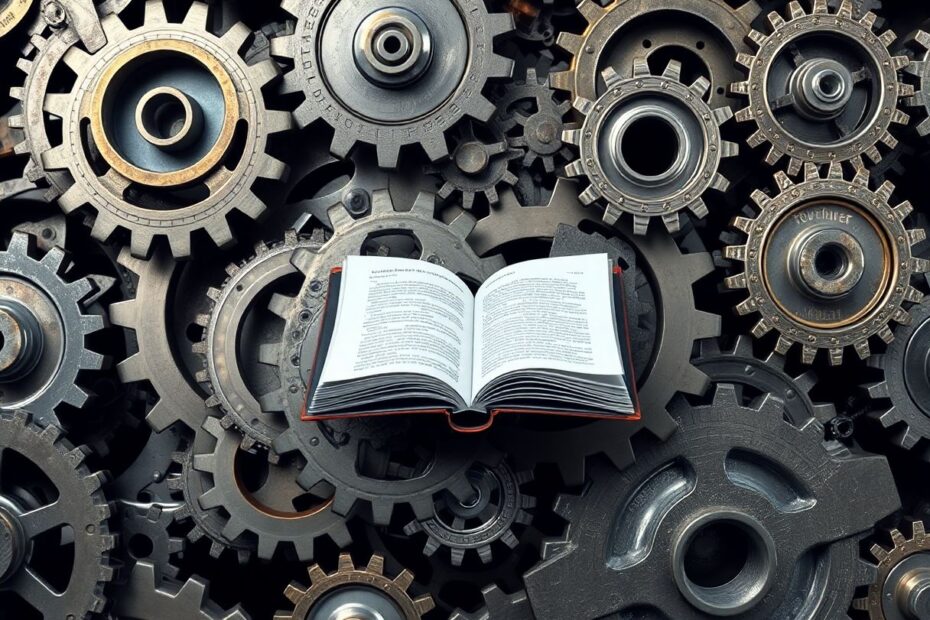In today's data-driven world, the ability to efficiently read and process files is a crucial skill for any Python developer. Whether you're analyzing large datasets, parsing log files, or managing application configurations, understanding the intricacies of file reading in Python can significantly enhance your programming capabilities. This comprehensive guide will take you on a journey through the various techniques, best practices, and real-world applications of file reading in Python, equipping you with the knowledge to tackle even the most complex file processing tasks.
The Fundamental Importance of File Reading in Python
Before we dive into the technical aspects, it's essential to understand why file reading is such a critical skill in Python programming. In the modern software development landscape, data is often the lifeblood of applications, and much of this data resides in files. From simple text files to complex structured formats, the ability to extract, process, and analyze file contents is paramount for a wide range of tasks:
- Data Analysis and Processing: Many data science and machine learning workflows begin with reading data from CSV, JSON, or other file formats.
- Configuration Management: Applications often store settings and parameters in easily editable text files, requiring robust file reading capabilities.
- Log Analysis and Debugging: Parsing log files is crucial for monitoring system health, troubleshooting issues, and gaining insights into application behavior.
- Text Processing and Natural Language Processing (NLP): These fields heavily rely on the ability to read and process large corpora of text data.
- Web Scraping and Data Extraction: Many web scraping tasks involve saving and subsequently reading data from files.
As we explore the various techniques and best practices for file reading in Python, keep in mind that mastering these skills will not only make you a more efficient programmer but also open up new possibilities for data manipulation and analysis.
The Foundation: Opening and Closing Files in Python
At the heart of file operations in Python lies the open() function. This versatile function is your gateway to file interactions, allowing you to read, write, and manipulate file contents with ease. Let's explore its usage and the various modes it supports.
The open() Function: Your Key to File Operations
The basic syntax of the open() function is straightforward:
file = open(filename, mode)
Here, filename is a string containing the name or path of the file you want to open, and mode specifies how you intend to interact with the file. The mode parameter is crucial as it determines whether you can read from the file, write to it, or both.
Understanding File Modes
Python offers several file modes, each serving a specific purpose:
'r': Read mode (default) – Opens the file for reading only.'w': Write mode – Creates a new file or truncates an existing one for writing.'a': Append mode – Opens the file for writing, appending new data to the end.'b': Binary mode – Used in combination with other modes for handling binary files.'t': Text mode (default) – For handling text files.
For example, to open a file named "example.txt" for reading, you would use:
file = open('example.txt', 'r')
The Importance of Closing Files
After working with a file, it's crucial to close it to free up system resources and ensure all data is properly saved. You can do this manually using the close() method:
file.close()
However, manually closing files can be error-prone, especially if exceptions occur during file operations. This is where context managers come in, providing a more robust and Pythonic approach to file handling.
Using Context Managers for Safer File Operations
Python's with statement implements a context manager, which automatically takes care of closing the file once you're done with it, even if exceptions occur. This is the recommended way to work with files in Python:
with open('example.txt', 'r') as file:
# File operations here
# File is automatically closed after this block
Using context managers not only ensures proper resource management but also makes your code cleaner and more readable.
Diving Deep: Advanced File Reading Techniques
Now that we've covered the basics of opening and closing files, let's explore the various methods Python provides for reading file contents. Each technique has its own use cases and considerations, especially when dealing with files of different sizes and structures.
Reading the Entire File at Once
For small to medium-sized files, reading the entire contents into memory can be efficient:
with open('example.txt', 'r') as file:
content = file.read()
print(content)
This method is simple and straightforward but should be used cautiously with large files to avoid memory issues.
Reading Files Line by Line
When dealing with larger files or when you need to process data line by line, reading the file incrementally is more memory-efficient:
with open('example.txt', 'r') as file:
for line in file:
print(line, end='')
This approach is particularly useful for log files or any scenario where you need to process data sequentially.
Reading All Lines into a List
If you need to perform operations that require random access to lines, you can read all lines into a list:
with open('example.txt', 'r') as file:
lines = file.readlines()
for line in lines:
print(line, end='')
This method provides flexibility but can be memory-intensive for very large files.
Reading Specific Portions of a File
For more granular control, you can read specific portions of a file:
with open('example.txt', 'r') as file:
chunk = file.read(100) # Reads first 100 characters
print(chunk)
This technique is useful when you need to process files in chunks or when working with fixed-width data formats.
Python provides methods to move around within a file:
with open('example.txt', 'r') as file:
file.seek(10) # Move to the 10th byte
print(file.read(5)) # Read 5 characters from that position
print(file.tell()) # Print current position
These methods are particularly useful when working with binary files or when you need to jump to specific positions within a file.
Handling Structured Data: CSV Files and Beyond
While text files are common, many real-world scenarios involve structured data formats like CSV (Comma-Separated Values). Python's built-in csv module provides powerful tools for working with such files:
import csv
with open('data.csv', 'r') as file:
csv_reader = csv.reader(file)
for row in csv_reader:
print(row)
This code snippet demonstrates how to read a CSV file, but the csv module offers much more, including support for different dialects, handling quoted fields, and writing CSV files.
Best Practices and Error Handling in File Operations
When working with files, it's crucial to implement robust error handling and follow best practices to ensure your code is reliable and maintainable.
Handling File Not Found Errors
Always anticipate and handle potential errors when working with files:
try:
with open('nonexistent.txt', 'r') as file:
content = file.read()
except FileNotFoundError:
print("The file does not exist.")
This approach prevents your program from crashing if the specified file is not found.
Specifying File Encodings
When working with files that use specific character encodings, it's important to specify the encoding to avoid issues with special characters:
with open('example.txt', 'r', encoding='utf-8') as file:
content = file.read()
UTF-8 is a common encoding, but you may encounter files using different encodings, especially when working with international data.
Real-World Applications: Putting Theory into Practice
Let's explore some practical applications of file reading in Python to see how these techniques can be applied in real-world scenarios.
Log File Analysis
Here's a simple log analyzer that counts occurrences of 'ERROR' in a log file:
def analyze_log(filename):
error_count = 0
with open(filename, 'r') as file:
for line in file:
if 'ERROR' in line:
error_count += 1
return error_count
print(f"Total errors: {analyze_log('app.log')}")
This script demonstrates how file reading can be used for basic log analysis, a common task in system administration and debugging.
Configuration File Parser
Many applications use configuration files to store settings. Here's a basic config file parser:
def parse_config(filename):
config = {}
with open(filename, 'r') as file:
for line in file:
if '=' in line:
key, value = line.strip().split('=')
config[key.strip()] = value.strip()
return config
print(parse_config('settings.conf'))
This parser reads a simple key-value configuration file, demonstrating how file reading can be used in application settings management.
Processing Large Files Efficiently
When dealing with very large files, it's often necessary to process them in chunks to avoid memory issues:
def process_large_file(filename, chunk_size=1024):
with open(filename, 'r') as file:
while True:
chunk = file.read(chunk_size)
if not chunk:
break
process_chunk(chunk) # Define this function based on your needs
process_large_file('huge_file.txt')
This approach allows you to handle files that are too large to fit into memory all at once, a common scenario in big data processing.
Advanced Topics in File Reading
As you become more proficient with file reading in Python, you may encounter more advanced scenarios that require specialized techniques.
Working with Binary Files
Binary files, such as images or compiled programs, require a different approach:
with open('image.jpg', 'rb') as file:
binary_data = file.read()
# Process binary data
The 'rb' mode opens the file in binary read mode, allowing you to work with raw bytes.
Memory-Mapped Files
For extremely large files or when you need random access to file contents, memory-mapped files can be a powerful tool:
import mmap
with open('large_file.bin', 'rb') as file:
mmapped_file = mmap.mmap(file.fileno(), 0, access=mmap.ACCESS_READ)
data = mmapped_file[1000:2000] # Read bytes 1000 to 1999
mmapped_file.close()
Memory-mapped files allow you to treat file contents as if they were in memory, providing efficient random access to large files.
Asynchronous File I/O
In applications that deal with many files or need to maintain responsiveness, asynchronous file I/O can be beneficial:
import asyncio
import aiofiles
async def read_file_async(filename):
async with aiofiles.open(filename, mode='r') as file:
content = await file.read()
return content
async def main():
content = await read_file_async('example.txt')
print(content)
asyncio.run(main())
This example uses the aiofiles library to perform asynchronous file reading, which can be particularly useful in web applications or when processing multiple files concurrently.
Conclusion: Empowering Your Python Development with File Reading Mastery
Mastering file reading in Python is a fundamental skill that opens up a world of possibilities in data processing, analysis, and application development. From basic techniques like reading entire files to advanced methods for handling large datasets and binary files, the skills you've learned in this comprehensive guide will serve you well in various programming tasks.
As you continue to develop your Python skills, remember these key points:
- Always use context managers (
withstatements) to ensure proper file handling and resource management. - Choose the appropriate reading method based on your file size, structure, and processing needs.
- Implement robust error handling, especially when working with user-input file paths or potentially missing files.
- Consider file encoding when working with text files, particularly those from diverse sources or containing international characters.
- For large files or performance-critical applications, explore advanced techniques like memory-mapped files or asynchronous I/O.
By applying these principles and techniques, you'll be well-equipped to tackle a wide range of file processing challenges in your Python projects. Whether you're developing data analysis tools, building web applications, or creating system utilities, your enhanced file reading skills will be an invaluable asset in your programming toolkit.
Remember, the world of Python and file processing is vast and ever-evolving. Stay curious, keep practicing, and don't hesitate to explore new libraries and techniques as they emerge. With a solid foundation in file reading and a commitment to continuous learning, you'll be well-prepared to tackle even the most complex file processing tasks in your future Python endeavors.