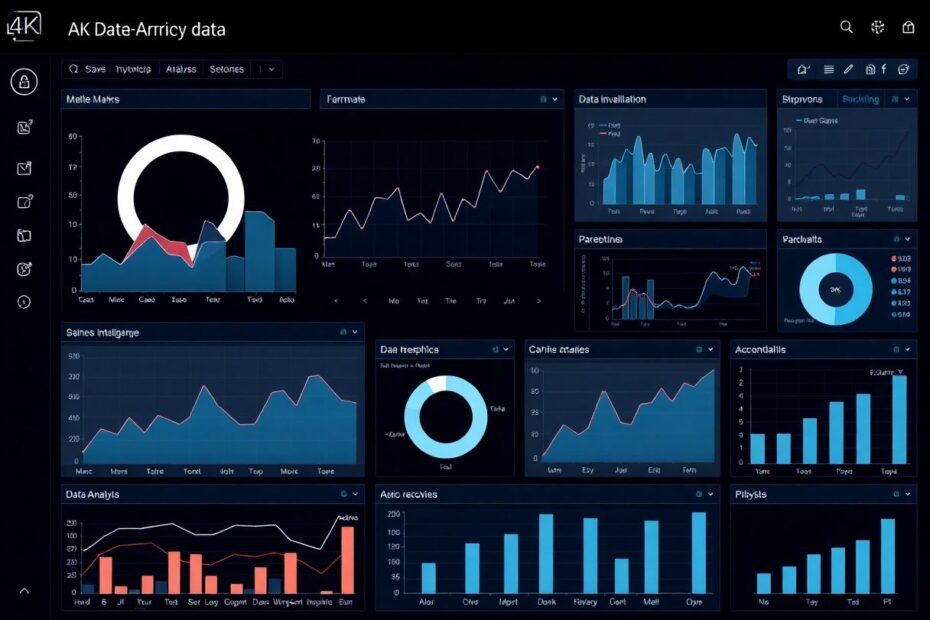Power BI has revolutionized the way businesses handle data analysis and visualization. One of its most powerful features is the ability to combine data from multiple sources, a process known as table union. In this comprehensive guide, we'll explore two primary methods for unioning tables in Power BI: using DAX (Data Analysis Expressions) and Power Query. By the end of this article, you'll have a deep understanding of both techniques and be able to choose the best approach for your specific data integration needs.
The Importance of Table Union in Data Analysis
Before diving into the technical details, it's crucial to understand why table union is such a valuable tool in the data analyst's arsenal. In today's data-driven business environment, information often comes from disparate sources. Sales data might be stored in one system, customer information in another, and product details in yet another. The ability to combine these datasets seamlessly is not just convenient—it's essential for deriving meaningful insights.
Table union allows analysts to:
- Create a holistic view of business operations by consolidating data from multiple departments or systems.
- Perform cross-functional analyses that would be impossible with siloed data.
- Streamline reporting processes by reducing the need for manual data compilation.
- Improve data quality by identifying and resolving inconsistencies across different sources.
With this context in mind, let's explore the two primary methods for achieving table union in Power BI.
Method 1: DAX UNION Function – Simplicity and Speed
The DAX UNION function provides a straightforward approach to combining tables within Power BI's data model. This method is particularly useful for quick, ad-hoc unions when you need to merge tables with identical structures.
How DAX UNION Works
At its core, the DAX UNION function takes two or more tables as arguments and returns a new table that includes all the rows from the input tables. The syntax is refreshingly simple:
NewTable = UNION(Table1, Table2, Table3, ...)
This simplicity is one of the main advantages of using DAX UNION. For data analysts who are already familiar with DAX for creating measures and calculated columns, using UNION feels like a natural extension of their existing skills.
Advantages of DAX UNION
- Ease of Use: With its simple syntax, DAX UNION is accessible even to those new to Power BI.
- Direct Integration: The resulting table is immediately available in the data model, ready for use in visualizations and further calculations.
- Dynamic Capabilities: DAX UNION can be used in combination with other DAX functions to create dynamic, context-aware unions.
Limitations and Considerations
While powerful in its simplicity, DAX UNION does have some limitations:
- Performance: For very large datasets, DAX UNION can be slower compared to Power Query methods.
- Column Matching: All input tables must have identical column structures, or you'll need to manually handle mismatches.
- Limited Transformation: Unlike Power Query, DAX UNION doesn't offer built-in data transformation capabilities during the union process.
Real-World Application: Multi-Region Sales Analysis
Imagine you're a global sales analyst for a multinational corporation. You have separate sales tables for North America, Europe, and Asia, each containing columns for Date, Product, Quantity, and Revenue. Using DAX UNION, you can quickly create a global sales view:
GlobalSales = UNION(NorthAmericaSales, EuropeSales, AsiaSales)
This single line of DAX instantly gives you a comprehensive table for analyzing worldwide sales trends, product performance across regions, and global revenue figures.
Method 2: Power Query Append – Flexibility and Transformation Power
While DAX UNION offers simplicity, Power Query's Append feature provides a more robust and flexible approach to table union, especially when dealing with complex data integration scenarios.
Understanding Power Query Append
Power Query is Power BI's ETL (Extract, Transform, Load) engine. The Append feature in Power Query allows you to combine two or more tables, similar to UNION in SQL. However, it offers much more than simple row combination.
Key Advantages of Power Query Append
- Data Transformation: Power Query allows you to clean, transform, and reshape your data before and during the append process.
- Column Mismatch Handling: Unlike DAX UNION, Power Query can gracefully handle tables with different column structures.
- Performance: For large datasets, Power Query often outperforms DAX UNION due to its optimized data processing engine.
- Visual Interface: Power Query's graphical user interface makes it easier to understand and manage complex data integration workflows.
Step-by-Step: Appending Queries in Power Query
- In Power BI Desktop, select 'Transform Data' to open the Power Query Editor.
- Choose one of your tables as the base.
- In the 'Home' tab, click 'Append Queries' and select 'Append Queries as New'.
- Select the tables you want to append and choose how to match columns.
- Apply any necessary transformations to clean and standardize your data.
- Load the resulting query back into Power BI.
Advanced Techniques in Power Query Append
Power Query's true power shines in more complex scenarios:
- Dynamic Source Selection: Use parameters to dynamically select which tables to append based on user input or other conditions.
- Custom Column Mapping: When column names don't match exactly, you can create custom mappings to ensure data aligns correctly.
- Data Type Conversion: Automatically convert data types to ensure consistency across appended tables.
- Error Handling: Implement robust error handling to manage inconsistencies in source data.
Real-World Application: Merging Legacy and Modern CRM Data
Consider a scenario where a company has recently migrated to a new CRM system but needs to analyze historical data alongside new data. The old and new systems have different column names and data formats. Power Query Append allows you to:
- Load both datasets into Power Query.
- Rename columns in the old dataset to match the new format.
- Convert data types to ensure consistency (e.g., date formats).
- Append the cleaned, transformed tables.
- Add a 'Source' column to distinguish between old and new data.
This process results in a unified customer dataset that seamlessly blends historical and current data, enabling longitudinal analysis of customer behavior and trends.
Choosing Between DAX UNION and Power Query Append
The choice between DAX UNION and Power Query Append depends on several factors:
Data Complexity: For simple unions of identically structured tables, DAX UNION is often sufficient. For more complex scenarios involving data transformation or mismatched columns, Power Query Append is the better choice.
Performance Requirements: If you're working with very large datasets or need real-time performance, test both methods to see which performs better in your specific scenario.
Skill Set: DAX UNION might be more comfortable for those already proficient in DAX, while Power Query's visual interface can be more intuitive for those less experienced with coding.
Integration Needs: If you need to perform extensive data cleaning and transformation as part of the union process, Power Query is the clear winner.
Flexibility: For dynamic or parameter-driven unions, both methods offer solutions, but Power Query generally provides more flexibility.
Best Practices for Table Union in Power BI
Regardless of the method you choose, following these best practices will help ensure success:
Understand Your Data: Before attempting to union tables, thoroughly analyze your data sources to understand their structures and potential inconsistencies.
Plan for Scalability: Choose a method that will accommodate future growth in data volume and complexity.
Document Your Process: Whether using DAX or Power Query, document your union logic for future reference and troubleshooting.
Optimize Performance: Use techniques like query folding in Power Query or DAX variables to improve performance.
Maintain Data Integrity: Implement checks to ensure that the union process hasn't introduced errors or inconsistencies in your data.
Consider Incremental Refresh: For large datasets that update frequently, use Power BI's incremental refresh feature to optimize data loading.
The Future of Data Integration in Power BI
As data volumes continue to grow and sources diversify, Microsoft is continuously enhancing Power BI's data integration capabilities. Some exciting developments to watch for include:
AI-Powered Data Preparation: Expect to see more AI-assisted features in Power Query, helping to automate complex data transformations and mappings.
Enhanced Performance: Ongoing optimizations in both DAX and Power Query engines will improve the speed and efficiency of data operations.
Greater Connectivity: Expansion of Power BI's connector library will make it easier to integrate data from an even wider array of sources.
Advanced Streaming Capabilities: Improvements in real-time data processing will enable more sophisticated live data union scenarios.
Deeper Integration with Azure Services: Expect tighter integration with Azure data services, allowing for more scalable and powerful data integration workflows.
Conclusion: Empowering Data-Driven Decision Making
Mastering table union in Power BI, whether through DAX UNION or Power Query Append, is a crucial skill for any data analyst or business intelligence professional. These techniques allow you to break down data silos, create comprehensive views of your business, and uncover insights that would be impossible with fragmented data.
As you apply these methods in your own projects, remember that the choice between DAX and Power Query isn't always an either/or decision. Many advanced Power BI solutions use both approaches, leveraging the strengths of each to create powerful, flexible data models.
By understanding and applying these table union techniques, you're not just combining data—you're opening up new possibilities for analysis, reporting, and data-driven decision making. As you continue to explore and experiment with these tools, you'll find yourself able to tackle increasingly complex data challenges, providing more value to your organization and driving better business outcomes through the power of integrated, insightful data analysis.