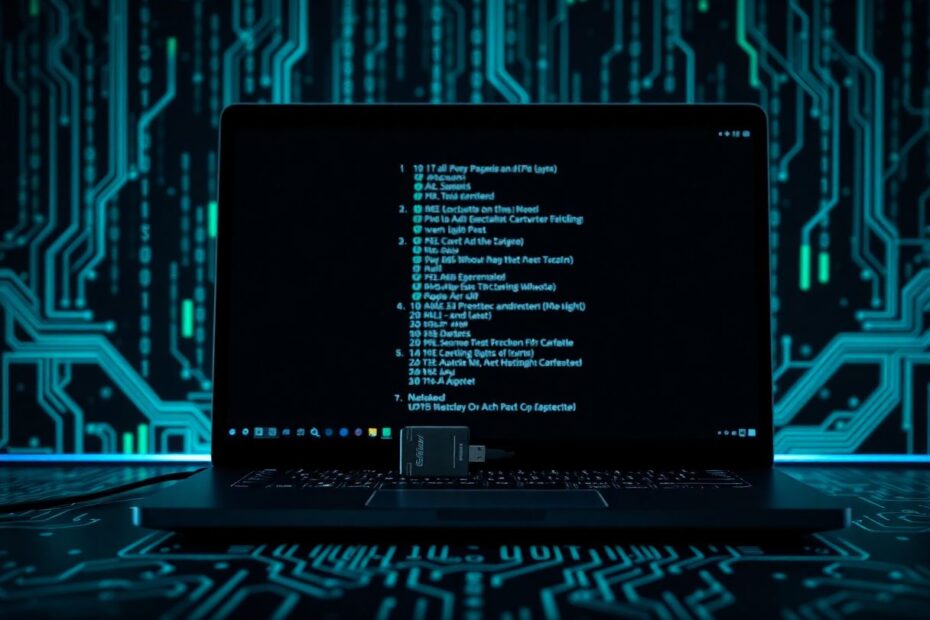In the ever-evolving landscape of network security and penetration testing, the Alpha AWUS036ACH Wi-Fi adapter stands out as a powerhouse tool. This comprehensive guide will walk you through the intricacies of configuring and optimizing this adapter on Kali Linux, unlocking its full potential for your networking projects and security assessments.
Understanding the Alpha AWUS036ACH: A Technical Overview
The Alpha AWUS036ACH has earned its reputation as a top-tier device among cybersecurity professionals and enthusiasts for good reason. At its core, this adapter utilizes the Realtek RTL8812AU chipset, renowned for its exceptional compatibility with packet injection and monitor mode operations. This chipset supports both 2.4GHz and 5GHz frequency bands, offering versatility in various wireless environments.
One of the standout features of the AWUS036ACH is its impressive transmission power, capable of reaching up to 500mW. This high-power output translates to exceptional range, making it ideal for long-distance wireless assessments. The adapter's USB 3.0 interface ensures high-speed data transfer, crucial when dealing with large volumes of captured packets or conducting real-time analysis.
Preparing Your Kali Linux Environment
Before diving into the configuration process, it's crucial to ensure your Kali Linux system is primed for the task. Begin by updating your distribution to the latest version. Open a terminal and execute the following commands:
sudo apt update
sudo apt upgrade -y
sudo apt dist-upgrade -y
After the upgrades complete, reboot your system with sudo reboot. This process ensures you have the latest security patches and system updates, minimizing potential conflicts during the adapter setup.
Connecting and Detecting the Alpha AWUS036ACH
Once your system is up-to-date, connect the Alpha AWUS036ACH to an available USB 3.0 port. To verify that Kali Linux recognizes the device, run the lsusb command in the terminal. Look for an entry similar to:
Bus 002 Device 003: ID 0bda:8812 Realtek Semiconductor Corp. RTL8812AU 802.11a/b/g/n/ac WLAN Adapter
This output confirms that Kali Linux detects the adapter, but it doesn't necessarily mean the required drivers are installed and functional.
Installing the Necessary Drivers: A Deep Dive
The Alpha AWUS036ACH, with its Realtek RTL8812AU chipset, requires specific drivers that aren't included in most Linux distributions by default. We'll explore two methods for installing these drivers, each with its own advantages.
Method 1: Using DKMS (Recommended)
Dynamic Kernel Module Support (DKMS) is the preferred method for driver installation. It dynamically builds kernel modules, ensuring compatibility even after kernel updates. Here's a step-by-step breakdown:
Install DKMS and essential build tools:
sudo apt install dkms bc build-essential gitClone the driver repository:
git clone https://github.com/aircrack-ng/rtl8812au.gitNavigate to the cloned directory and install the driver:
cd rtl8812au sudo ./dkms-install.shReboot your system to apply the changes:
sudo reboot
Method 2: Manual Compilation
For those who prefer more control or if DKMS doesn't work in your environment, manual compilation is an alternative:
Clone the repository (if not done already):
git clone https://github.com/aircrack-ng/rtl8812au.gitNavigate to the directory and compile:
cd rtl8812au makeInstall the compiled driver:
sudo make installReboot to ensure the new driver is loaded:
sudo reboot
Verifying the Installation: Ensuring Everything Works
After rebooting, it's crucial to verify that the adapter is recognized and functioning correctly. Run iwconfig in the terminal to check for available wireless interfaces. You should see a new interface (often named wlan0 or wlan1) associated with the Alpha AWUS036ACH.
To confirm that the driver is loaded, execute:
lsmod | grep 8812au
This command should return a line indicating that the 8812au module is active in the kernel.
Exploring Different Operational Modes
The Alpha AWUS036ACH's versatility shines through its ability to operate in various modes, each serving different purposes in network security and analysis.
Managed Mode: The Default State
Managed mode is the standard operational state for connecting to Wi-Fi networks. Your adapter should be in this mode by default. If you need to switch to managed mode manually, use the following commands:
sudo ip link set wlan0 down
sudo iwconfig wlan0 mode managed
sudo ip link set wlan0 up
Replace wlan0 with your adapter's interface name if different.
Monitor Mode: Essential for Packet Capture
Monitor mode is crucial for packet capture and analysis tasks. To enable it:
sudo ip link set wlan0 down
sudo iwconfig wlan0 mode monitor
sudo ip link set wlan0 up
Packet Injection: Advanced Penetration Testing
The Alpha AWUS036ACH's packet injection capabilities are a key feature for penetration testers. To test these capabilities:
- Set the adapter to monitor mode.
- Use the
aireplay-ngtool to test injection:sudo aireplay-ng --test wlan0
Optimizing Performance: Unleashing the Full Potential
To extract maximum performance from your Alpha AWUS036ACH, consider these advanced optimization techniques:
Adjusting Transmission Power: Increase the TX power (where legal) using:
sudo iwconfig wlan0 txpower 30Note: Always adhere to local regulations regarding wireless transmission power.
Channel Width Configuration: For 5GHz operations, set the channel width:
sudo iw dev wlan0 set channel 36 HT40+This command sets the adapter to use channel 36 with a 40MHz width.
Antenna Experimentation: The detachable antennas of the AWUS036ACH allow for customization. Experiment with different antennas to find the optimal signal strength for your specific environment.
Troubleshooting Common Issues: A Problem-Solving Approach
Even with careful installation, issues may arise. Here are solutions to common problems:
Adapter Detection Issues
If iwconfig doesn't show your adapter:
- Ensure the driver is loaded:
sudo modprobe 8812au - Check for errors:
dmesg | grep 8812au
Performance Problems
For weak signals or slow speeds:
- Verify you're using a USB 3.0 port.
- Update to the latest driver version from the GitHub repository.
- Experiment with different antennas or adapter positions.
Conflicts with Other Wireless Hardware
To resolve conflicts with other adapters:
- Consider disabling the internal Wi-Fi adapter in BIOS/UEFI.
- Blacklist conflicting drivers:
echo "blacklist iwlwifi" | sudo tee -a /etc/modprobe.d/blacklist.confReplace
iwlwifiwith your internal Wi-Fi driver name if different.
Advanced Usage and Security Considerations
The Alpha AWUS036ACH's capabilities extend far beyond basic Wi-Fi connectivity. Its advanced features make it a powerful tool for network security professionals, but with this power comes the responsibility of ethical usage.
Wireless Network Auditing
The adapter's monitor mode and packet injection capabilities make it ideal for wireless network auditing. Tools like the Aircrack-ng suite can be used to assess Wi-Fi security:
Start monitoring:
sudo airodump-ng wlan0Capture handshakes for analysis:
sudo airodump-ng -c [channel] --bssid [target_AP_MAC] -w capture wlan0
It's crucial to emphasize that these tools should only be used on networks you own or have explicit permission to test.
Bluetooth and BLE Sniffing
With additional software, the AWUS036ACH can be repurposed for Bluetooth and BLE (Bluetooth Low Energy) sniffing:
Install Ubertooth tools:
sudo apt install ubertoothStart BLE scanning:
sudo ubertooth-btle -f
This capability opens up a whole new realm of wireless protocol analysis, extending the adapter's utility beyond just Wi-Fi.
Legal and Ethical Considerations
The power of the Alpha AWUS036ACH comes with significant ethical responsibilities:
- Always obtain explicit permission before testing or auditing any network you don't own.
- Familiarize yourself with local laws and regulations regarding wireless communications and penetration testing.
- Use the adapter for educational purposes and legitimate security assessments only.
Keeping Your Setup Updated: Ensuring Long-Term Performance
To maintain optimal performance and security, regularly update both your drivers and Kali Linux:
Update Kali:
sudo apt update && sudo apt upgrade -yUpdate the driver:
cd rtl8812au git pull sudo ./dkms-install.sh
Regular updates ensure you have the latest features, bug fixes, and security patches.
Conclusion: Embracing the Power of the Alpha AWUS036ACH
The Alpha AWUS036ACH Wi-Fi adapter is more than just a networking peripheral; it's a sophisticated tool that, when properly configured and used, can significantly enhance your capabilities in network security, penetration testing, and wireless analysis. By following this comprehensive guide, you've not only set up the adapter for use with Kali Linux but also gained deep insights into its capabilities, optimization techniques, and responsible usage.
Remember, mastering a tool like the AWUS036ACH is an ongoing journey. Continual practice, staying updated with the latest developments in wireless technologies, and adhering to ethical standards are key to becoming proficient in its use. Whether you're conducting security audits, exploring wireless protocols, or enhancing your network analysis skills, the Alpha AWUS036ACH, when properly configured on Kali Linux, will serve as an indispensable instrument in your cybersecurity arsenal.
As you continue to explore and push the boundaries of what's possible with this powerful adapter, always prioritize ethical considerations and legal compliance. The world of wireless security is vast and ever-changing, and tools like the Alpha AWUS036ACH are at the forefront of this exciting field. Embrace the learning process, stay curious, and use your knowledge to contribute positively to the cybersecurity community.