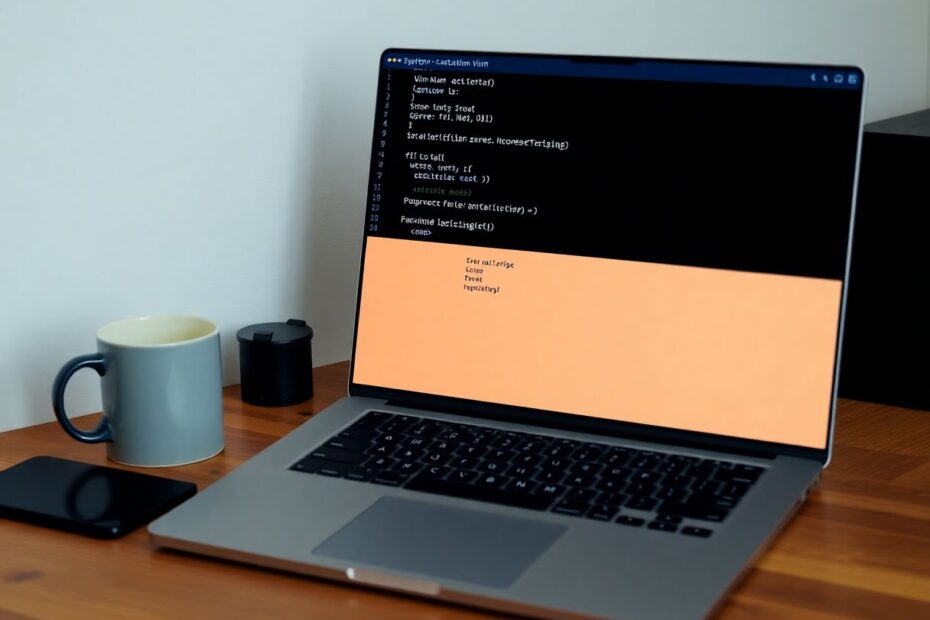Vim, the venerable text editor, has long been celebrated for its unparalleled customization capabilities. Among its many features, the statusline stands out as a powerful tool that can significantly enhance your coding experience. This comprehensive guide will delve deep into the intricacies of Vim's statusline, providing you with the knowledge to craft a personalized, informative, and visually striking interface that will boost your productivity and elevate your Vim mastery.
Understanding the Foundations of Vim's Statusline
At its core, the statusline in Vim is a configurable area at the bottom of each window, designed to display crucial information about the current file, buffer, and editor state. Before we embark on our journey of customization, it's essential to ensure that the statusline is visible. This can be achieved with a simple command:
set laststatus=2
This instruction tells Vim to always display the statusline, even when only one window is open. With this foundation in place, we're ready to explore the vast possibilities of statusline customization.
The Anatomy of a Statusline: Decoding the Basics
The statusline is essentially a string of text and special codes that Vim interprets to display information. Let's start with a basic example to illustrate this concept:
set statusline=%f\ -\ FileType:\ %y
In this configuration, %f represents the relative path to the file, while %y displays the filetype. The backslashes () are used to add spaces, as regular spaces are ignored in statusline configuration. This simple example demonstrates how easily we can begin to customize our statusline to display relevant information.
Essential Statusline Elements: Building Blocks of Information
To create a truly useful statusline, it's crucial to understand the various elements available to us. Let's explore some of the most valuable components:
File Information
The %f, %F, %t, and %y codes provide different aspects of file information, from relative and full paths to filenames and filetypes. These elements form the backbone of most statusline configurations, offering at-a-glance information about the file you're working on.
Position Information
Codes like %l, %c, %p, and %L give you precise location data within your file. These are invaluable for navigating large codebases or documents, allowing you to quickly determine your position relative to the entire file.
Buffer and Window Information
The %n, %w, and %a codes provide insights into buffer numbers, preview window flags, and argument list status. These are particularly useful when working with multiple files or complex project structures.
File Status
The %m, %r, and %h flags indicate modified, read-only, and help buffer statuses respectively. These simple indicators can save you from accidentally overwriting important files or help you quickly identify which buffers have unsaved changes.
Advanced Statusline Techniques: Pushing the Boundaries
As we delve deeper into statusline customization, we encounter more advanced techniques that allow for dynamic and context-sensitive displays.
Leveraging Expressions
Vim allows the use of expressions in the statusline, enclosed in %{}. This opens up a world of possibilities for dynamic content. For instance, you can display the current Git branch using the Fugitive plugin:
set statusline=%{FugitiveStatusline()}
This level of integration with external tools can significantly enhance your workflow, providing valuable context without leaving your editor.
Implementing Conditional Formatting
Using ternary operators within expressions, we can add conditional logic to our statusline. For example:
set statusline=%{&paste?'PASTE\ ':''}
This will display "PASTE" in the statusline only when paste mode is enabled, providing a clear visual indicator of your current editing mode.
Creating Custom Functions
For more complex logic, Vim allows us to define custom functions and call them in the statusline. Here's an example that displays the current Git branch:
function! GitBranch()
return system("git rev-parse --abbrev-ref HEAD 2>/dev/null | tr -d '\n'")
endfunction
set statusline+=%{GitBranch()}
This level of customization allows you to tailor your statusline to your specific workflow and project needs.
Styling Your Statusline: The Art of Visual Appeal
While functionality is paramount, the aesthetic appeal of your statusline shouldn't be overlooked. Vim offers several methods to add color and formatting to your statusline, allowing you to create a visually striking interface.
Utilizing Highlight Groups
Vim's highlight groups allow you to use predefined colors from your color scheme. For instance:
set statusline=%#ErrorMsg#%{&paste?'PASTE\ ':''}%*
This will highlight the "PASTE" text using the ErrorMsg color when paste mode is active, creating a clear visual indicator.
Crafting Custom Highlight Groups
For ultimate control over your statusline's appearance, you can define your own highlight groups:
hi User1 ctermbg=green ctermfg=red guibg=green guifg=red
set statusline=%1*Hello%*
This creates a custom highlight group (User1) and applies it to the text "Hello" in the statusline, allowing for precise color and style control.
Practical Examples: From Minimalist to Feature-Rich
To illustrate the versatility of statusline customization, let's examine two contrasting examples:
The Minimalist Approach
set statusline=%f\ %y\ %m\ %r\ %=%l/%L\ [%p%%]
This compact statusline provides essential information without cluttering the display, ideal for those who prefer a clean, unobtrusive interface.
The Information Powerhouse
set statusline=
set statusline+=%#PmenuSel#
set statusline+=%{FugitiveStatusline()}
set statusline+=%#LineNr#
set statusline+=\ %f
set statusline+=%m\
set statusline+=%=
set statusline+=%#CursorColumn#
set statusline+=\ %y
set statusline+=\ %{&fileencoding?&fileencoding:&encoding}
set statusline+=\[%{&fileformat}\]
set statusline+=\ %p%%
set statusline+=\ %l:%c
This feature-rich statusline includes Git information, file details, encoding, and position, all with custom highlighting. It's perfect for developers who need comprehensive information at a glance.
Performance Considerations: Balancing Form and Function
While a feature-rich statusline can be incredibly useful, it's important to consider performance, especially when working with large files or on slower systems. Here are some strategies to keep your statusline snappy:
- Avoid expensive operations in functions called by the statusline.
- Implement caching for information that doesn't change frequently.
- Consider using optimized plugins like vim-airline or lightline.
Integrating with Plugins: Expanding Possibilities
Many Vim plugins offer statusline integration, further enhancing the information displayed. Popular options include Fugitive for Git information, ALE for linting status, Syntastic for syntax checking, and Ctrlp for fuzzy file finding. Here's an example of integrating ALE:
set statusline+=%{ALEGetStatusLine()}
This will display linting information from ALE in your statusline, providing immediate feedback on code quality.
Mode-Sensitive Statuslines: Adapting to Your Workflow
An advanced technique is to change your statusline based on Vim's current mode. This can be achieved using autocommands:
function! ModeColor()
if mode() ==# 'n'
return '%#StatusLineNormal#'
elseif mode() ==# 'i'
return '%#StatusLineInsert#'
elseif mode() ==# 'R'
return '%#StatusLineReplace#'
elseif mode() ==# 'v' || mode() ==# 'V' || mode() ==# "\<C-v>"
return '%#StatusLineVisual#'
endif
endfunction
set statusline=%{ModeColor()}
By defining appropriate highlight groups, your statusline can change color based on the current mode, providing instant visual feedback on your editing context.
Conclusion: Crafting Your Perfect Statusline
The statusline is a powerful tool in Vim that, when properly configured, can significantly enhance your coding experience. By displaying relevant information at a glance and adapting to your workflow, a well-crafted statusline becomes an indispensable part of your Vim setup.
Remember, the perfect statusline is a personal creation. Experiment with different configurations, colors, and information to find what works best for you. Don't be afraid to iterate and refine your statusline over time as your needs and preferences evolve.
By mastering Vim's statusline, you're not just customizing your editor – you're optimizing your entire coding workflow. The time invested in creating your ideal statusline will pay dividends in increased productivity and a more enjoyable coding experience. So embrace the power of Vim's statusline, and watch as your efficiency and command over your development environment reach new heights.