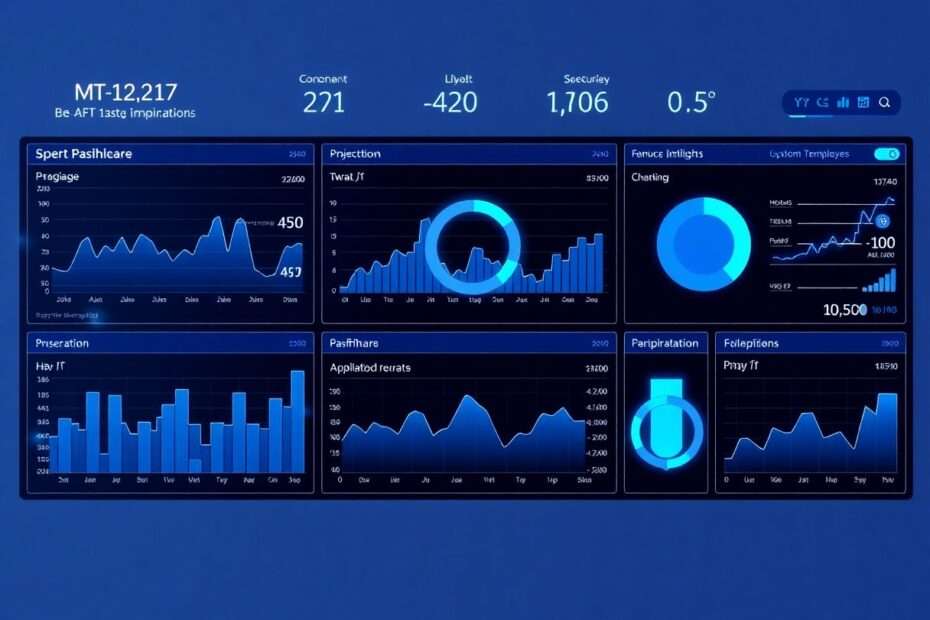In the ever-evolving landscape of modern application development and infrastructure management, monitoring and observability have become paramount. As systems grow more complex and distributed, the ability to collect, analyze, and visualize metrics has transitioned from a luxury to a necessity. Enter Prometheus and Grafana – a powerful duo that has revolutionized the way we approach monitoring. This comprehensive guide will walk you through setting up these tools using Docker Compose, providing you with a robust foundation for monitoring your applications and infrastructure.
Understanding the Prometheus and Grafana Ecosystem
Before we dive into the technical setup, it's crucial to understand why Prometheus and Grafana have become the go-to solution for many tech enthusiasts and professionals alike.
Prometheus, an open-source monitoring and alerting toolkit, was originally developed at SoundCloud and has since become a cornerstone of the Cloud Native Computing Foundation landscape. Its pull-based model, powerful query language (PromQL), and ability to handle high cardinality data sets it apart from traditional monitoring solutions. Prometheus excels at collecting and storing time-series data, making it ideal for monitoring system and application metrics.
Grafana, on the other hand, is a multi-platform open-source analytics and interactive visualization web application. While it's often associated with Prometheus, Grafana's flexibility allows it to work with various data sources, including InfluxDB, Elasticsearch, and more. Grafana's strength lies in its ability to create beautiful, informative dashboards that can help you make sense of complex data at a glance.
Together, Prometheus and Grafana form a symbiotic relationship. Prometheus collects and stores the metrics, while Grafana provides the means to visualize and interact with this data in meaningful ways. This combination has become so popular that it's often considered the de facto standard for monitoring in cloud-native environments.
Prerequisites for Your Monitoring Journey
Before we embark on our setup journey, ensure you have the following tools installed on your system:
Docker: The container runtime that will host our services. Docker allows us to package and run applications in isolated environments called containers.
Docker Compose: A tool for defining and running multi-container Docker applications. With Docker Compose, we can define our entire monitoring stack in a single YAML file.
If you haven't installed these tools yet, visit the official Docker documentation for installation instructions specific to your operating system.
Crafting the Docker Compose Configuration
The heart of our setup lies in the Docker Compose file. This YAML configuration defines how our services should be built and how they interact with each other. Let's break down each component of our docker-compose.yml file:
version: '3'
services:
prometheus:
image: prom/prometheus:latest
container_name: prometheus
ports:
- "9090:9090"
volumes:
- ./prometheus:/etc/prometheus
- prometheus_data:/prometheus
command:
- '--config.file=/etc/prometheus/prometheus.yml'
- '--storage.tsdb.path=/prometheus'
- '--web.console.libraries=/usr/share/prometheus/console_libraries'
- '--web.console.templates=/usr/share/prometheus/consoles'
grafana:
image: grafana/grafana:latest
container_name: grafana
ports:
- "3000:3000"
volumes:
- grafana_data:/var/lib/grafana
depends_on:
- prometheus
volumes:
prometheus_data:
grafana_data:
This configuration defines two services: Prometheus and Grafana. Let's examine each in detail:
Prometheus Configuration
The Prometheus service uses the official Prometheus image from Docker Hub. We're mapping port 9090, which is the default port for Prometheus' web interface. Two volumes are defined:
- A bind mount that links a local
./prometheusdirectory to/etc/prometheusin the container. This is where Prometheus will look for its configuration file. - A named volume
prometheus_datamounted to/prometheus, which will store Prometheus' time-series database.
The command section specifies startup parameters for Prometheus, including the path to its configuration file and storage location.
Grafana Configuration
The Grafana service uses the official Grafana image. We're mapping port 3000, which is the default port for Grafana's web interface. A named volume grafana_data is mounted to /var/lib/grafana to persist Grafana's data across container restarts.
The depends_on directive ensures that the Prometheus service is started before Grafana, although it doesn't guarantee that Prometheus is fully operational before Grafana starts.
Configuring Prometheus for Optimal Data Collection
With our Docker Compose file in place, the next step is to configure Prometheus. Create a file named prometheus.yml in the ./prometheus directory with the following content:
global:
scrape_interval: 15s
scrape_configs:
- job_name: 'prometheus'
static_configs:
- targets: ['localhost:9090']
- job_name: 'docker'
docker_sd_configs:
- host: unix:///var/run/docker.sock
relabel_configs:
- source_labels: [__meta_docker_container_name]
regex: '/(.*)'
target_label: container
This configuration does two important things:
- It sets up Prometheus to scrape its own metrics every 15 seconds.
- It configures Prometheus to discover and scrape metrics from Docker containers automatically.
The docker_sd_configs section is particularly powerful, as it allows Prometheus to dynamically discover and monitor new containers as they're created, without requiring manual configuration for each new service.
Launching Your Monitoring Stack
With our configuration files in place, we can now start our monitoring stack with a single command:
docker-compose up -d
This command starts the containers in detached mode, meaning they'll run in the background. After execution, you should be able to access:
- Prometheus at
http://localhost:9090 - Grafana at
http://localhost:3000
Configuring Grafana for Insightful Visualizations
While Prometheus is now collecting metrics, Grafana needs a bit more setup to start visualizing this data. Here's how to configure Grafana:
Access Grafana at
http://localhost:3000and log in with the default credentials (username: admin, password: admin). You'll be prompted to change the password on first login.Add Prometheus as a data source:
- Navigate to Configuration > Data Sources
- Click "Add data source" and select "Prometheus"
- Set the URL to
http://prometheus:9090(this uses Docker's internal DNS) - Click "Save & Test"
Create your first dashboard:
- Click the "+" icon in the sidebar and select "Dashboard"
- Click "Add new panel"
- In the query editor, you can now start writing PromQL queries to visualize your metrics
For example, to visualize the total number of HTTP requests across all your services, you might use a query like:
sum(rate(http_requests_total[5m]))
This query calculates the rate of HTTP requests over the last 5 minutes and sums it across all instances.
Advanced Techniques for Monitoring Your Applications
To truly leverage the power of Prometheus and Grafana, you'll want to instrument your own applications to expose metrics. Here are some advanced techniques to consider:
Application Instrumentation
Most popular programming languages have Prometheus client libraries available. For example, if you're working with a Go application, you might use the official Prometheus client library to expose metrics:
import (
"github.com/prometheus/client_golang/prometheus"
"github.com/prometheus/client_golang/prometheus/promhttp"
)
func main() {
http.Handle("/metrics", promhttp.Handler())
http.ListenAndServe(":8080", nil)
}
This code sets up an HTTP server that exposes Prometheus metrics on the /metrics endpoint.
Updating Prometheus Configuration
Once your application is instrumented, you'll need to update the prometheus.yml file to scrape your application's metrics. Add a new job to the scrape_configs section:
scrape_configs:
...
- job_name: 'myapp'
static_configs:
- targets: ['host.docker.internal:8080']
This configuration tells Prometheus to scrape metrics from your application running on the host machine (assuming it's exposing metrics on port 8080).
Using Service Discovery
For more dynamic environments, consider using Prometheus' service discovery features. For example, you could use Consul for service discovery:
scrape_configs:
- job_name: 'consul-services'
consul_sd_configs:
- server: 'consul:8500'
relabel_configs:
- source_labels: [__meta_consul_service]
target_label: service
This configuration allows Prometheus to dynamically discover and monitor services registered with Consul.
Best Practices for Long-Term Success
As you continue to develop your monitoring solution, keep these best practices in mind:
Use labels effectively: Labels in Prometheus allow for powerful querying and aggregation. Design your labels to be meaningful and consistent across services.
Implement alerting: Use Prometheus' Alertmanager or Grafana's alerting features to proactively notify you of issues.
Regularly review and update dashboards: As your system evolves, ensure your dashboards remain relevant and informative.
Monitor the monitors: Set up monitoring for Prometheus and Grafana themselves to ensure your monitoring stack remains healthy.
Use recording rules: For complex or frequently used queries, set up recording rules in Prometheus to pre-compute results and improve query performance.
Implement security best practices: Secure your Prometheus and Grafana instances, especially if they're exposed to the internet.
Troubleshooting Common Issues
Even with careful setup, issues can arise. Here are some common problems and their solutions:
Prometheus can't scrape targets: Check network connectivity and firewall rules. Ensure your application is exposing metrics on the expected port and path.
Grafana can't connect to Prometheus: Verify that you're using the correct URL in the Grafana data source configuration. Remember that within the Docker network, you can use the service name as the hostname.
Missing data in Grafana: Check Prometheus' targets page to ensure all targets are being scraped successfully. Verify that your PromQL queries are correct.
High resource usage: If Prometheus is consuming too much disk space or memory, consider adjusting retention periods or using remote storage solutions for long-term metric storage.
Conclusion: Embracing a Data-Driven Future
Setting up Prometheus and Grafana with Docker Compose is just the beginning of your journey into the world of modern monitoring and observability. As you become more familiar with these tools, you'll discover their immense power in providing insights into your systems and applications.
Remember, effective monitoring is not just about collecting data; it's about deriving actionable insights from that data. Regularly review your metrics, refine your dashboards, and adjust your alerting thresholds. As your applications and infrastructure evolve, so too should your monitoring strategy.
By embracing this data-driven approach, you're not just reacting to issues as they occur; you're proactively improving your systems' performance, reliability, and user experience. In the fast-paced world of technology, this proactive stance can be the difference between thriving and merely surviving.
So, dive in, experiment, and let the data guide you to new heights of operational excellence. Happy monitoring!