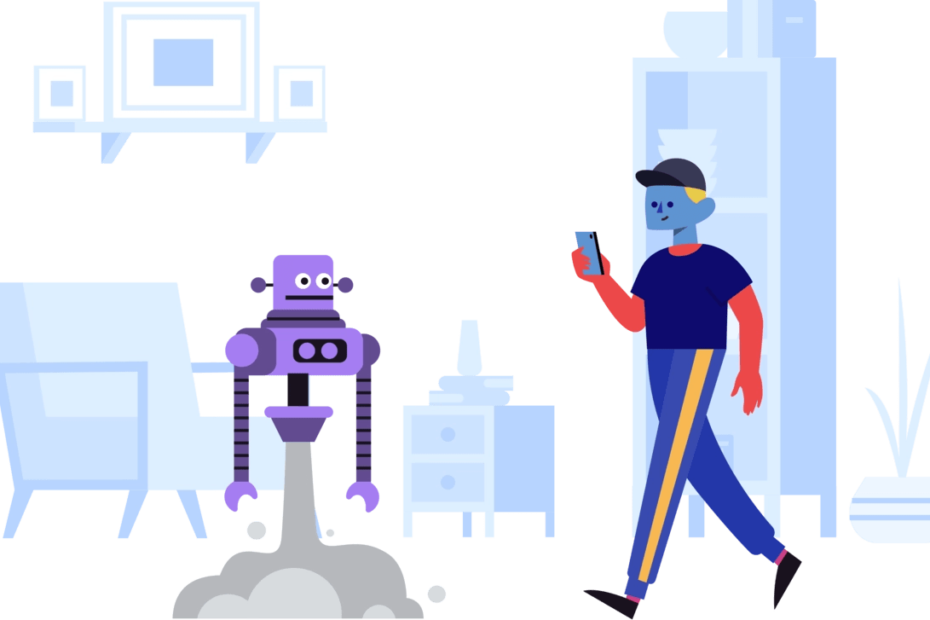Are you trying to create a Twitter account but getting stuck on the dreaded "Please enter a valid phone number" error message? This frustrating issue prevents many users from signing up, as Twitter requires a phone number to send a verification code and help prevent bots. However, there is a simple way to get around this roadblock and create your account using just an email address instead.
In this comprehensive guide, we‘ll walk you through exactly how to fix the "Please enter a valid phone number" error on Twitter step-by-step. We‘ll explain why it happens, how to bypass phone verification, and share some bonus tips to make your signup process as smooth as possible. Plus, as a tech geek and social media expert, I‘ll dive into the technical details behind Twitter‘s verification system and share some insider insights to help you optimize your new account.
Why Twitter Requires Phone Verification
First, let‘s talk about why Twitter even requires a phone number in the first place. As a social network with over 330 million monthly active users, Twitter is a prime target for spammers, scammers, and bots looking to spread misinformation or abuse the platform. Requiring new accounts to verify a unique phone number helps Twitter combat these bad actors in a few key ways:
Limiting mass account creation: Spammers often try to create hundreds or even thousands of fake accounts at once to amplify their message. By requiring each account to have its own phone number, Twitter makes it much harder and more expensive to mass-produce fakes.
Verifying real users: Phone verification acts as a sort of "proof of humanity" test. Since most people only have one or two phone numbers, a verified number is a strong signal that an account belongs to a real, unique user and not a bot.
Facilitating account recovery: Having a phone number linked to your account provides an extra layer of security if you ever get locked out or hacked. Twitter can use the number to send you backup codes or reset your password more easily.
So while phone verification may seem like an annoying extra step, it‘s actually an important safeguard against the growing problem of spam and fake accounts on social media. In fact, a recent study found that up to 48 million Twitter accounts (15%) are fake or suspicious, and that number is likely even higher for unverified accounts.
How to Bypass Phone Verification and Use Email Instead
However, I get that phone verification isn‘t always feasible or desirable for everyone. Maybe you don‘t have a phone, want to stay anonymous, or simply can‘t get the code for whatever reason. Luckily, Twitter does allow you to sign up with just an email as a backup option! Here‘s how to do it:
1. Tap "Use Email Instead"
Begin by downloading the Twitter app on your iPhone or Android device, or navigate to the Twitter signup page on your computer. You‘ll see fields to enter your phone number, name, and birthdate to create an account.
Under the phone number box, look for a small link that says "Use email instead" and give that a tap or click. This will change the "Phone" field to "Email" so you can enter your email address.

2. Fill Out Your Information
In the "Name" field, type in your name or preferred display name for your profile. It can be your real name, a pseudonym, or a brand/organization name.
Then enter a valid email address that you have access to in the "Email" box. This can be a personal email, work email, or even a disposable temporary email (more on that later). Just make sure to double check that it‘s spelled correctly!
Finally, select your date of birth using the dropdown menus. Twitter requires all users to be at least 13 years old.
3. Agree to Terms and Tap "Sign Up"
After filling out your info, take a quick moment to review Twitter‘s Terms of Service and Privacy Policy. You must agree to these legal agreements to create an account.
When you‘re ready, tap or click the "Sign up" button to submit your registration. This will prompt Twitter to send a verification email to the address you provided.
4. Check Your Email for the Verification Code
Once you hit "Sign up", head over to your email inbox and look for a new message from Twitter with the subject line "Your Twitter verification code". It should arrive within a minute or two.
If you don‘t see it, check your spam or junk mail folder in case it got filtered there by mistake. The email will contain a 6-digit numerical code that you‘ll need to finalize your account setup.

5. Enter the Code and Create a Password
Copy the 6-digit code from your email, then go back to the Twitter signup flow. On the "We sent you a code" screen, paste in the code and tap "Next" to verify your email.
After that, you‘ll be prompted to create a strong password for your account. It must be at least 8 characters long and should contain a mix of uppercase letters, lowercase letters, numbers, and symbols for maximum security. Avoid using any common words or phrases.

And voila! You‘ve successfully bypassed phone verification and created your Twitter account with just an email address. After setting your password, feel free to follow the prompts to add a profile picture, bio, and interests, or click "Skip for now" to explore the app.
Troubleshooting Phone Verification Issues
While email verification is a reliable alternative, I know some of you still prefer (or need) to use a phone number to sign up. If you‘re getting the "please enter a valid phone number" error even with a real number, here are a few troubleshooting tips that might help:
- Double check the country code. Twitter needs your number in international format with a "+" and country code at the start. For example, a U.S. number would look like
+1 555 123 4567. - Try a VoIP number. Twitter officially doesn‘t support VoIP numbers from services like Google Voice for verification. However, some users report being able to verify with them, so it‘s worth a shot!
- Contact your carrier. Some mobile carriers have been known to block SMS short codes like the one Twitter uses (40404). Check with your provider to see if Twitter is allowed and ask them to unblock it.
- Report the bug. If all else fails, you can file a support ticket with Twitter to report the verification bug. Include your phone number, carrier, and a screenshot of the error message to help them investigate.
Using Temporary Email Addresses for Twitter Signup
As I briefly mentioned earlier, you can use a temporary disposable email address to sign up for Twitter if you don‘t have or want to share your real email. Temp mail services give you a unique, anonymous email inbox that self-destructs after a set period, usually 10-60 minutes. It‘s just long enough to receive your Twitter verification code, but prevents the site from having your real email on file.
There are numerous free temp mail services out there. Some of the most popular ones I recommend are:
| Service | Inbox Lifetime | Anti-Spam Filters | Attachments |
|---|---|---|---|
| Temp-Mail | 10 minutes | Yes | No |
| 10 Minute Mail | 10 minutes | No | No |
| Guerrilla Mail | 60 minutes | Yes | Yes |
| Mailinator | 24 hours | No | Yes |
Just keep in mind that you‘ll permanently lose access to the temp inbox after it expires. So if you ever need to recover your password or re-verify your account later on, you won‘t be able to get those emails. I recommend adding a real email to your account settings ASAP after signing up.
Making the Most of Your New Twitter Account
Congrats on making it through the signup process and claiming your shiny new Twitter handle! Now it‘s time to start building your presence on the platform. Here are some of my top tips as a social media geek for optimizing your profile and growing your audience:
Pick a clear profile picture and header image. Your visuals are the first thing people notice, so make them count! Use a clear, high-quality headshot or logo for your avatar, and a branded or eye-catching header image.
Write a snappy bio. You only get 160 characters to introduce yourself on Twitter, so keep your bio short and sweet while conveying your personality or brand identity. Feel free to include emojis, hashtags, and links to your website or other profiles.
Follow relevant accounts. Start by following friends, colleagues, industry leaders, and influencers in your niche to curate a feed of interesting, relevant content. Many will follow you back!
Share engaging content. Aim to post a mix of original updates, retweets, replies, and multimedia content that align with your brand voice and audience interests. Visual content like images, GIFs, and videos tend to perform best. Check out my guide to crafting the perfect tweet for more tips!
Use hashtags strategically. Hashtags are a great way to boost your tweet visibility and join conversations around trending topics. Research popular hashtags in your industry and include 1-2 in your posts where relevant. Just don‘t go overboard or your tweets will look spammy.
Engage with others. Twitter is all about two-way conversation. Respond to mentions and replies, join Twitter chats, and don‘t be afraid to jump in discussions with a unique perspective. Showing genuine interest in others is the best way to organically grow your following over time.
Key Takeaways
Whew, that was a lot to cover! Let‘s recap the key points about fixing "Please enter a valid phone number" on Twitter and optimizing your account:
- Phone verification helps Twitter combat spam and bots, but you can bypass it by using email verification instead
- To sign up with email: tap "Use email instead" > fill out the form > verify email > set password
- Valid phone verification issues can often be fixed by checking the number format, trying a VoIP number, or reporting the bug to Twitter
- Temporary email addresses are a convenient option for anonymous signup, but have some long-term limitations
- Optimize your new profile by choosing clear visuals, writing a compelling bio, sharing great content, and engaging with your community
I hope this in-depth guide has given you both the practical steps and the technical context you need to overcome Twitter‘s phone number error and start your journey on the platform. While it may seem complex, just remember that Twitter‘s verification process is designed to create a safer, spam-free environment for real users like you to connect and share ideas.
So don‘t let a little phone number snafu stop you from joining the conversation! Whether you confirm your email or your phone, you‘re well on your way to building an awesome presence on Twitter. Feel free to reach out if you have any other questions – my DMs are always open. Happy tweeting!
Further Reading
Looking to level up your Twitter game even further? Check out these helpful resources from around the web:
- The Twitter Flight School – Twitter‘s own free e-learning course on marketing best practices, straight from the bird‘s mouth
- Twitter Business – The official knowledge base for businesses on Twitter, with guides, case studies, and the latest product updates
- Hootsuite Academy – Dozens of free video courses on various social media marketing topics from Twitter to TikTok, plus certification options
- Buffer‘s Twitter Tips – A great roundup of beginner and advanced Twitter strategies from the social media pros at Buffer