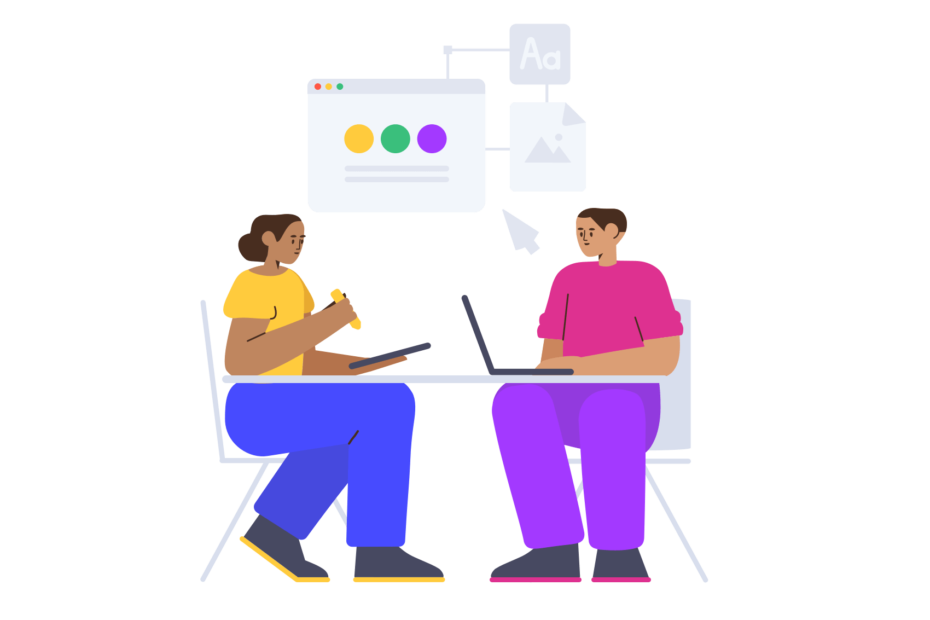It‘s an all-too-common scenario: you pull up YouTube, excited to watch the latest video from your favorite creator, only to be greeted by a disheartening message: "Something went wrong. Tap to retry." Suddenly, your relaxing YouTube break has turned into a frustrating troubleshooting session.
If you‘re a frequent YouTube user, chances are you‘ve encountered this error message more than once. And you‘re far from alone – threads about this issue pop up regularly on Reddit, Twitter, and YouTube‘s own Help Community. So what exactly causes this pesky error, and more importantly, how can you fix it? Let‘s dive in.
Understanding the "Something Went Wrong" Error
In the most basic sense, the "Something went wrong" message indicates that YouTube encountered an unexpected problem while trying to load the video you requested. This could be due to issues with YouTube‘s servers and systems, your own internet connection problems, or even a bug within the YouTube app itself.
When this error crops up, YouTube will prompt you to tap or click "Retry". In some cases, this will be enough to resolve the problem and load your video. However, if you‘ve tapped "Retry" several times to no avail, it‘s time for some detective work and troubleshooting.
Is YouTube Down?
Before you start tinkering with your own device settings, it‘s always wise to check if the problem lies with YouTube itself. Like all websites and apps, YouTube can experience outages and downtime.
One of the best resources for checking a site‘s status is DownDetector. Simply search "YouTube" on the homepage, and you‘ll see a graph of user-reported problems over the past 24 hours. If you notice a significant spike in reports, it‘s a strong sign that YouTube is having systemwide issues.
During the notable YouTube outage on November 11, 2020, DownDetector showed a massive influx of user problem reports – over 280,000 at the peak:

Source: DownDetector YouTube Report, November 2020
Another method is to check social media, especially Twitter, for posts about YouTube being down. A quick search for "YouTube down" or "YouTube not working" will reveal if other users are having trouble accessing the site.
Keep an eye out for any official acknowledgements from YouTube‘s Twitter accounts, such as this post from the November 2020 outage:

Source: Twitter @TeamYouTube, November 11, 2020
If you‘ve confirmed that YouTube is experiencing a widespread outage, the only solution is to wait for their engineering team to resolve the underlying issues. While YouTube strives to keep downtime to a minimum, these incidents do happen from time to time.
Based on data from third-party web monitoring services, YouTube‘s uptime hovers around 99.93% over the past 12 months. That equates to roughly 1 hour of downtime per month on average. Here‘s how that compares to some other major social platforms:
| Platform | Uptime % (Past 12 Mo.) | Avg. Monthly Downtime |
|---|---|---|
| YouTube | 99.93% | 1 hour |
| 99.95% | 40 minutes | |
| 99.89% | 1 hour 40 minutes | |
| TikTok | 99.92% | 1 hour 10 minutes |
Sources: DownDetector, Pingdom 2022 Uptime Reports
While it can certainly be frustrating when YouTube goes down, rest assured that most outages are resolved within a matter of hours. During the November 2020 incident, service was fully restored in just over 2 hours.
Troubleshooting on Your End
If you‘ve ruled out a systemwide YouTube outage, the "Something went wrong" error could be stemming from an issue with your own device or network connection. In that case, it‘s time for some DIY troubleshooting.
Here are some fixes to try, in order from simplest to most involved:
1. Refresh the page or restart the app. Sometimes a simple refresh is all it takes. On mobile, close the YouTube app completely and reopen it. In a desktop browser, try reloading the page.
2. Check your internet connection. A poor network connection is often the culprit behind streaming issues. Make sure your device is connected to a stable WiFi network or has a strong cellular signal. Try running an online speed test to gauge your current download and upload speeds. For reference, YouTube recommends a minimum of 1.5Mbps for standard definition videos and 5Mbps for HD.
If your speeds look good but you‘re still having trouble, try restarting your router or modem. Unplug the power cord, wait about 30 seconds, then plug it back in. This can often resolve local network issues.
3. Clear the app cache. Cached data can sometimes become corrupted, leading to all sorts of misbehavior within apps. Clearing your YouTube cache can eliminate many common glitches and errors.
On Android:
- Go to Settings > Apps > YouTube
- Tap "Storage & cache"
- Select "Clear cache"
On iOS devices, you can‘t clear cache data for individual apps. However, you can uninstall the YouTube app, then reinstall a fresh copy from the App Store. This will clear out any cached data or temporary files.
4. Update to the latest app version. Using an outdated version of the YouTube app can lead to bugs and compatibility issues. Check the Google Play Store or iOS App Store to see if any updates are available. Keeping your app updated will ensure access to the latest features and bug fixes.
5. Try a different browser or device. If you‘re encountering the error on a specific web browser, try switching to a different one to see if the issue persists. For example, if you‘re watching YouTube on Chrome, try Firefox or Safari instead. You can also try loading the video on a different device, like your phone or tablet, to determine if the problem is localized.
In most cases, one of the troubleshooting steps above will be enough to resolve the "Something went wrong" error. However, if you‘re still running into problems, you can try some more advanced steps like disabling browser extensions, resetting your router to factory settings, or running a malware scan on your device.
Error Variations and Related Issues
While "Something went wrong" is one of the most common errors on YouTube, it‘s certainly not the only one. Here are a few other errors you might encounter, and how they differ:
"An error occurred, please try again later": This message pops up in similar situations as "Something went wrong" – when YouTube experiences a brief hiccup or glitch. The same basic troubleshooting steps apply.
"This video is unavailable": This error usually indicates that the video has been removed by the uploader, made private, or taken down due to a copyright claim or violation of YouTube‘s Terms of Service. In this case, the video won‘t load no matter how many times you refresh.
"This video is age-restricted": Age-restricted videos can only be viewed by logged-in users who are over 18. If you see this message, you‘ll need to sign into your Google account and verify your age to proceed.
"Your browser does not currently recognize any of the video formats available": This error points to a compatibility issue between your web browser and the video format. Updating your browser to the latest version or switching to a different browser should resolve it.
If you consistently have trouble playing YouTube videos, even after trying all the troubleshooting steps, it‘s worth checking YouTube‘s official Help Center. There you‘ll find an extensive knowledge base of articles and FAQs related to playback errors, buffering issues, and more.
The Rising Reliance on YouTube
As one of the most visited websites on the planet, YouTube has become a crucial platform for entertainment, education, and community-building. Its massive user base includes everyone from casual viewers to dedicated content creators who have built entire careers on the platform.
According to YouTube‘s latest statistics, the site has over 2.6 billion monthly active users worldwide, and 74% of adults in the U.S. use YouTube. More than 500 hours of content are uploaded to YouTube every minute, spanning every conceivable topic and niche.
With such a vast and engaged user base, it‘s no surprise that YouTube outages and error messages can cause widespread frustration and confusion. When the site goes down, it‘s not just a minor inconvenience – it can disrupt livelihoods, derail lesson plans, and cut off access to beloved creators and communities.
This growing reliance on YouTube means that expectations for the platform‘s reliability and stability are sky-high. Users have come to expect 24/7 access to their favorite content, and even brief outages can lead to an outpouring of complaints on social media.
While YouTube‘s engineering team works diligently to minimize downtime and resolve errors quickly, it‘s important for users to have realistic expectations and be prepared for the occasional hiccup. No online platform is immune to technical difficulties, and even tech giants like YouTube can experience unanticipated issues from time to time.
Key Takeaways
Encountering the "Something went wrong" error on YouTube can be a frustrating experience, but with a bit of patience and some basic troubleshooting, it‘s usually a quick fix.
If you find yourself staring down this error message, here are the key steps to remember:
Check if YouTube itself is down using resources like DownDetector and social media. If so, wait for the outage to be resolved.
If YouTube is up and running, try refreshing the page or restarting the app as a first step.
Check your internet connection and run a speed test. Restart your router if necessary.
On mobile, clear the YouTube app cache or reinstall the app to eliminate any corrupt data.
Make sure you have the latest version of the YouTube app installed.
Try watching the video on a different web browser or device to isolate the issue.
By working through these troubleshooting steps systematically, you‘ll be able to resolve the vast majority of "Something went wrong" errors. And remember – while it‘s undoubtedly aggravating when YouTube isn‘t cooperating, most issues are short-lived. With a platform as massive and complex as YouTube, occasional bugs and glitches are par for the course.
The best approach is to stay calm, work through the troubleshooting checklist, and rest assured that YouTube‘s team is hard at work behind the scenes to keep the site running smoothly. With any luck, you‘ll be right back to watching your favorite content in no time.