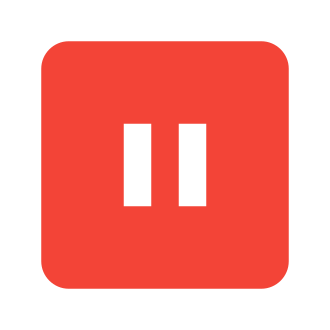If you‘re an avid YouTube watcher like me, you‘ve likely experienced the frustration of intending to pause a video with the spacebar, only to have it unexpectedly scroll the page down instead. It‘s especially annoying when you‘re trying to pause at a specific moment and end up losing your place. Whether you‘re watching one of YouTube‘s short-form "Shorts" or a longer traditional video, this scroll behavior can disrupt your viewing experience.
You‘re not alone in your spacebar struggles. Across social media and forums, many other YouTube users have aired their grievances:
"I press space bar to pause a YouTube video and it scrolls down the page instead. Infuriating!" one user vented on Twitter.
"Is anyone else having an issue with spacebar scrolling down on YouTube instead of pausing the video? Drives me nuts," bemoaned a Redditor on r/youtube.
While far from the gravest of YouTube‘s many issues over the years, the spacebar quirk is puzzling and disruptive to those accustomed to using that key to stop and start playback. So why does it happen and what can you do about it? Let‘s dive in.
The Scroll of the Problem
Under normal circumstances, pressing the spacebar while a YouTube video is playing should pause it. Likewise, when paused, the spacebar will resume playback. This mimics the spacebar‘s common function in desktop media players.
However, sometimes pressing space will instead scroll the page down about the height of your browser window. For Shorts, this skips to the next video, while for regular videos, it simply moves the video out of view.

This occurs due to a misalignment between the actively focused element on the page and the video itself. In web development parlance, focus refers to the currently selected element that receives keyboard input.
Typically, an active YouTube video grabs focus, directing your spacebar taps to control its playback. But if you click outside the video or the focus shifts to another element, those spacebar presses get interpreted as a scroll command instead.
This misalignment is more likely to occur in certain scenarios:
Clicking outside the video player: If you click on the likes, comments, description, or other areas of the page, focus shifts away from the video.
Scrolling the page: Using your mouse scroll wheel or trackpad can sometimes blur focus from the active video.
Navigating away and back: If you click through to the channel page or search results then return to the video, focus may not return to the player.
While these missteps are easy to make, the lack of clear visual indication of focus loss compounds the confusion. Users are often left wondering why their trusty spacebar suddenly isn‘t cooperating.
Accessible Angst
For many, the spacebar scroll issue is a minor annoyance in the grand scheme. But for others, particularly those relying on keyboard navigation for accessibility reasons, it presents a more fundamental challenge.
Individuals with motor impairments limiting mouse usage depend on consistent keyboard behaviors to efficiently browse the web. An unexpected page scroll throws a real wrench in their navigation flow.
"As someone who can‘t use a mouse and relies on the keyboard, it‘s so frustrating when sites break standard keyboard controls," explained a YouTube user on Twitter. "The spacebar thing makes it hard for me to pause."
While other playback controls like the K key still function regardless of focus state, the ingrained spacebar tap is a hard habit to break. A more robust keyboard navigation system that locks focus on the video player could go a long way for accessibility.
Fixing the Scroll Stroll
Now that we‘ve covered the why behind YouTube‘s scroll behavior, let‘s get to the important part – how to curtail it! With a few simple tweaks, you can get your spacebar back to pausing prowess.
Browser Extension Method:
One effective approach is utilizing a browser extension to enforce consistent spacebar pausing. The "Spacebar Pause for YouTube" extension for Chrome and Firefox does exactly what it says on the tin.
Here‘s how to get it set up:
Head to the extension page for your browser of choice:
Click the "Add to Chrome/Firefox" button to install the extension. Confirm any prompts that appear.
The extension will now appear in your browser‘s toolbar. It‘s turned on by default, but you can click it to toggle on/off as needed.
![]()
- Load up a YouTube video and give that spacebar a tap – it should now pause the video without scrolling, regardless of where you‘ve clicked on the page.
The extension works by intercepting the spacebar press and simulating a click on the video‘s pause button, sidestepping the focus issue entirely. It‘s a simple yet effective fix!
Script Injection Method:
For a more DIY approach, you can inject a custom script to override the spacebar behavior. This requires a bit more setup but offers greater control and customization potential.
We‘ll use the popular Tampermonkey userscript manager extension to inject our script:
Install Tampermonkey for your browser:
- Chrome: Tampermonkey on Chrome Web Store
- Firefox: Tampermonkey on Firefox Add-ons
With Tampermonkey installed, click this link to install the "Spacebar Pause YouTube" script: spacebar-pause-youtube.user.js on Greasy Fork
Click the "Install" button on the script page to add it to Tampermonkey.
Tampermonkey will open a new tab showing the script‘s code. Click the "Install" button again to confirm.

- The script will now run automatically on YouTube. You can verify it‘s active by clicking the Tampermonkey icon and seeing a checkmark next to "Spacebar Pause YouTube".
The userscript works similarly to the browser extension, listening for spacebar presses and triggering the video‘s pause toggle. However, you can edit the script directly in Tampermonkey to adjust its behavior – handy for power users!
Alternative Pause Keys:
If you‘d rather not install any extensions or scripts, you can lean on alternative YouTube keyboard controls that aren‘t impacted by focus changes.
The K key serves as a reliable pause/play toggle regardless of where you‘ve clicked on the page. Pressing K once will pause, and again will resume playback. It functions consistently for both regular videos and Shorts.
The only downside is it‘s a bit less conveniently located than the spacebar, especially for one-handed navigation. But once you build the muscle memory, it‘s a solid fallback to keep your viewing sessions on track.
Additionally, the comma (,) and period (.) keys allow you to rewind or fast-forward a few seconds at a time. Handy for replaying a cool moment or skipping a boring intro!
For a full rundown of keyboard controls, check out Google‘s official YouTube Keyboard Shortcuts help page: https://support.google.com/youtube/answer/7631406
A More Focused Future?
While these workarounds help mitigate the spacebar scroll woes, many users are still hoping for an official fix from YouTube. A smarter focus management system that keeps the video player active despite other on-page interactions would be a welcome improvement, both for convenience and accessibility.
Google has acknowledged the spacebar issue, with a community manager posting on the YouTube Help Forums in 2021: "The team is aware of the problem and working on a fix. We don‘t have an ETA to share yet, but we‘ll post an update when we have more info."
However, over a year later, the problem persists for many. With YouTube rolling out new features and designs at a rapid clip, it seems this niche annoyance has taken a backseat.
But with a continued push from the community and increased awareness of how focus management impacts real-world usage (especially for those with accessibility needs), there‘s hope for a more permanent spacebar solution down the line. Until then, extensions, scripts, and alternative key bindings can help keep your YouTube viewing flowing smoothly.
Happy pausing!