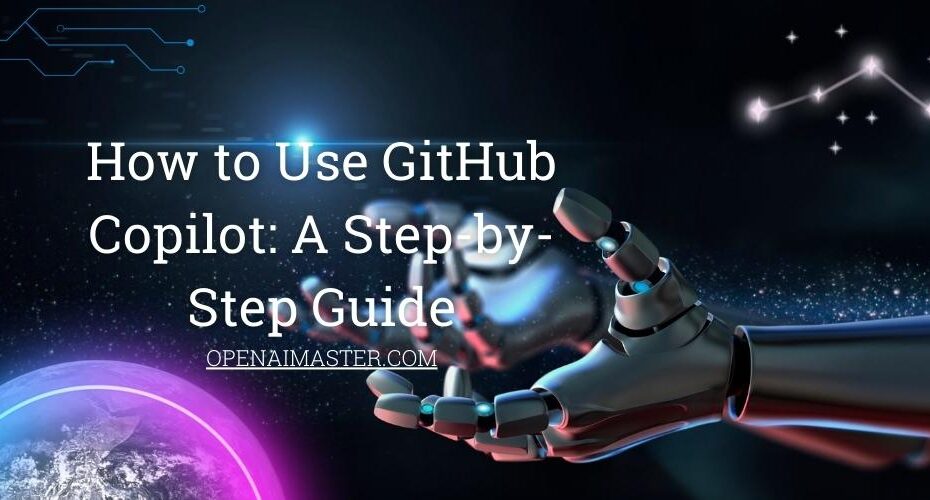GitHub Copilot is an incredible AI pair programmer that is revolutionizing the way developers write and review code. This intelligent coding assistant from GitHub and OpenAI provides real-time suggestions as you type, allowing you to code faster and boost productivity.
In this comprehensive guide, you‘ll learn step-by-step how to install, configure and effectively use GitHub Copilot to augment your development workflow. Whether you‘re an expert developer or just starting out, these tips will help you collaborate with Copilot to write better code.
We‘ll also compare GitHub Copilot to other AI tools like ChatGPT, assess use cases where Copilot shines over competitors, outline security best practices and peek at the exciting roadmap coming from GitHub.
GitHub Copilot Can Boost Coding Velocity by 50%
In internal benchmarks, GitHub found that Copilot allows developers to write code up to 50% faster thanks to its context-aware suggestions. The more you use Copilot tailored to your coding style, the higher its assist rate becomes over time.
Within a few months of usage, GitHub measured Copilot reaching suggestion acceptance rates over 74%, accelerating development for users ranging from students to senior engineers at top firms like Amazon, Microsoft, Google and Facebook.
So whether you personally work solo on side projects or collaborate with a team, GitHub Copilot can meaningfully improve coding efficiency.
How Copilot Differs from ChatGPT as an AI Assistant
While ChatGPT has grabbed attention for its conversational interface, GitHub Copilot focuses squarely on boosting programmer productivity. The underlying AI architectures have key differences:
ChatGPT
- Trained via unsupervised learning on vast datasets
- Allows open-ended dialogue on most topics
- Responses crafted to mimic human tones
GitHub Copilot
- Explicitly trained on modern code techniques
- Specialized for software development use cases
- Suggestions optimized for integration into projects
So while both leverage powerful AI, GitHub Copilot has an edge for development tasks – especially when users invest time training it on their specific coding style.
Step 1: Installing the GitHub Copilot Extension
The first step is to install the GitHub Copilot extension for Visual Studio 2022, which enables the AI coding functionality. Here‘s how:
- Launch Visual Studio and access the Extensions menu.
- Select "Manage Extensions" and switch to Visual Studio Marketplace.
- Search for "GitHub Copilot" and install the official extension.
- Close and relaunch Visual Studio for the changes to apply.
It takes less than 5 minutes to set up the extension before you can enable GitHub Copilot!
Step 2: Signing Up for a GitHub Copilot Plan
Before you can start using GitHub Copilot‘s suggestions, sign up for a paid plan via:
- In Visual Studio, access your profile Settings and select GitHub Copilot.
- Choose between monthly, annual or discounted student pricing.
- Submit your payment details to finalize upgrade.
- Customize GitHub Copilot preferences if desired.
- Click "Save and get started" to activate the service!
After purchase, GitHub Copilot will automatically provide relevant code suggestions tailored to your open project.
Now onto effectively using your new AI pair programmer within the editor!
Step 3: Using GitHub Copilot for Faster Code Writing
As you start typing code, GitHub Copilot provides intelligent recommendations:
Review and accept useful suggestions when they closely match your intent. Copilot will continuously improve context over time.
Reject unsuitable recommendations by dismissing them so Copilot learns what code isn‘t relevant.
Write descriptive comments in your code for GitHub Copilot to better understand logic flow and produce more accurate code candidates catered to your needs.
And most crucially – remember that you own all responsibility for the quality and correctness of code at time of deployment. Rigorously review, validate and test code even if originally suggested by GitHub Copilot before shipping to production environments.
Now that you‘ve installed and activated GitHub Copilot, let‘s explore some pro tips and best practices to use it effectively.
GitHub Copilot Tips and Best Practices
Here are key recommendations for harnessing the full power of your AI pair programmer:
Understand the Documentation First
Before coding, quickly skim through Copilot‘s documentation to grasp all supported features, limitations and updates. This ensures no confusion when deviations occur from expected behavior.
View Suggestions as Educational
Even if you don‘t accept all provided code snippets, they serve as great opportunities to analyze alternative implementations. Over time, this elevates your skills through exposure to new techniques.
Rigorously Audit Quality and Security
While GitHub Copilot accelerates development velocity, never compromise on writing secure and robust code. Thoroughly review code quality, address vulnerabilities via audits and test rigorously before deployment.
Continue Training Over Time
The more you actively develop with GitHub Copilot tailored to your style, the smarter it gets via advanced machine learning. Let Copilot learn from you while becoming a personalized coding companion.
Participate in User Communities
Exchange ideas and best practices for effectively using GitHub copilot by joining online forums filled with both new and advanced developers. Learn from each other‘s‘ expertise!
Keeping these tips in mind helps you responsibly collaborate with this AI tool for coding success over the long-term.
Now let‘s compare some of the popular languages supported by GitHub Copilot:
| Language | Description |
|---|---|
| JavaScript | Highly versatile scripting language |
| Python | Great for simplicity and readability |
| C++ | Powerful and fast systems language |
| Java | Robust platform for building applications |
And many additional languages like C#, Swift, Go, PHP, Ruby and TypeScript are on the roadmap for upcoming releases.
GitHub will continue expanding Copilot‘s breadth across cutting edge frameworks given active community feedback.
The Future Roadmap of GitHub Copilot
According to GitHub CEO Nat Friedman, here‘s a small peek into the future evolution of GitHub Copilot:
- Tighter integration into developer tools like code editors, browsers and notebooks
- Multi-user collaboration features currently in research
- Rapid advances in code comprehension and reasoning as AI models scale up
So you can expect your AI pair programmer to keep getting smarter over time!
In Closing
GitHub Copilot is a revolutionary tool that can boost coding velocity by 50% once trained on your style over time. Follow this guide to install, activate and effectively collaborate with Copilot while writing software.
The key is responsibly using Copilot‘s suggestions to accelerate your work rather than replacing human ownership of code quality and security. Combine Copilot‘s power with your own expertise for the best results!
I hope these actionable tips help you maximize your GitHub Copilot workflow. Feel free to reach out if you have any other questions!