WordPress comes with plenty of integrated SEO-friendly functions, but using it alone won’t secure you a good ranking. The key is to provide value for users – and follow SEO best practices. This guide lists the seven most effective ways to optimize your site for Google search in 2024.
1. Choose a reputable hosting service
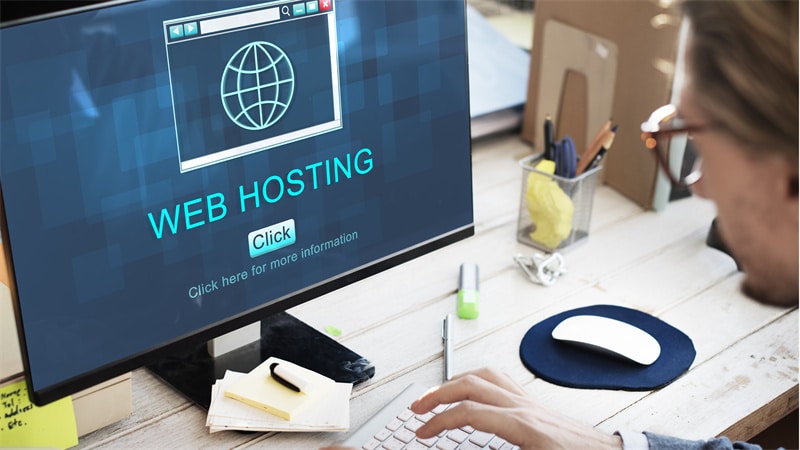
Your choice of hosting provider will affect site speed, security, and uptime. If you’re currently unhappy with your hosting service, they probably won’t improve their quality with time. Instead of waiting, turn your attention to new options.
When choosing a hosting service, consider compatibility with WordPress, SSL, uptime, and the server’s location.
The hosting provider should be WordPress-friendly. This shouldn’t be an issue as most hosting companies offer some kind of WP-compatible plan.
Look for the highest uptime you can get. Downtime is inevitable, but it should be brought down to a minimum. If your website is inaccessible too often, it can do damage to your business.
The location of the server is important for loading time. If you target mainly Canadian users, for example, you want a server in or as near Canada as possible, so your site loads fast for potential customers.
Competent and helpful support will make your job easier. See what their support is like and what kind they have before choosing a hosting company.
2. Optimize content to attract and sustain traffic
If you want to reduce the bounce rate – the percentage of visitors who navigate away from your pages – your offerings have to appeal to people. Optimize your meta titles, meta descriptions, and subheadings with keywords that reflect the essence of your activity.
If meta titles are misleading, your bounce rate will never decrease. Visitors will see you don’t have what they need and leave your site.
3. Uncheck the search engine visibility box
You can check if your site is visible under Settings. At the bottom of the Reading section, you’ll see a part that says “Search engine visibility” with a checkbox next to it. Developers check this box if the site isn’t ready.
When it’s finished and ready to be ranked on Google, you should uncheck it.
4. Choose a light theme, don’t go for the default
You’ll see the default theme when you first install WordPress, but it’s better to opt for an SEO-friendlier one. Choose a light theme that loads quickly. To find a well-performing one, look at which ones did best in independent tests.
You can also test it yourself. Look up its demo site and paste the link into Google PageSpeed Insights. This is a free tool that measures website speed and offers recommendations for improvements. The theme is lightweight if it scores 90 or more.
5. Set Up SSL – now

SSL enables secure website encryption, so a free SSL certificate is a must. Security isn’t the only advantage – SSL has been proven to give search engine rankings a slight boost.
Websites without SSL have a “Not Secure” label by the URL in the web browser, which is unappealing and increases the bounce rate.
To set the SSL certificate, go to your host’s admin panel and look for “SSL certificate” or “Security.” Most WordPress hosting services provide a free certificate, which is called Let’s Encrypt.
6. Improve your site’s loading speed
Google PageSpeed Insights is available as a Chrome extension and a web-based app. It generates reports on the site’s speed. If it needs to be faster, the tool will suggest improvements, such as reducing the size of CSS files or optimizing images.
Autoptimize and W3 Total Cache are two WordPress plugins that you can use to improve speed effectively.
7. Stick to a single URL format
There are two options: with or without www. Your site can be https://www.mywebsite.com or https://mywebsite.com without the www. It doesn’t matter which format you choose, but you must pick one and be consistent.
If you don’t, you’ll have problems with duplicate content because Google perceives www and non-www variants as two separate sites.
