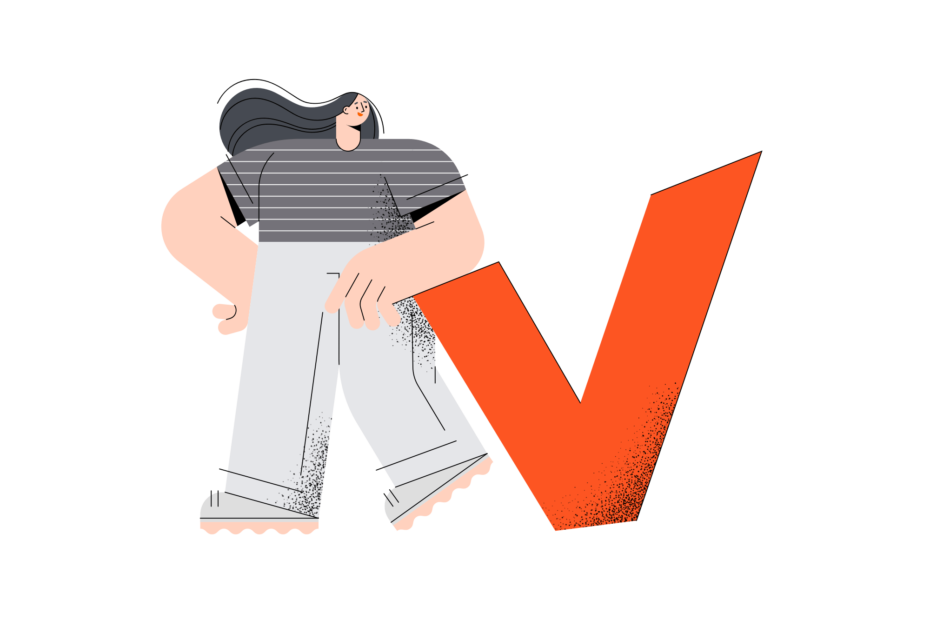Discord, the popular communication platform, has taken the online world by storm. With over 350 million registered users and 150 million monthly active users as of 2021 (source: Business of Apps), it‘s clear that Discord has become a go-to platform for communities, gamers, and friends to connect and interact. However, there may come a time when you need to leave a Discord server, and this comprehensive guide will walk you through the process step-by-step, offering insights and expert advice along the way.
Why Leave a Discord Server?
There are various reasons why you might want to leave a Discord server:
- The server no longer aligns with your interests or goals.
- The community has become toxic, hostile, or unwelcoming.
- You‘re feeling overwhelmed by the number of servers you‘re in and want to declutter.
- You need to take a break from online interactions for your mental well-being.
According to a study by the Pew Research Center, 41% of U.S. adults have experienced harassing behavior online, and 25% have experienced more severe forms of harassment, such as physical threats or stalking (source: Pew Research Center). It‘s essential to prioritize your mental health and well-being when engaging with online communities, and leaving a problematic server is one way to protect yourself.
Leaving a Discord Server on Mobile (iOS and Android)
To leave a Discord server using the mobile app on your iOS or Android device, follow these detailed steps:
- Open the Discord app on your mobile device.
- Tap on the hamburger menu icon (three horizontal lines) in the top-left corner of the screen.
- From the menu, tap on the server you wish to leave.
- Once inside the server, tap on the server‘s name at the top of the screen to open the server menu.
- Scroll down and tap on the "Leave Server" option, which is typically located at the bottom of the menu, below "Server Settings."
- A confirmation prompt will appear, asking you to confirm your decision to leave the server. Tap "Leave Server" again to finalize your choice.

Congratulations! You have now successfully left the Discord server on your mobile device.
Leaving a Discord Server on Desktop (Windows and Mac)
If you‘re using the Discord desktop application on your Windows or Mac computer, follow these steps to leave a server:
- Launch the Discord application on your computer.
- Look for the server you want to leave in the server list on the left side of the screen.
- Right-click on the server‘s icon to open the server menu.
- From the menu, click on the "Leave Server" option, usually located at the bottom.
- A confirmation window will appear, asking you to confirm your decision. Click "Leave Server" to finalize your choice.

You have now left the Discord server on your desktop computer.
Managing Server Notifications and Privacy Settings
Before leaving a server, it‘s worth considering managing your notifications and privacy settings to improve your Discord experience:
- Mute or suppress notifications from less important servers to reduce distractions.
- Adjust your privacy settings to control who can send you direct messages or friend requests.
- Use the "Do Not Disturb" mode when you need to focus or take a break from notifications.
According to a study by GlobalWebIndex, 42% of internet users aged 16-64 say they use social media to stay up-to-date with news and current events (source: GlobalWebIndex). By managing your notifications and privacy settings, you can ensure that you‘re receiving the most relevant and valuable information without being overwhelmed.
Handling Toxic or Problematic Servers and Members
If you encounter a toxic or problematic server or member, consider taking the following steps before leaving:
- Document any instances of harassment, hate speech, or rule-breaking behavior with screenshots.
- Report the behavior to the server moderators or administrators.
- If the issue persists or moderators do not take appropriate action, report the server or user to Discord‘s Trust & Safety team.
A study by the Anti-Defamation League found that 37% of Americans experienced severe online harassment in 2020, including physical threats, stalking, and sustained harassment (source: Anti-Defamation League). By reporting toxic behavior, you can help create a safer and more welcoming environment for yourself and others.
Exploring Alternative Communication Platforms
While Discord is a popular choice for many online communities, there are other communication platforms available that may better suit your needs:
- Slack: Primarily used for professional communication and collaboration, Slack offers robust features and integrations.
- Microsoft Teams: Integrated with Microsoft Office 365, Teams is ideal for businesses and organizations.
- Telegram: Known for its strong encryption and privacy features, Telegram is a popular choice for secure communication.
- Element (formerly Riot): Built on the Matrix protocol, Element offers decentralized, open-source communication with end-to-end encryption.
| Platform | Primary Use Case | Key Features |
|---|---|---|
| Slack | Professional communication | Integrations, workflow automation |
| Microsoft Teams | Business collaboration | Office 365 integration, video conferencing |
| Telegram | Secure messaging | End-to-end encryption, large group support |
| Element | Decentralized communication | Open-source, end-to-end encryption |
Conclusion
Leaving a Discord server is a straightforward process that can be completed in just a few steps on both mobile and desktop platforms. By understanding how to leave a server, manage notifications and privacy settings, handle toxic behavior, and explore alternative platforms, you can create a more positive and enjoyable online experience.
Remember, prioritizing your mental health and well-being is crucial when engaging with online communities. Don‘t hesitate to leave servers that no longer serve you or align with your values. By taking control of your online interactions and surrounding yourself with supportive, inclusive communities, you can make the most of your time on Discord and beyond.