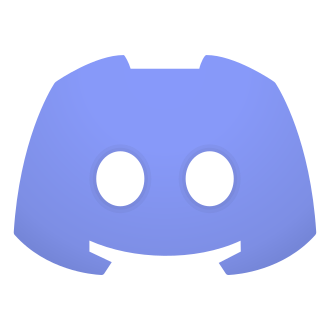Is Discord Crashing Unexpectedly? Here‘s How to Fix It in 2024
Discord is an incredibly popular platform for gamers and communities to connect and communicate. However, it can be frustrating when you encounter the dreaded "Looks like Discord has crashed unexpectedly" error. This guide will walk you through what causes this pesky error and provide you with a comprehensive step-by-step troubleshooting process to get Discord up and running smoothly again.
What is the "Looks like Discord has crashed unexpectedly" error?
The "Looks like Discord has crashed unexpectedly" error pops up when you try to launch the Discord app but it fails to open properly. You‘ll see the error message "Looks like Discord has crashed unexpectedly. We‘ve tracked the error and will get right on it." This occurs primarily on the desktop version of Discord for Windows and Mac.
The second part of the error message, "We‘ve tracked the error and will get right on it", might make you think Discord‘s support team is already aware and working on a fix. However, it actually means that Discord has logged the details of the crash in order to investigate and resolve the underlying issue that caused it. It doesn‘t necessarily mean they are actively working on that specific crash at that moment.
When this error occurs, you‘ll only see the option to "Reload" Discord. But clicking Reload often just leads to the same error again, trapping you in a crash loop that prevents Discord from opening at all. Very frustrating! But don‘t worry, there are several ways to fix it.
What causes Discord to crash unexpectedly?
There are a few different reasons why you might be seeing the "Looks like Discord has crashed unexpectedly" error:
Discord updates: Sometimes a new update to the Discord app can introduce bugs or compatibility issues that lead to crashes. This is especially common if you have an older operating system or hardware.
BetterDiscord plugins: BetterDiscord is a popular third-party modification for Discord that allows you to customize the app‘s appearance and add plugins for extra functionality. However, some BetterDiscord plugins can cause conflicts or instability, especially if they are outdated or improperly coded. Plugins like "0BDFBD" and "ZeresPluginLibrary" are known to sometimes cause crashes.
Corrupted files: Over time, the files Discord relies on can become corrupted, leading to crashes and other errors. This is more likely to happen if you frequently force-quit Discord or your computer crashes/loses power while Discord is running.
Now that we know the common causes, let‘s dive into how to solve the issue and prevent Discord from crashing in the future.
How to fix the "Looks like Discord has crashed unexpectedly" error
There are several methods you can try to fix the Discord crashing issue, from simple to more advanced. We‘ll go through each one step-by-step.
Method 1: Completely uninstall and reinstall Discord
Uninstalling and reinstalling Discord from scratch is often the easiest way to fix crashes caused by corrupted files or bad updates. Here‘s how:
Open the Task Manager by pressing Ctrl + Shift + Esc. Go to the Processes tab, find Discord in the list, click on it, and select "End Task." This will force Discord to quit if it‘s still running in the background.
Press the Windows key + R to open the Run dialog. Type in "%localappdata%" and press Enter. This will open the Local app data folder. Look for the Discord folder, right-click it, and select "Delete."
Open the Run dialog again and type in "%appdata%". Press Enter to open the Roaming app data folder. Again, find the Discord folder, right-click, and delete it.
Go to the official Discord website (discord.com), download the latest version of the app, and install it. Log in and see if the crashing issue is resolved.
By completely removing Discord and its associated files, then installing a fresh copy, you eliminate any corrupted files or configuration issues that were causing crashes.
Method 2: Download Discord from the Microsoft Store
If you‘ve been using the standalone version of Discord from the official website, try installing the Microsoft Store version instead. The Microsoft Store version is packaged differently and can sometimes avoid crashes and compatibility issues. Here‘s how:
Open the Microsoft Store app on your Windows PC. You can find it by searching "Microsoft Store" in the Start menu.
In the Microsoft Store, search for "Discord." Click on the official Discord app in the search results.
Click the "Install" button to download and install the Microsoft Store version of Discord. Once it‘s done, launch Discord from the Start menu.
The Microsoft Store version is still the full desktop Discord client with all the same features. It simply installs and updates through the Microsoft Store infrastructure instead of standalone. Many users have reported that switching to the Microsoft Store version fixed their recurring crash issues.
Method 3: Use BetterDiscord (if you aren‘t already)
If you‘re experiencing crashes with the regular Discord app, one solution is to switch to using BetterDiscord instead. BetterDiscord is a modified version of the Discord client that includes tons of extra customization options and support for plugins/themes. It‘s not an official Discord product, but it‘s widely used and generally safe. Here‘s how to get it:
- Go to the official BetterDiscord website (betterdiscord.app).
- Click the download button for the latest version of BetterDiscord.
- Run the installer file. It will ask you to accept the license agreement and confirm the installation.
- On the installation screen, select the Discord version you have installed (Stable or Canary).
- Click the "Install" button to complete the installation. You may need to restart the Discord app.
- Launch Discord. You should now see the BetterDiscord options in the settings.
BetterDiscord modifies the official Discord client, so all your servers, DMs, and login details remain the same. The difference is the addition of the plugins, themes, and tweaks offered by BetterDiscord. Many users prefer it for the greater customization.
However, it‘s worth noting that using BetterDiscord is against Discord‘s Terms of Service, since it‘s an unauthorized modification. Discord won‘t ban you just for using BetterDiscord, but they may refuse to provide support for issues caused by it. Use it at your own discretion.
Method 4: Remove problematic BetterDiscord plugins
If you‘re already using BetterDiscord but experiencing crashes, the likely culprit is one of your plugins. Plugins can sometimes conflict with each other or become outdated, leading to instability. To fix it, you‘ll need to find and remove the problematic plugin(s). Here‘s how:
- Close the Discord app if it‘s running.
- Press the Windows key + R to open the Run dialog. Type in "%appdata%" and press Enter.
- In the Roaming app data folder, open the "BetterDiscord" folder and then the "plugins" subfolder.
- Here you‘ll see each of your installed BetterDiscord plugins as a separate file. Some common problematic plugins are "0BDFBD.plugin.js" and "ZeresPluginLibrary.plugin.js" – try moving those to the trash first.
- If you‘re not sure which specific plugin is causing issues, you may need to remove all plugins to start with a clean slate. Select all the plugin files, right-click, and select "Cut." Create a new temporary folder on your desktop and paste the plugins there as a backup.
- Go to the BetterDiscord site and download the latest version. Run the installer and select "Repair" when prompted. This will restore BetterDiscord to its default state without any plugins.
- Launch Discord again and see if the crashes still occur. If not, you know it was a plugin issue. You can try gradually restoring plugins from your backup folder one-by-one to isolate the culprit.
By systematically eliminating problematic plugins, you can keep BetterDiscord running smoothly and avoid the "Looks like Discord crashed unexpectedly" error. Always make sure your plugins are up-to-date and compatible with your current Discord/BetterDiscord versions.
Preventing Discord from crashing in the future
Once you‘ve gotten Discord running crash-free, you‘ll want to keep it that way. Here are some tips to avoid the "Looks like Discord crashed unexpectedly" error in the future:
Keep Discord updated to the latest stable version. Newer versions often include bug fixes and stability improvements. However, some users report that certain updates cause new issues – if that happens, try rolling back to the previous version.
If you‘re using BetterDiscord, only install plugins/themes from trusted sources. Stick to the official BetterDiscord plugin repository when possible. Unofficial plugins can cause instability.
Limit how many plugins you have installed. Using too many plugins, especially complex or poorly optimized ones, can significantly impact Discord‘s performance and stability. Only keep the plugins you really need and use.
Don‘t minimize Discord to the system tray. This can sometimes cause the app to hang or crash when you try to restore the window. Instead, just keep Discord open or close it entirely when you‘re done.
Make sure your operating system and graphics drivers are up-to-date. Older system software can lead to compatibility issues and glitches with newer apps like Discord.
If Discord or your computer crashes, make sure to start fresh by fully quitting and relaunching the app. Don‘t just click "Reload" on the crash screen.
By following these best practices, you can minimize the chances of encountering the dreaded "Looks like Discord crashed unexpectedly" error.
Benefits of Discord and BetterDiscord
Despite the occasional crashes and technical hiccups, Discord remains an essential tool for millions of gamers, students, and professionals around the world. Its ease of use, stability, and clever interface make it the go-to choice for voice and text chat.
Meanwhile, BetterDiscord opens up a whole new world of customization, letting you tailor your Discord experience to your personal taste and needs. With custom themes, plugins, and tweaks, BetterDiscord can completely change the look and feel of the app.
The dedicated communities behind both Discord and BetterDiscord are constantly working to improve the platforms, release new features, and quickly patch bugs. With such active development and support, Discord is likely to remain the king of gaming communication for the foreseeable future.
Conclusion
Encountering the "Looks like Discord crashed unexpectedly" error can be incredibly frustrating, especially if it keeps happening repeatedly. But by understanding the common causes and following the troubleshooting steps outlined in this guide, you can fix Discord crashes and get back to chatting with your friends and communities.
Whether you choose to do a clean reinstall, switch to the Microsoft Store version, or use BetterDiscord, there‘s a solution that can work for you. The key is to systematically eliminate potential causes until you find the one that resolves the crashes.
If you continue to have persistent issues with Discord crashing, don‘t hesitate to reach out to their support team for further assistance. You can also ask for help in the official Discord Testers server or the BetterDiscord support server.
Hopefully this guide has helped you troubleshoot and fix the "Looks like Discord crashed unexpectedly" error. If it has, consider sharing it with your friends or server members who might also be struggling with crashes. Good luck, and happy chatting!