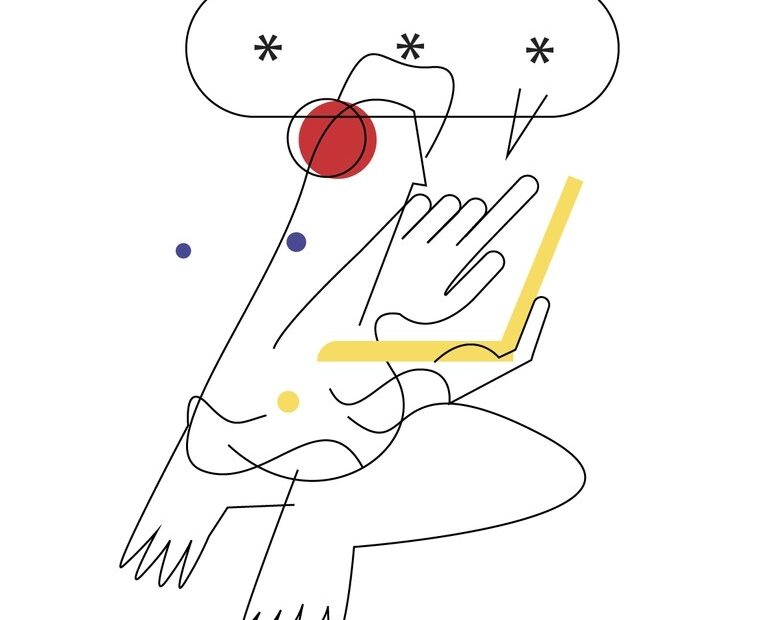Discord has become an integral part of online communication for millions of people worldwide. With over 300 million registered users as of 2021, the platform continues to grow and evolve. However, as our digital lives expand, so does the importance of maintaining strong account security. One critical aspect of this is managing your passwords effectively.
In this ultimate guide, we‘ll explore various methods for viewing your Discord password across different devices and platforms. We‘ll also dive deep into password security best practices, backed by expert insights and the latest research. Whether you‘re a casual user or a tech geek, this article will provide you with the knowledge and tools to keep your Discord account safe and secure in 2024 and beyond.
The Risks of Password Reuse
Before we delve into the specifics of managing your Discord password, let‘s address a critical issue that affects millions of users worldwide: password reuse. A 2021 study by Google found that 65% of people reuse passwords across multiple accounts, putting their online security at significant risk.
When you use the same password for Discord and other online accounts, a breach in one platform can compromise the security of all your accounts. Hackers often employ techniques like credential stuffing, where they use leaked username and password combinations to gain unauthorized access to various services.
To highlight the scale of this problem, consider the following statistics:
| Year | Number of Data Breaches | Records Exposed |
|---|---|---|
| 2018 | 1,244 | 446.5 million |
| 2019 | 1,473 | 164.7 million |
| 2020 | 1,001 | 155.8 million |
Source: Identity Theft Resource Center
These numbers underscore the importance of using unique, strong passwords for each of your online accounts, including Discord.
Discord Password Requirements and Recommendations
When creating a Discord password, it‘s essential to follow the platform‘s guidelines and best practices for password security. As of 2024, Discord requires passwords to meet the following criteria:
- At least 8 characters long
- Contains at least one uppercase letter
- Contains at least one lowercase letter
- Contains at least one number
While these requirements provide a foundation for password security, experts recommend going beyond the minimum to create even stronger passwords. Here are some additional tips:
- Use a mix of uppercase and lowercase letters, numbers, and special characters
- Avoid using easily guessable information (birthdays, pet names, etc.)
- Create a unique password for Discord that you don‘t use anywhere else
- Consider using a passphrase (a series of random words) for added security and memorability
By following these guidelines, you can significantly reduce the risk of unauthorized access to your Discord account.
Viewing Your Discord Password on Desktop
For many users, accessing Discord primarily happens through the desktop app or web browser. If you need to view your Discord password on desktop, here‘s how to do it:
Option 1: Check Your Browser‘s Password Manager
Most modern web browsers, such as Google Chrome, Mozilla Firefox, and Microsoft Edge, have built-in password managers that securely store your login credentials. To view your Discord password:
- Open your browser and navigate to the settings menu
- Look for the "Passwords" or "Autofill" section
- Find "discord.com" in the list of saved passwords
- Click on the "Show" or "Reveal" button to display your password
Keep in mind that this method only works if you have previously chosen to save your Discord password in your browser.
Option 2: Use a Dedicated Password Manager
For a more comprehensive and secure solution, consider using a dedicated password manager like LastPass, 1Password, or Dashlane. These tools offer the following benefits:
- Cross-platform synchronization (access passwords from any device)
- Strong password generation
- Encrypted storage
- Security alerts and audits
To view your Discord password using a password manager:
- Install the password manager app or browser extension
- Log in to your password manager account
- Search for "discord.com" in your saved entries
- Copy or reveal your Discord password
Using a dedicated password manager simplifies your online security and ensures that you always have access to your passwords when needed.
Viewing Your Discord Password on Mobile
With the rise of mobile gaming and on-the-go communication, many users primarily access Discord through their smartphones or tablets. If you need to view your Discord password on a mobile device, follow these steps:
For Android Users
- Open your device‘s Settings app
- Navigate to the "Google" or "Passwords" section
- Find "discord.com" in the list of saved passwords
- Tap on the entry to reveal your Discord password
For iOS Users
- Open the Settings app on your iPhone or iPad
- Scroll down and tap on "Passwords"
- Authenticate with Face ID, Touch ID, or your passcode
- Find "discord.com" in the list of saved passwords
- Tap on the entry to view your Discord password
As with the desktop methods, this only works if you have previously chosen to save your Discord password on your mobile device.
Resetting Your Discord Password
If you can‘t find your Discord password using any of the above methods, or if you suspect your account has been compromised, resetting your password is the best course of action. Here‘s how:
- Go to the Discord login page and click on "Forgot your password?"
- Enter the email address associated with your Discord account
- Check your email inbox for a message from Discord with a reset link
- Click on the "Reset Password" button in the email
- Enter a new, strong password and confirm it
- Click on "Change Password" to complete the process
After resetting your password, be sure to update it in any password managers or other places where it may be saved.
Enhancing Your Discord Account Security
In addition to using strong, unique passwords, there are several other steps you can take to enhance the security of your Discord account:
Enable Two-Factor Authentication (2FA)
Two-factor authentication adds an extra layer of security by requiring a second form of verification (such as a code sent to your phone) in addition to your password. To enable 2FA on Discord:
- Open your Discord User Settings
- Navigate to the "Security" tab
- Click on the "Enable Two-Factor Auth" button
- Follow the prompts to set up 2FA using an authenticator app or SMS
Use Backup Codes
When you enable 2FA on Discord, you‘ll also be given a set of backup codes. These codes can be used to access your account if you lose access to your 2FA device. Be sure to store these codes in a secure location, such as a password manager or encrypted file.
Consider Using a Security Key
For the highest level of account security, consider using a hardware security key like a YubiKey. These devices provide a physical form of two-factor authentication that is resistant to phishing and other online threats. To set up a security key on Discord:
- Enable 2FA on your account (see above)
- Open your Discord User Settings
- Navigate to the "Security" tab
- Click on the "Add a Backup Code or Security Key" button
- Follow the prompts to set up your security key
Be Aware of Social Engineering Tactics
Even the strongest passwords can be compromised if you fall victim to social engineering tactics like phishing or malware. To protect yourself:
- Never click on suspicious links or download attachments from unknown sources
- Always double-check the URL and sender of any email claiming to be from Discord
- Keep your operating system and antivirus software up to date
- Be cautious about sharing personal information online
By staying informed and vigilant, you can greatly reduce the risk of falling victim to social engineering attacks.
Conclusion
In a digital world where online security threats are constantly evolving, taking control of your Discord account security is more important than ever. By following the tips and best practices outlined in this guide, you can ensure that your Discord password remains secure and your account stays protected.
Remember to:
- Use strong, unique passwords for each of your online accounts
- Enable two-factor authentication whenever possible
- Consider using a dedicated password manager for added security and convenience
- Stay informed about the latest security threats and best practices
By taking these proactive steps, you can enjoy all the benefits of Discord without compromising your online safety. Stay secure out there!
Resources for Staying Informed
To stay up-to-date on the latest security threats and best practices, check out these helpful resources:
- Discord Safety Center
- National Cyber Security Centre (NCSC) – Password Guidance
- Have I Been Pwned – Check if your email or password has been compromised
- Krebs on Security – Security news and investigation
- r/privacy – Reddit community focused on online privacy and security
By staying informed and proactive, you can maintain a high level of online security and protect your Discord account from potential threats. Happy, secure Discording!